Subtitles make the experience of watching a video seamless. You do not need to necessarily understand the language of the video, the subtitle helps you figure out what’s happening with a text version of the audio in your preferred language.
You get subtitles for most of the content in streaming platforms you might have to add subtitles for some videos that you have in your local collection.
While you can do that by simply downloading SRT files and loading it up using the video player, how do you edit it, remove it, or transcribe a video? Subtitld is an open-source subtitle editor that comes to the rescue.
Subtitld: Create, Remove, Slice, and Transcribe Subtitles
Subtitld is a free and open-source project that lets you make the most out of your subtitles.
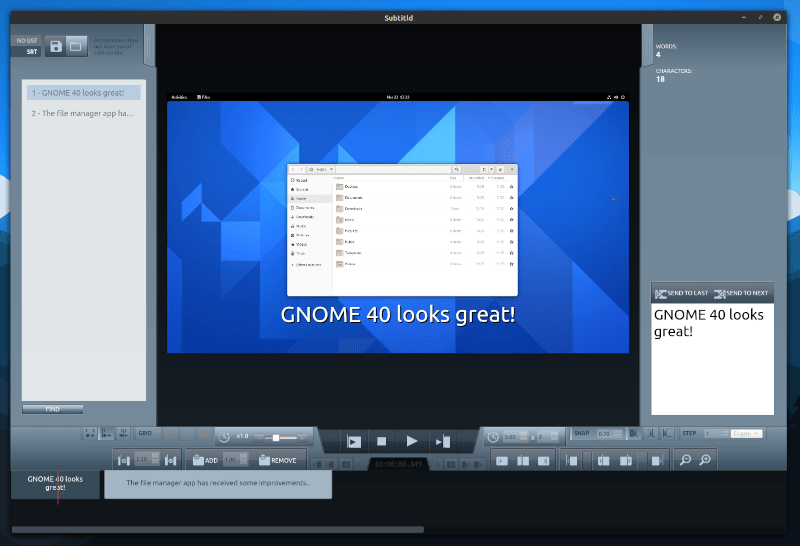
If you do not have a subtitle, create one, if you need to edit it, go ahead. With this open-source tool, you get many options to work with the subtitles.
In other words, it is a full-fledged subtitle editor and one of its kind (as far as I’ve come across).
Let me highlight some key features before you decide to try it.
Features of Subtitld
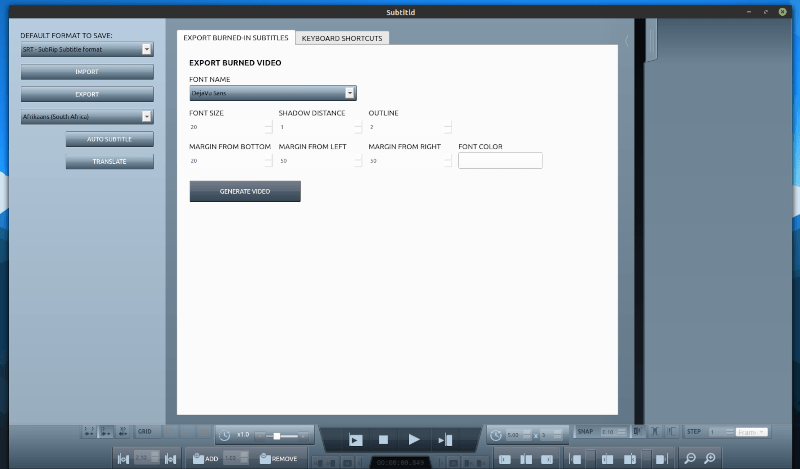
It offers a great deal of functions, while not everyone needs all of them, but if you are someone who regularly creates, edits, and works with subtitles, it should come in pretty handy.
Here’s a list of them:
- Create subtitles
- Edit subtitles
- Move subtitles using a timeline to sync manually
- Zoom in/out function to help with a crowded timeline
- Supports saving to SRT file format
- Supports various other formats to import and export (SSA, TTML, SBV, DFXP, VTT, XML, SCC and SAMI)
- Easy to resize or adjust the duration of a subtitle from the timeline
- Merge with other subtitles or just slice a subtitle in a project
- Ability to enable grids to visualize by frames, scenes, or seconds
- Playback in the editor to check how the subtitles work
- Snap the subtitles in the timeline to avoid overlapping
- Add/remove among the subtitles
- Enable safety margins to ensure that the subtitles do not look improper
- Adjust the playback speed
- Keyboard shortcuts available
- Auto-transcribe
- Export videos with subtitles burned in
- Unlimited undo
In addition to these features, the visual clues for the audio waveform also help in a way.
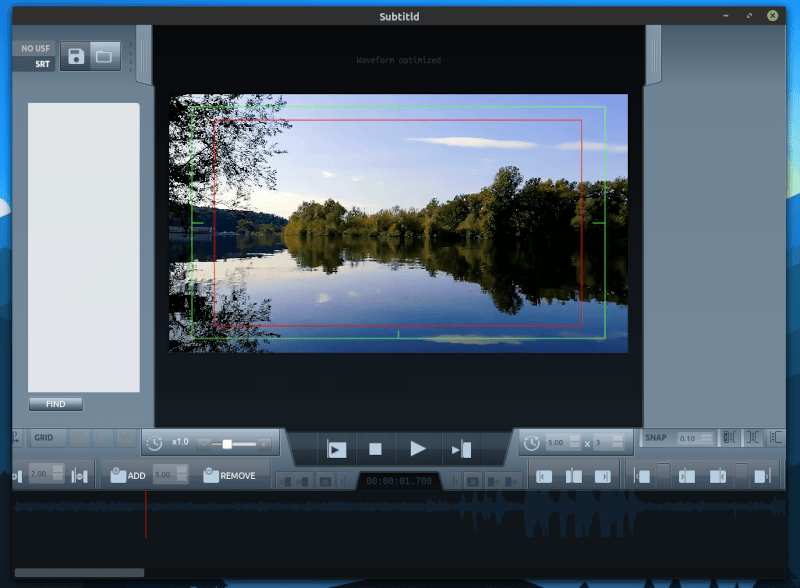
Overall, you can do many things and use it professionally as well, if you are someone who transcribes videos and want to edit the video in one go.
Recommended Read:

App Highlight: Penguin Subtitle Player for Adding Subtitles to Online Videos
With the free and open source application, Penguin subtitle player, you can add subtitles to any online videos. Learn more about this nifty app.
Installing Subtitld in Linux
While it is also available for Windows, you can easily install it on Linux using the snap package. You will not find any binary packages or Flatpak available, but you should be able to install it on any Linux distribution using snap on Linux.
You can find the source code on GitLab if you want to explore.
Closing Thoughts
With fine-grained settings available to sync or add subtitles for a video, I just tested a few basic functions to import, export, add or remove subtitles.
The auto-transcribe feature is still something in beta (as of publishing this), but the user interface could use some improvements. For instance, when I hover over the buttons inside the editor, it does not tell me what it does.
Overall, it is a useful tool to have available on Linux. What do you think about it? Please don’t hesitate to let me know your thoughts in the comments down below.