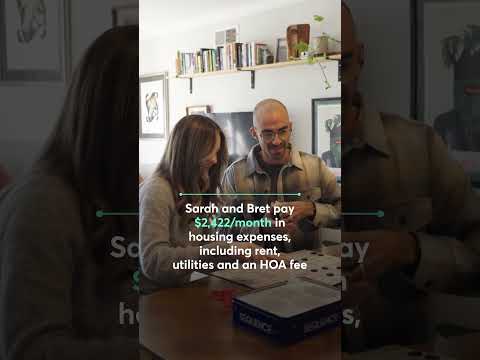How to Build a Daily Habit-Tracking Web App Without Coding
Published on: March 7, 2025
Author: Ariffud Muhammad

Introduction
Developing good habits can be tough, especially with our busy schedules. A habit-tracking web app simplifies the process, helping users stay consistent with their goals—whether it’s drinking more water, meditating, or exercising regularly. These apps track progress, set reminders, and provide motivation.
While many habit-tracking apps are available, creating a custom one allows for a personalized experience tailored to your specific needs. Traditionally, this would require coding skills with tools like React, Node.js, and PostgreSQL. However, thanks to Hostinger Horizons, you can build one without writing a single line of code.
In this guide, I’ll walk you through how I created my own habit-tracking app—from planning to deployment—so you can do the same, even with no prior coding experience.
Let’s get started!
—
Step 1: Planning the Habit-Tracking Web App
I wanted a simple and effective habit-tracking app without unnecessary features. My key requirements were:
– The ability to choose from recommended habits or create custom ones.
– Daily tracking for both single-step and multi-step habits.
– A calendar view for progress tracking over time.
– A login and registration system for user accounts.
Since I wanted a fast and easy solution, I chose Hostinger Horizons because:
– No coding is required – Just describe what you need, and the AI generates the app.
– Instant refinements – Modify features, adjust the design, and fix bugs in real time.
– One-click deployment – Easily publish your app with a custom domain.
Hostinger Horizons plans start at $19.99/month, with a free trial for Hostinger hosting users.
—
Step 2: Creating the Habit-Tracking Web App
Setting Up the Project
To start, I logged into hPanel and navigated to:
Websites → Websites list → Add website → Hostinger Horizons
This opened the Hostinger Horizons dashboard, where I entered my first prompt:
“Create a habit-tracking web app where users can add, edit, and delete daily habits. The app should allow users to mark habits as completed each day and display a progress summary. Keep the design minimal, using teal and lilac colors, with intuitive navigation.”
Within seconds, the AI generated a working version of my app with a live preview.
—
Step 3: Adding Key Features
1. Habit Recommendations
To help users get started, I added a habit recommendation system with predefined categories like Health, Productivity, and Mindfulness.
Prompt:
“Add a habit recommendation system alongside the existing custom habit input. Users should be able to choose from predefined habit templates categorized into Health & Fitness, Personal Growth, Productivity, Wellness, Social & Relationships, and Mental Health.”
The AI successfully generated this feature, but I noticed it lacked a confirmation message. So, I refined it with another prompt:
“After a user selects a habit from the template, redirect them to the dashboard and display a confirmation message: ‘Habit added successfully!’”
—
2. Multi-Step Habit Tracking
Some habits, like drinking 8 glasses of water, require multiple steps. To track incremental progress, I used this prompt:
“For habits that require multiple steps, implement a step-based tracking system instead of a single-click completion. Users should be able to mark each step until they complete the habit for the day.”
To improve the user experience, I later added:
“Ensure the dashboard differentiates between single-action and multi-step habits by displaying progress bars for step-based habits.”
—
3. Calendar View
To track progress over time, I wanted a calendar view. However, my first attempt resulted in an error. I simply clicked “Ask to fix”, and the AI corrected it.
Prompt:
“Add a calendar view to track progress over time. The calendar should reflect real dates, months, and years. Place it in a separate tab to keep the main dashboard focused on daily habit tracking.”
Now, users can click on specific dates to see their tracked habits.
—
4. Improving the Design
To enhance the app’s appearance, I made several refinements:
– Font Update:
> “Apply Roboto for all text. Use medium weight for the body and bold for headings. Maintain a 16px body text size and 24px