Our Yoast SEO plugin handles optimization of your WordPress site for search engines, and we dare say it does that pretty well! Most of it is technical and content optimization, but there’s more to SEO than on-page optimization. You need links pointing to your website and for that to happen, people need to talk about you and your site. As being active on social media is a great way to make that happen, our plugin helps you with your social media optimization as well!
Learn more about using social media and other essential SEO skills by getting a Yoast SEO academy training subscription. This gives you access to our courses and SEO News videos which help you stay on top of the latest news in SEO!
Sharing your freshly written (or optimized) content on social media is important. It helps you stay in touch with your audience and it helps your audience stay on top of news about your business and related topics. But to get their attention, you need to optimize your social media posts before you share them.
In this article, I’ll explain how you can optimize your posts for Facebook and Twitter, and how our plugin can help you with that! There’s also a video on social media optimization with Yoast SEO. Lastly, I’ll briefly discuss Pinterest and the use of Rich Pins.
About 10 years ago, Facebook introduced OpenGraph as a way to determine which elements of your page you want to show when someone shares that page. Facebook’s OpenGraph is used by quite a few different social networks and search engines, but obviously, the main reason for adding it is for Facebook itself. Facebook’s OpenGraph support is continuously evolving but the basics are simple. With a few pieces of metadata you declare:
- What type of content is this?
- What’s the locale?
- What’s the canonical URL of the page?
- What’s the name of the site and the title of the page?
- What’s the page about?
- Which image/images should be shown when this post or page is shared on Facebook?
Facebook preview in Yoast SEO
When you use Yoast SEO, most of the values above are filled out automatically based on your post’s data. It uses the locale of your site, the site’s name, your SEO title, the canonical, the meta description value, etc to fill out most of the required OpenGraph tags. You can see what your post will look like when you click on ‘Facebook preview’ in the Yoast SEO sidebar:
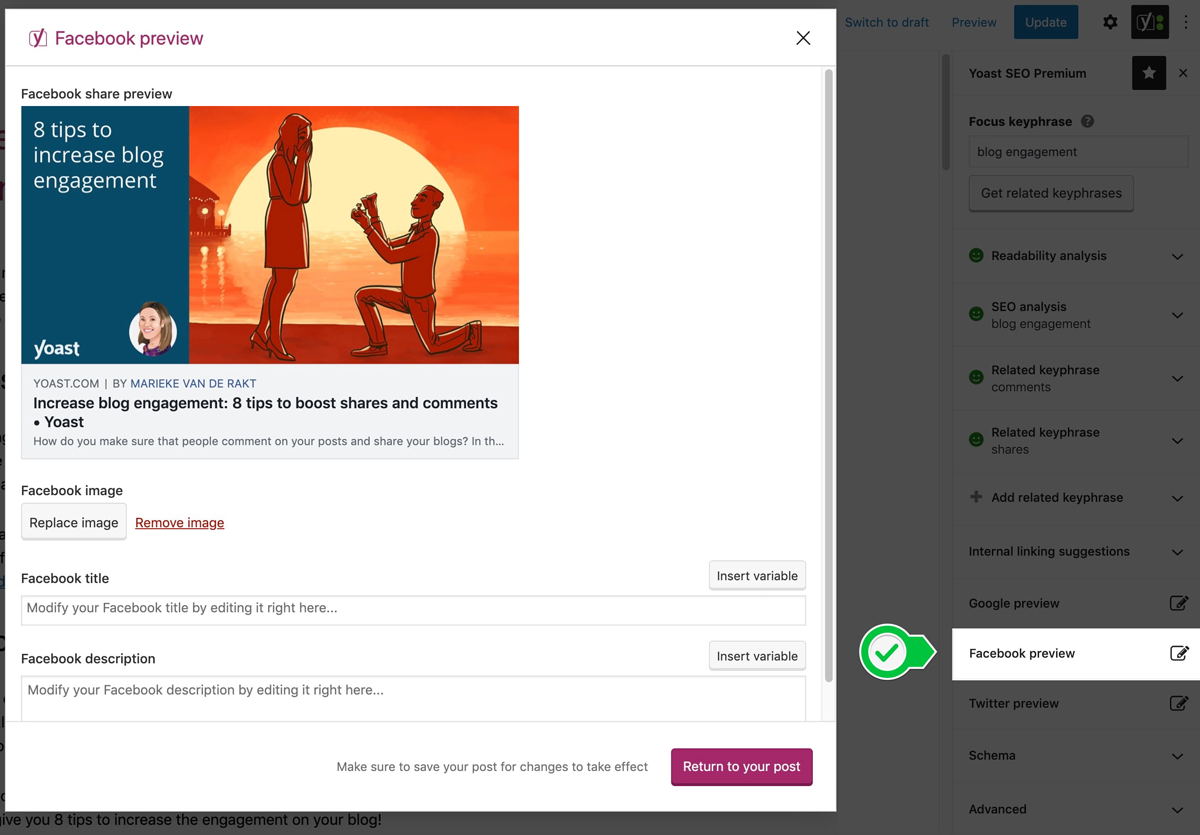
This preview tab also allows you to edit the way your Facebook post is shown when shared. Our plugin makes it possible to change your social image, title and description right there in your preview. This makes your social media optimization a lot quicker and easier, as you won’t have to leave your post to make these changes.
If you use the options for social media optimization in Yoast SEO, your Facebook post could look like this when you share the URL of a post or page:
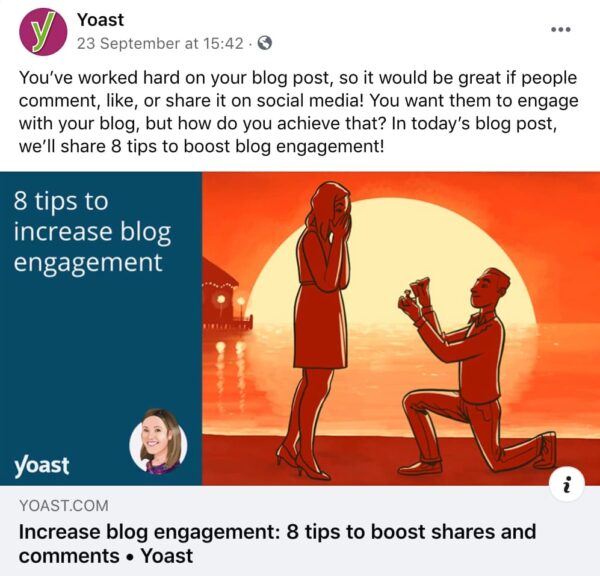
So what do you need to do?
- First of all, go to SEO ? Social, the Facebook tab and make sure OpenGraph is enabled. Then decide to use either a person or application as the “admin” of your site, as this allows you to use Facebook Insights. Just go to Insights, click the appropriate button and follow the on-screen guidance which will take you to facebook.com.
- Go to the Accounts tab in SEO ? Social and make sure you’ve entered the Facebook Page URL for your site or brand, as that will be connected to each post as the publisher.
- Now that you’ve completed the first two essential steps, let’s go back to the Facebook tag in SEO ? Social. Here you’ll find the Frontpage settings for your site: the image, title and description that will be used in the Open Graph meta tags on the front page of your site. Take some time and craft these to represent your brand, making sure the image is large enough (at least 200px by 200px).
- Then, set a good default image under default settings. This image is used when you have a post or page that does not contain an image. It’s important to set this image, as this ensures that every one of your posts or pages will have an image when shared. This image should also be at least 200px by 200px.
- Lastly, follow the steps in this article to go to your personal WordPress profile and add a link to your Facebook profile, if you want to associate your Facebook profile with your content. If you do, be sure to also enable the ‘Follow’ functionality on Facebook.
You can complete all of these steps in a few minutes. After that, Yoast SEO takes all of the work out of your hands. However, it is important to remember that Facebook sometimes doesn’t pick up changes right away. So if you want to “debug” how Facebook perceives your page, enter your URL in the Facebook Debugger and click the Debug button. If the preview that you see there isn’t the latest version, you can try the Scrape again button. But remember that it can take a while for Facebook to see the changes you made.
OpenGraph for Video Content
If you have video content, you would need to do more work, unless you’re using our Video SEO plugin. This plugin takes care of all the needed metadata and allows you to properly share your videos on Facebook.
For Twitter, the functionality is quite similar to Facebook. The name of this functionality is Twitter Cards. For several of these values Twitter “falls back” on Facebook OpenGraph, so we don’t have to include everything. But it still is quite a bit. We’re talking about:
- the type of content/type of card
- an image
- a description
- the twitter account of the site/publisher
- the twitter account of the author
- the “name” for the domain to show in a Twitter card
Twitter preview in Yoast SEO
As you might have seen in the screenshot of the Yoast SEO sidebar above, there’s also a Twitter preview tab. Simply click that tab to preview how your page is shown when it gets shared to Twitter. By default, the plugin uses the title, description and image that you enter in the Google preview. Of course, this tab allows you to change these for your Twitter post.
Here’s an example of what your Tweet could look like with all the required metadata our plugin helps you add:
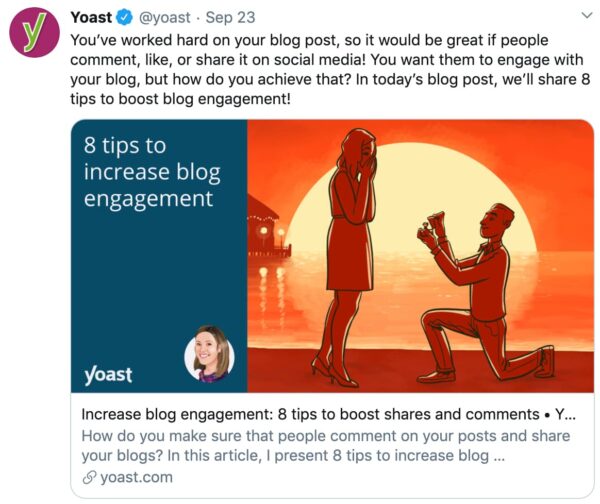
So what do you need to do?
Make sure Twitter card meta data is enabled by going to SEO ? Social and clicking on the Twitter tab. This leaves two values for you to fill out in the settings:
- The site Twitter account, which you can fill out on the SEO ? Social page under the Account tab;
- The author Twitter account, which he/she can enter on their individual WordPress profile page.
Read more: How to use Twitter cards »
Watch our video on social previews in Yoast SEO Premium
See how all of this works and what Yoast SEO Premium can do for your social media optimization in this screencast:
Without even leaving the post editor, our social previews let you check the layout of your post on Facebook and Twitter. Saving you lots of time switching between tabs and helping you increase the number of people visiting your site!
What about Pinterest?
Pinterest’s Rich Pins allow for OpenGraph markup as well. To create a rich pin you should add variables like product name, availability, price and currency to your page. As this is mainly interesting for products, we decided to add functionalities to create rich pins to our Yoast WooCommerce SEO plugin.
Conclusion
So go ahead and use Yoast SEO for the optimization of your social media! It isn’t very hard to do, it just takes a few minutes of your time and you will “reap the benefits” pretty much right away. As these social networks keep on adding new features, we’ll keep our plugin and this article up-to-date. So be sure to update the Yoast SEO plugin regularly.
Keep reading: Social Media Strategy: where to begin? »
The post Social media optimization with Yoast SEO appeared first on Yoast.
