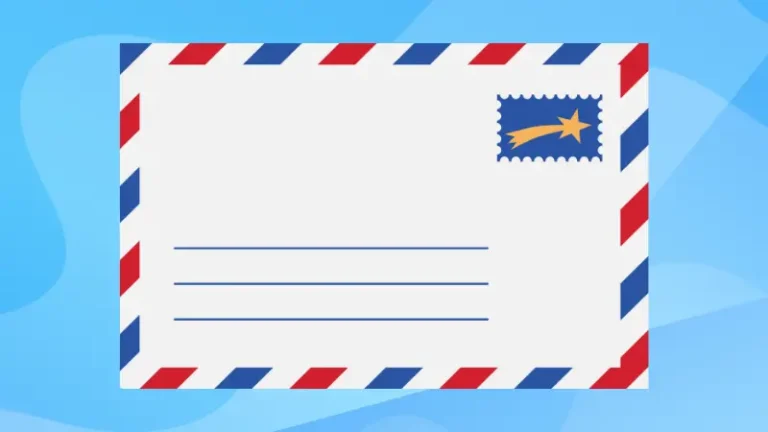Introduction
Linux system administration encompasses managing the software and hardware of Linux systems, which can be complex, especially for those new to Linux or managing multiple systems. Fortunately, Webmin, a web-based interface, simplifies many of the routine tasks involved in maintaining a healthy Linux system. This article explores how Webmin can be an invaluable tool for beginners and seasoned system administrators alike by providing a straightforward approach to managing Linux configurations through a simple browser interface.
What is Webmin?
Webmin is an open-source web-based interface for system administration for Unix-like systems, including Linux. Developed by Jamie Cameron, Webmin removes the necessity for manually editing Unix configuration files like /etc/passwd, and lets you manage a system from the console or remotely. It extends its functionality by offering modules that manage various services, from web servers to updates.
Key Features and Benefits
- User-friendly Interface: Manage services through a graphical user interface without needing deep command-line knowledge.
- Modular Design: Customize its functionality with various standard and third-party modules.
- Accessibility: Access your servers from anywhere through a standard web browser.
- Flexibility: Compatible with many Unix systems and distributions including Ubuntu, CentOS, and Debian.
Getting Started with Webmin
Webmin can be installed on virtually any machine running Unix-like systems, but it’s typically run on servers. Minimal hardware requirements make it ideal for both old and new hardware.
Installation methods vary slightly between Linux distributions. Here’s how to install Webmin on Ubuntu and CentOS.
Ubuntu Installation
- Update your package list:
sudo apt update - Install dependencies:
sudo apt install wget perl - Download the Webmin
.debpackage usingwget:wget http://prdownloads.sourceforge.net/webadmin/webmin_1.981_all.deb - Install the package:
sudo dpkg -i webmin_1.981_all.deb - If there are missing dependencies, fix them:
sudo apt-get install -f
CentOS Installation
- Add the Webmin repository:
sudo vi /etc/yum.repos.d/webmin.repoAnd add the following lines:
[Webmin] name=Webmin Distribution Neutral # Replace `mirror` with the closest mirror site baseurl=http://download.webmin.com/download/yum enabled=1 gpgcheck=1 gpgkey=http://www.webmin.com/jcameron-key.asc - Install Webmin:
sudo yum install webmin - Start Webmin and enable it at boot:
sudo systemctl start webmin sudo systemctl enable webmin
Once installed, you can access Webmin by navigating to https://your_server_ip:10000 in a web browser. The default login is your root user or any other user with sudo privileges.
Initial Configuration
- Secure your Webmin using SSL
- Adjust the port and listening address if necessary through the Webmin configuration files
Core Modules and Their Functions
Webmin’s power lies in its extensive range of core modules, each designed to handle different aspects of system management effectively.
- System: Here you can start, stop, and manage services, set up scheduled cron jobs, view system logs, and monitor system performance.
- Servers: This module lets you manage various server applications like Apache, Nginx, MySQL, PostgreSQL, and others. For instance, configuring Apache involves setting up virtual hosts, adjusting security settings, and managing modules right from the Webmin interface.
- Networking: Manage network settings such as firewall configurations, DNS, DHCP settings, and network interfaces. Webmin uses Linux’s standard networking tools to provide a user-friendly way to configure complex networking features.
- Hardware: Monitor system hardware, configure disk partitions, manage RAID setups, and more. This is especially useful for ensuring optimal use of system resources.
- Software: Webmin provides tools to manage software packages installed on your system. You can update your system, install new packages, and remove unnecessary software using this module.
User and File System Management
Managing users and permissions is crucial for maintaining system security. Webmin provides an intuitive interface for user management.
- Users and Groups: Easily create new user accounts, assign them to groups, set file permissions, and establish quotas.
- File Manager: Use the file manager module to browse, edit, and manage files on your system without needing SSH access to the server.
Advanced Features
As you become more familiar with Webmin, you might explore advanced features that enhance functionality or increase security.
- Customization: Modify the Webmin interface by changing themes or adjusting the dashboard to include quick links to frequently used modules.
- Security Enhancements: Implement two-factor authentication, configure SSL certificates, and set up IP access control lists to secure access to the Webmin interface.
- Notifications: Set up email notifications for various system events like low disk space, failed login attempts, or service downtimes.
Conclusion
Webmin is a powerful tool that simplifies the management of Linux systems. Whether you are a novice eager to learn Linux system administration or an experienced professional seeking efficiency, Webmin offers tools that can help enhance productivity and streamline operations. As you become more familiar with its modules and capabilities, you’ll discover even more ways to leverage this versatile management tool.