There are many project management (PM) applications (e.g. Taiga.io, Trello, and Asana) and styles (e.g. scrum and agile) commonly used today. Within the last few years, kanban boards have become a popular alternative to Gantt charts (e.g. Microsoft Project and GNOME Planner) for visualizing activity within departments, project sprints, and other collaborative efforts.
If you’re having issues with Nextcloud not showing correctly, please see our guide on configuring Nginx to work with Nextcloud.
Nextcloud users can integrate kanban boards into their web application with the Deck project management application. The Deck kanban plugin allows you to create multiple boards, integrate Nextcloud files and conversations, and more.
Keep your web server minimal with Nextcloud and Debian Cloud Server Hosting.
Below we cover Nextcloud Deck app:
- Installation
- Deck kanban management
- Boards
- Lists
- Cards
- Kanban tips
Installing the Nextcloud Deck App
- Log into Nextcloud as an administrator.
- In the upper-right corner, select your username icon, then + Apps.
- On the left, click Organization.
- Under Deck, select Download and enable.
Managing the Deck Kanban
Access the Nextcloud Deck app from the main nav menu at the top of Nextcloud. A kanban consists of three basic components:
- A Board for a dedicated project, department, etc.
- Lists within a board to organize tasks by status or section.
- Cards (sometimes called tasks or to-dos) within a list.

Deck Boards
The Deck app homepage will list all board titles and their respective members. On the left, you’ll see all board titles with options to edit, clone, archive, delete, or view more details via the three-dot button. Select a board to manage tasks within it.
The Personal board is pre-installed with the app as an example for getting started.
Board Lists
The Personal example board includes three lists – To do, Doing, and Done. Each list consists of one example task.
- To rename a list, select the list name.
- To add a new list, select the + button in the upper-right corner.
- To delete a list or change it’s color designation, select the three-dot button beside the list name.
Board Cards
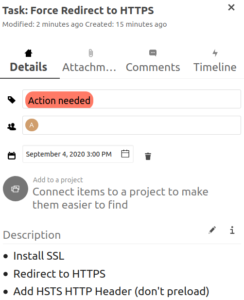
The Personal board has three example tasks – one for each list.
- To add a new card, select the + button beside a list name.
- To change a card (or task) title, select the card, select it.
On the right, you can edit a card in-depth via multiple tabbed sections on the right-side on Nextcloud:
- Details include options to add tags (Action needed, To review, etc.), assign users to the card, edit the due date, connect items (other cards, conversations, etc.), and add a description with Markdown formatting.
- Attachments list files uploaded directly to the card.
- Comments list remarks made by users regarding the card.
- Timeline tracks date and time for connected activity.
Kanban Tips
- In the lower-left corner, select Settings to specify what user groups can create boards. This adds integrity to your tracked activities with the principle of least privilege.
- Change the lists to better suit your needs. For example, you may benefit from lists for ideas, reviewed by project manager X, accepted by client Y, etc.
- Focus on getting tasks from in-progress to done instead of getting more tasks in progress.
- Make the most out of the card Details organization options for easier usage of the board filter view options.
- Pay attention to time on tasks with the Timeline section. Is a task taking longer than it should? Do the comments explain the time gap between milestones within a task?
Learn how to integrate ClamAV with Nextcloud for improved security.

