In this article I’m going to walk you through the steps I used to upgrade my NetApp Simulator from ONTAP 9.6 to the new ONTAP 9.7 RC1
Warning: This is strictly performed on the NetApp simulator. Do not follow this process for a production system. Always use NetApp Upgrade Advisor
I will perform the upgrade in the following order:
- Shutdown current node and take a VM snapshot
- Add additional disk to current root aggregate
- Expand vol0 (this is so we can fit the new image)
- Upload the Data ONTAP 9.7 software into the non-active image
- Switch the non-active image to be default on next reboot
NetApp ONTAP 9.7 – Expanding vol0
The first thing we want to do is add an extra disk into our aggr0_CLUSTER96_01_root aggregate. As you can see there is only 167.41 MB remaining in this aggregate.
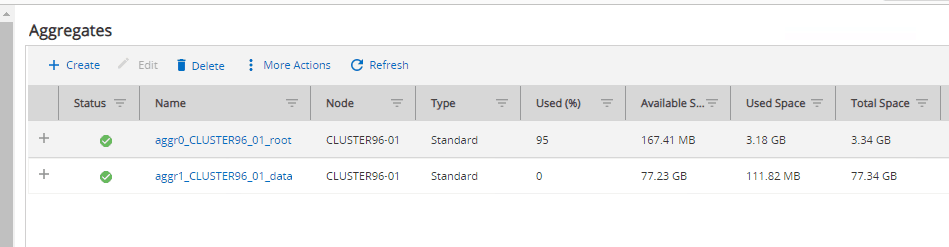
Right-click the aggr0_CLUSTER96_01_root aggregate and select Add Capacity.
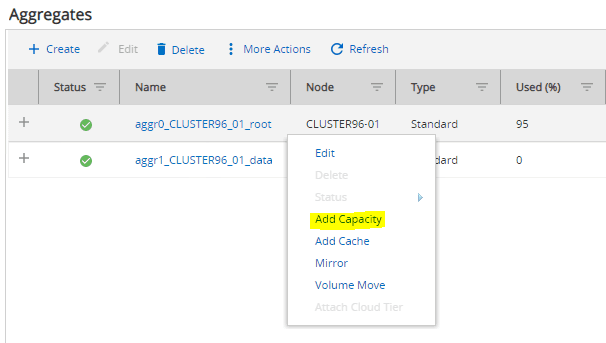
Add in 1 spare disk, which will give me a new usable capacity of 6.86 GB. Click Add.
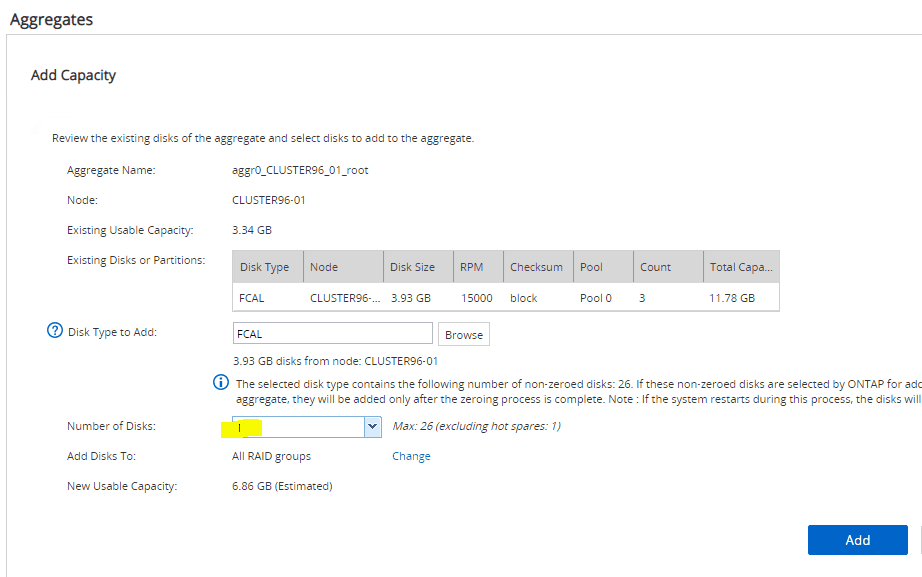
When asked ‘Are you sure you want to add capacity to the root aggregate?’ click Yes.
The aggregate might take a few minutes to show the new capacity while the new disk is zeroed. Hit refresh until you see the new Total Space

We’ll now log into the CLI. Establish an SSH session to the cluster. Once logged in type:
volume show
You can see in the screenshot below that my vol0 has only 617MB of free space

Within my Cluster Simulator, I only have 1 node. I’m going to drop into the node shell by typing:
node run localhost

The NetApp ONTAP 9.7 image is 2.37GB in size, so we need to make some room. To increase the size of vol0, type in:
vol size vol0 6g

If we drop out of the node shell by typing ‘exit’, we can see that we now have 3.41GB of free space on vol0

NetApp ONTAP 9.7 – CLI Upgrade
Now we are ready to start uploading the ONTAP 9.7 image. The latest ONTAP 9.7 release, at the time of this blog post, is RC1. You can retrieve the image here: https://mysupport.netapp.com/products/ontap9/9.7RC1/index.html
To upload the image to my NetApp cluster, I use a tool called HTTP File Server (HFS). You simply drag and drop the ONTAP 9.7 image into the HFS program and it will provide you with an HTTP link that we will paste into the NetApp Cluster SSH session later on.

Returning back to the SSH window, we enter into advanced mode by typing:
set adv
We then take a look at the system image to determine which image is active. You can see that on my simulator, image1 is the default and current image by typing in:
system image show

I’m going to be uploading and updating image2 since it is not ‘default’ and not ‘current’. To do that I type in the following command, keeping in mind that the -package URL is the URL provided from my HFS software.
system image update -node CLUSTER96-01 -package http://192.168.1.110:8080/97RC1_q_image.tgz -replace image2

Once the image has uploaded, the update will begin. It will take about 10 mins

If we now look at our system images, by typing ‘system image show’ we can see that image2 contains 9.7RC1

The last part of the upgrade is to set ‘image2’ to be the new default image. We can do that by typing:
system image modify -node CLUSTER96-01 -image image2 -isdefault true
We then verify that image2 has been set as default, by re-typing in ‘system image show’

Now I’ll reboot the node, and on the next bootup, we’ll see that the cluster has updated to 9.7RC1
reboot -node CLUSTER96-01

Once the node has rebooted, you can open a browser and type https://<cluster management IP>. You can then proceed to login to System Manager

You will be presented with the brand new ONTAP System Manager. At the time of this blog post, there are still a few things not working. However, it is easy to revert to the previous version of ONTAP System Manager by click on ‘Return to classic version’ at the top right hand side of the screen.

VIDEO WALKTHROUGH
The post NetApp ONTAP 9.7 Simulator Upgrade How To appeared first on SYSADMINTUTORIALS IT TECHNOLOGY BLOG.