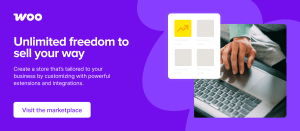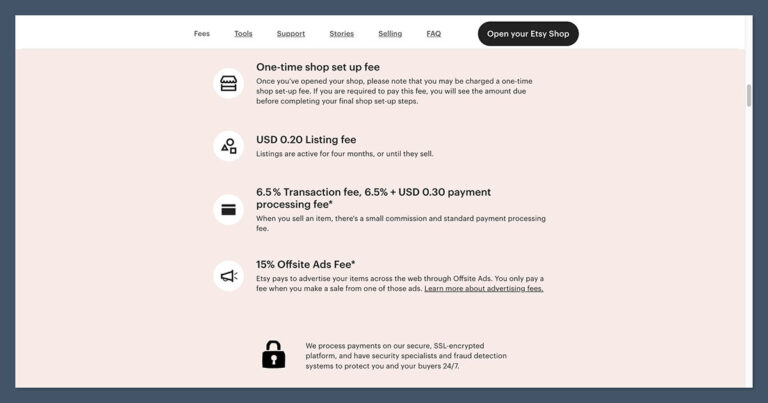Migrating from Drupal 7 to Drupal 10 involves several steps and careful planning to ensure a smooth transition. This guide will walk you through the essential steps and considerations for successfully migrating your data.
Table of Contents
- Understanding the Migration Process
- Preparation
- Migration Tools and Modules
- Migration Steps
- Testing and Validation
- Go Live
- Post-Go-Live Considerations
- Conclusion
Understanding the Migration Process
Migrating from Drupal 7 to Drupal 10 is not a direct upgrade but a complex migration process. Drupal 7 and Drupal 10 have significant differences in their architecture, including changes in the core APIs, module system, and theme layer. Therefore, migration involves exporting data from the Drupal 7 site and importing it into the new Drupal 10 site using the Migrate API and related modules.
Preparation
Backup Your Current Site
Before starting the migration process, ensure you have a complete backup of your Drupal 7 site at your web hosting, including the database and all site files. This allows you to restore the site if anything goes wrong during the migration.
Review and Audit Existing Site
Audit your existing Drupal 7 site to identify the following:
- Content types, fields, and taxonomies.
- Custom modules and themes.
- Third-party modules and their Drupal 10 equivalents or alternatives.
- Custom code and business logic.
Set Up a Development Environment
Set up a development environment where you can perform the migration process without affecting the live site. This environment should replicate the production environment as closely as possible.
Migration Tools and Modules
To migrate from Drupal 7 to Drupal 10, you’ll need the following tools and modules:
- Drupal Migrate: The core migrate module included with Drupal 10.
- Migrate Plus: Provides additional functionality and migration plugins.
- Migrate Tools: Command-line tools for running and managing migrations.
- Migrate Upgrade: Facilitates upgrading from older versions of Drupal.
Migration Steps
Install Drupal 10
Set up a fresh installation of Drupal 10 in your development environment. Ensure it is fully functional before proceeding with the migration.
Set Up Migration Modules
- Enable the core migrate module and the migrate_drupal module:
drush en migrate migrate_drupal -y
- Install and enable Migrate Plus and Migrate Tools:
composer require drupal/migrate_plus drupal/migrate_tools drush en migrate_plus migrate_tools -y
- Install and enable Migrate Upgrade:
composer require drupal/migrate_upgrade drush en migrate_upgrade -y
Run the Migration
- Configure the migration settings. Create a
migratedirectory in yoursites/defaultdirectory and place your migration configuration files there. - Use Drush to generate the migration configuration:
drush migrate:upgrade --legacy-db-url=mysql://db_user:db_password@localhost/db_name --legacy-root=/path/to/drupal7 --configure-only
- Review and adjust the generated migration configuration files as needed.
- Run the migration:
drush migrate:import --group=upgrade
Post-Migration Tasks
After the migration is complete, perform the following tasks:
- Rebuild the cache:
drush cr
- Review the migrated content and configurations to ensure everything is in place.
- Recreate any custom functionality and business logic in Drupal 10.
- Test and adjust the theme to ensure it works correctly with the new Drupal 10 site.
Testing and Validation
Thoroughly test the migrated site to identify any issues or discrepancies. Validate that all content, configurations, and functionality have been correctly migrated. Engage stakeholders to review the site and provide feedback.
Go Live
Once the migrated site has been thoroughly tested and validated, you can prepare for the go-live process. This involves:
- Scheduling the go-live date and time.
- Notifying users and stakeholders of any expected downtime.
- Performing a final backup of both the Drupal 7 and Drupal 10 sites.
- Switching the DNS to point to the new Drupal 10 site.
Post-Go-Live Considerations
After going live, monitor the site closely to ensure everything is functioning correctly. Address any issues that arise promptly. Plan for regular maintenance and updates to keep the site secure and up-to-date.
Conclusion
Migrating from Drupal 7 to Drupal 10 requires careful planning, preparation, and execution. By following the steps outlined in this guide, you can ensure a smooth and successful migration process. With Drupal 10, you’ll benefit from the latest features, improved performance, and enhanced security, positioning your site for future growth and success.