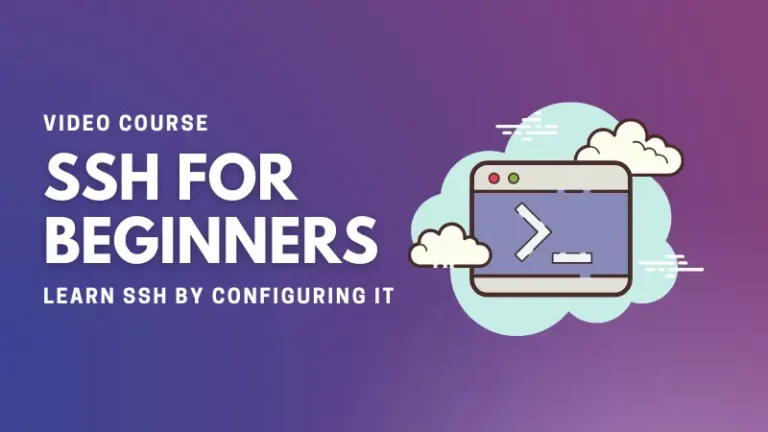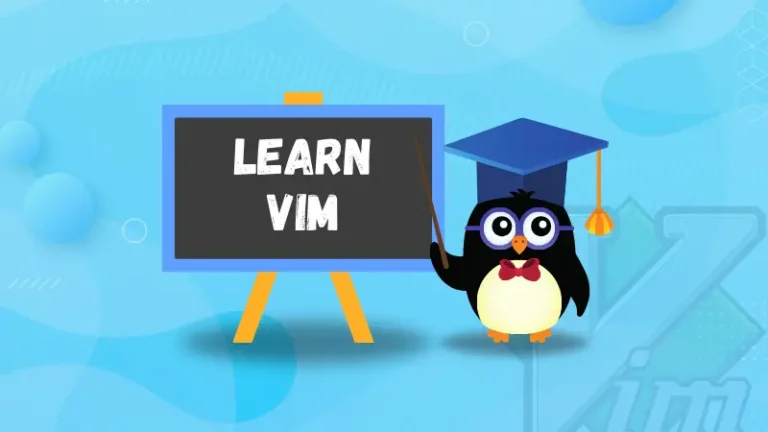The process is quite simple however there are a few optional parameters you will want to use to ensure your disk is aligned correctly
First up add a new disk to your Linux virtual machine via editing the config of the virtual machine.
Once the disk is added we’ll jump into the CLI of the Linux virtual machine either via console or SSH
Linux aligned disk – creating a partition
Find the disk that as been added to the Linux virtual machine, in my example it is /dev/sdb
fdisk /dev/sdb – Select the following options:
(n) creates a new partition
(p) creates a primary partition
(1) creates partition 1
accept the defaults to create the partition
Linux aligned disk – change beginning sector
still within fdisk select the following options:
(x) select expert mode
(b) to change the beginning sector
(1) select partition 1
(64) change the beginning sector to 64
(w) write changes
You can now exit fdisk
Linux aligned disk – creating a mount point and fstab
mkdir /datadrive (Creates a folder where we will be mounting our new drive)
We’ll now edit the /etc/fstab file to make the mount persistent across reboots
vi /etc/fstab
Enter a new line with the following details:
/dev/sdb1 /datadrive ext3 defaults 1 3
save the file and exit
Linux aligned disk – creating the filesystem
mkfs -t ext3 -b 4096 /dev/sdb1
The post Linux Aligned Disk with VMware and Netapp appeared first on SYSADMINTUTORIALS IT TECHNOLOGY BLOG.