Selling online courses is one of the best ways to monetize your WordPress site. In this guide to LearnDash vs LifterLMS, I’ll compare two of the top course building plugins to determine the best one based on three criteria:
- Features
- Ease of use
- Value
By the end of this article, you should know whether LearnDash or LifterLMS is the better plugin for you.
? Table of Contents
What to look for in a course building plugin
Course building plugins, also known as Learning Management Systems (LMSs), must be flexible to accommodate a variety of course types and business models. Pay special attention to the following features:
- Visual course builder. You shouldn’t need to know how to code to build your courses. Most LMSs accomplish this using a combination of WordPress technology and drag-and-drop visual editors.
- Quiz builder. Most LMSs offer some kind of quiz editor, but the quality of these builders varies greatly from one plugin to the next. If quizzes are an important part of your courses, pay special attention to the options for question types and grading.
- Content dripping. This is the option to stagger the release of lessons. For example, you might want to set lessons to release every Monday, giving students a full week to work through them.
- Certification. Some LMSs allow you to offer completion certificates to students. They may also let you offer badges for students who complete certain sections of a course.
- Community. Most course building plugins allow for some interaction with lessons in the form of comments. Others may offer advanced community options like forums.
- Membership programs. Some course building plugins let you create membership programs for your courses. This is a great way to build a recurring income from your content.
LearnDash review
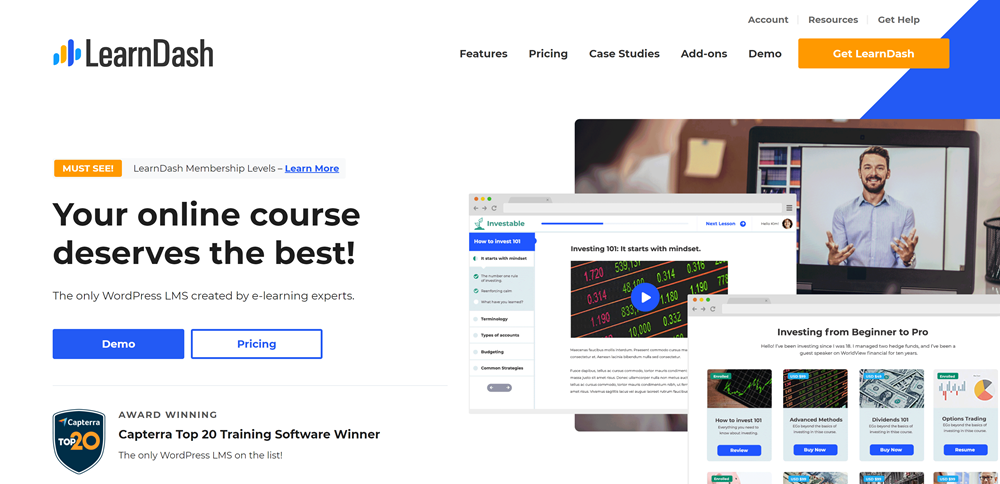
Features
The following features are available with the Basic package from LearnDash:
- One site license
- Unlimited course creation
- Unlimited students
- Course content protection
- Content dripping
- Advanced quiz builder
- Certificates & badges
- Email notifications
- Free integrations
- Demo site template
You can find out more by checking out the LearnDash pricing page.
How to use LearnDash
Setting up LearnDash
You can get started with LearnDash by purchasing one of their plans. You’ll be asked for some basic information, then directed to a page where you can download your plugin.
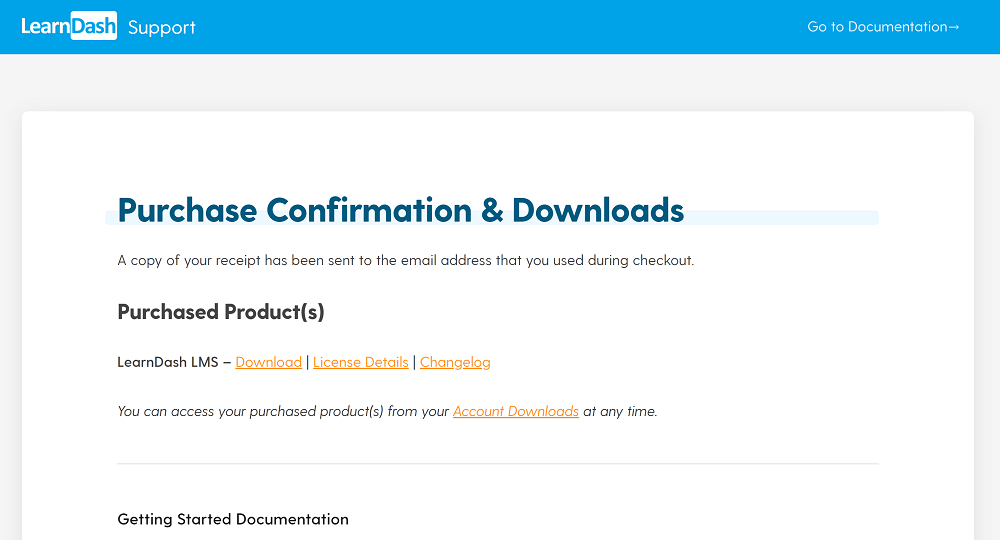
The plugin will download as a ZIP folder. You can install this in the “Plugins > Add New” area of your WordPress dashboard.
Once the plugin is activated, you’ll be asked to enter your API key. This can be found on your purchase confirmation page or in the receipt sent to your email address.
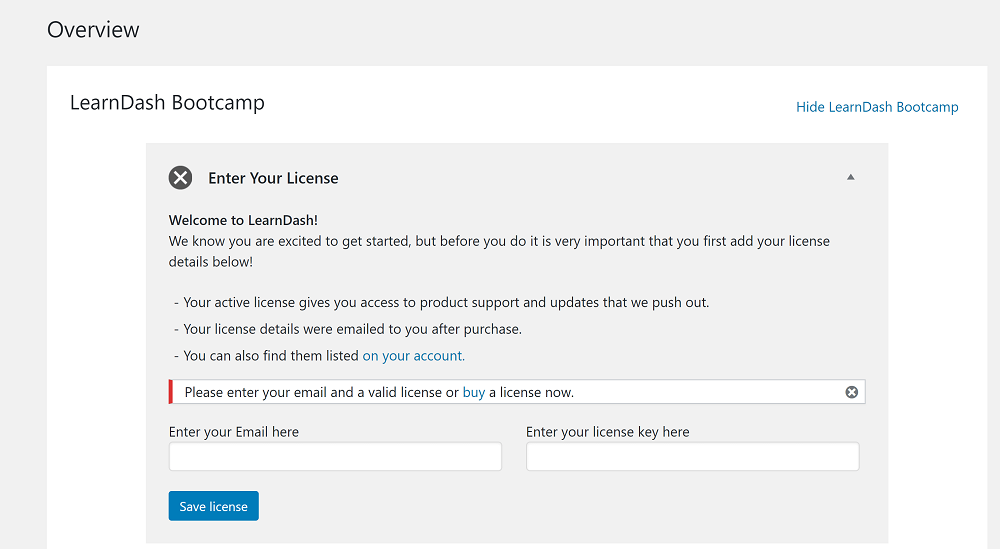
Once you’ve registered your plugin, you’ll be directed to the LearnDash bootcamp. This is a great resource and one of the first significant factors to consider in the debate of LearnDash vs LifterLMS.

Creating lessons with LearnDash
The next step of the process is to create a course. In LearnDash, this is best done by building your lessons and quizzes first, then compile them into a course with the course builder.
To get started, head to the “Lessons” area of LearnDash and click the “Add New” button at the top of the page. This will open the LearnDash lesson editor, which looks a lot like the regular WordPress block editor.

You can use this editor to format the lesson the same way you would format an ordinary page or article. This allows you to use a mix of media in your lessons, including video, text, and images.
When you’re satisfied with the lesson’s content, click the “Settings” link at the top of the editor. You’ll be taken to an area where you can customize permissions, add support materials, enable assignment uploads, and more. You can save these settings at any time by clicking the “Publish” button in the top right corner.
Creating a quiz with LearnDash
The next part of LearnDash to explore is the quiz builder. You can access this by going to the “Quizzes” area of LearnDash and clicking the “Add New” button at the top of the page.
This will take you to a page where you can enter the title and description of your quiz. Like the lesson editor, this part of the quiz builder uses WordPress technology to allow for the use of multimedia and customized formatting.

Click on “Builder” to open the area where you can create, edit, and change the order of questions.

Press the “+ New Question” link to open a question box. This is where you can add your question and answer. You can also choose how many points each question is worth.

The quiz builder is one of the most notable things to consider in the debate of LearnDash vs LifterLMS. With LearnDash you can enter a variety of question types, including multiple choice, single choice, and essay answer.
Once you’ve created all of your questions, click the “Settings” link at the top of the page. This will take you to an area where you can modify who can access the course, set prerequisite content, create a time limit, and more.

Creating a course with LearnDash
Once your content is created, it’s time to compile everything into a course. To do this, go to the “Courses” area of LearnDash and click the “Add New” button near the top of the screen.
This will open a page where you can title your course and create a description for it. Like the quiz and lesson descriptions, this page uses WordPress technology to allow for multimedia content and the use of HTML/CSS.

Next, click the “Builder” link at the top of the page. This will take you to the curriculum area of your course, where you can add, edit, and remove lessons and quizzes. The builder uses drag-and-drop functionality so you can reorder content at any time.

When you’ve built the course, you can move on to the “Settings” area. This is where you can set course prerequisites, modify permissions, enable certification, and more.

Getting paid with LearnDash
LearnDash offers payment through PayPal. You can enable this by going to the “Settings” area of LearnDash and clicking the “PayPal Settings” link at the top. You’ll be required to enter your email address and some other basic information.

LearnDash pricing
LearnDash offers three pricing plans. The Basic plan, which we looked at here, is available for $159/year (normally $199). There is no lifetime membership option.
Overall thoughts on LearnDash
LearnDash is a pleasure to work with. The plugin makes great use of existing WordPress technology combined with the proprietary LearnDash course builder. This makes it intuitive for experienced WordPress users.
? Read our full LearnDash review
For everyone else, the LearnDash bootcamp is a great step-by-step guide to building your first course.
LifterLMS review

Features
The base LifterLMS plugin offers the following features:
- Unlimited students
- Unlimited courses
- Multi-tier visual course builder
- Multimedia lessons
- Basic quiz builder
- Content dripping
- Course tracks (for the creation of certification programs)
- Student dashboard
- Multiple instructor capability
- Form integrations
- Graphics pack
- Ability to collect course reviews
- Quick course export (for creating backups or moving courses to new sites)
The Basic package also lets you choose one premium add on. However, payment processing must be done through an add on. This means that if you want to charge money for your courses, you’ll need to choose either PayPal or Stripe as your add on. You can find out more details on the LifterLMS pricing page.
How to use LifterLMS
Getting started with LifterLMS
You can get the LifterLMS plugin in a couple of ways. The first option is to go to the LifterLMS home page and clicking the “Try for $1 for 30 days” button on the left side of the screen. Note that this is a demo for the Infinity Bundle, which includes other proprietary plugins by the creators of LifterLMS.
If you already know the LifterLMS add on(s) you want, you can sign up through the LifterLMS pricing page. For the purposes of this article, I decided to take this route, testing the Basic plan.
Once the plan is purchased, you’ll be taken to a payment confirmation page where you can view the details of your purchase. Scroll down the page to the “Related Subscriptions” area and click on your subscription number. This will take you to the LifterLMS account dashboard.
Here, click on Licenses:

You’ll be taken to a page where you can view and download your plugin and extensions. All plugins will be downloaded as ZIP folders. Note that you must download the LifterLMS helper to get full use of the main plugin.
Next, go to the “Plugins” area of your WordPress dashboard and click “Add New”. This will give you an opportunity to upload the LifterLMS plugin. There is no need for an activation key to use the main plugin.
Creating a course
Next, go to the “Courses” area of LifterLMS and click “Add New”. You’ll be taken to a page that looks a lot like the regular WordPress editor.

One thing that stands out right away is the Course Instructor area, which has a place for a photo, name, and bio. This is a great way to brand your courses and tell people more about yourself.
LifterLMS also offers custom WordPress blocks for displaying things like pricing tables. You can access these by clicking the button with three lines at the top of the page.
Further down the page is the Course Options area. This is where you can set prerequisites, customize access, and build payment plans. I was particularly impressed with the ability to create a variety of custom payment plans for each course.

Adding content to your course
Once you’re happy with the settings of your course, scroll down to the bottom of the sidebar and click “Course Builder”. This will open an area where you can view, add, edit, and delete lessons and quizzes for your course.

Click “Add Section” to create the first part of your course. Then click “New Lesson” to open the lesson editor. This will open a simple lesson that already has a couple of content blocks in place.

Like the course description, this area integrates the WordPress block editor with LifterLMS custom modules. This means you can use a variety of media types, including custom HTML or CSS formatting.
Further down the page, you’ll find an area where you can customize settings like content dripping and permissions.

Once you’re satisfied with these settings, you can return to the course builder.
Next, let’s take a look at the quiz builder. To open this, click on the question mark under the lesson you were just editing.

The quiz editor will then open on the right half of the page. At the top, you’ll be able to give the quiz a title and description. You’ll also be able to specify a time limit, passing percentage, and the maximum number of times a student can attempt the quiz.

Clicking “Add Question” opens a box with options for question types. Note that the base plugin only comes with three options: multiple choice, picture choice, and true or false. This is a notable drawback in the debate of LearnDash vs LifterLMS, as LearnDash offers more question types.

Getting paid with LifterLMS
This is probably the most convoluted part of working with the base LifterLMS plugin. You must install the LifterLMS Helper plugin, and then use the LifterLMS Helper plugin to activate your payment processing add on.
LifterLMS pricing
The base LifterLMS plugin is technically free, which initially seems like a bonus in the debate of LearnDash vs LifterLMS.
Unfortunately, you must purchase a package with at least one add on if you want to be able to accept payment for your courses. The Basic plan is $99/year and features one copy of the plugin and one add on. You can check out the LifterLMS pricing page for more details.
Overall thoughts on LifterLMS
LifterLMS has an attractive interface, but it’s rather cumbersome to work with.
? Read our full LifterLMS review
There are also a lot of built-in upsells, where a feature looks functional until you click on it and are asked to purchase another add on. This frankly felt predatory.
LearnDash vs LifterLMS: The verdict
Both of these plugins provide simple, code-free ways to create and sell online courses. But which one is better?
In terms of features, LearnDash is the winner, thanks to its comprehensive quiz editor.
For ease of use, I once again consider LearnDash the winner. The LMS is more intuitive and the LearnDash bootcamp is an unparalleled resource.
For value, LifterLMS wins by a narrow margin. The $99/year price is quite reasonable, especially considering that the only major feature you sacrifice is advanced quiz building. However, I think the better quality of LearnDash still makes it the clear winner in the debate of LearnDash vs LifterLMS.