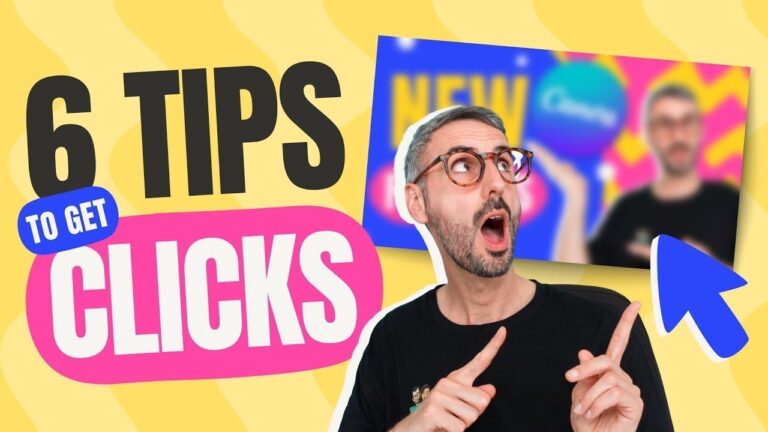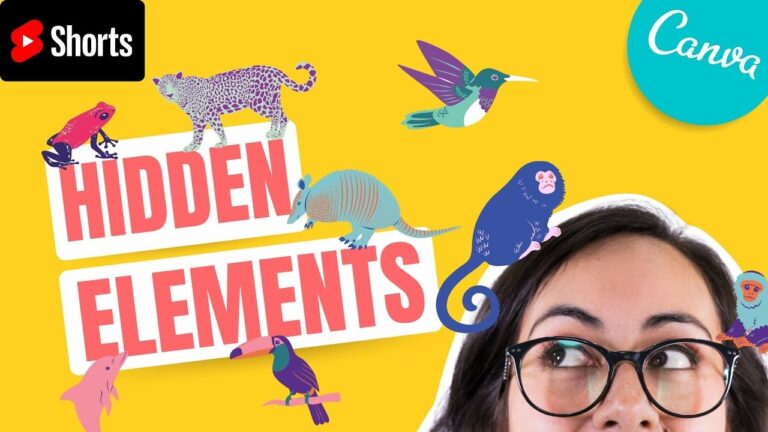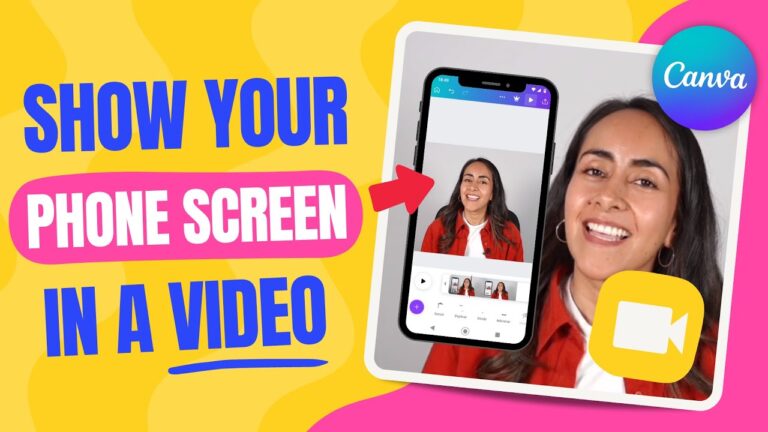Need to write PowerPoint presentation decks? This can seem overwhelming! But it doesn’t have to. In this video, you’ll learn how to write a PowerPoint presentation easily.
? Download unlimited PowerPoint templates and more with Envato Elements: https://elements.envato.com/presentation-templates/compatible-with-powerpoint?utm_campaign=yt_tutsplus_WmZErT_G0wQ&utm_medium=referral&utm_source=youtube.com&utm_content=description
We’ll use a premium PowerPoint template from Envato Elements. Elements has an unbeatable offer. For a flat rate, you can download and use as many premium PPT decks as you want. Plus, Elements includes fonts, stock photos, and millions of other digital assets.
Let’s use the premium AZARIA Multipurpose Presentation Template from Envato Elements. Download it here: https://elements.envato.com/azaria-multi-purpose-presentation-template-A3A9D53?utm_campaign=yt_tutsplus_WmZErT_G0wQ&utm_medium=referral&utm_source=youtube.com&utm_content=description
It’s key to plan ahead with an outline and thesis statement. The thesis statement should be specific, relevant, and debatable. Next, make a list of the most relevant points and narrow it down to five or six key points.
Then, make an outline. Show the layout of the presentation, with a strong introduction, focus on key points, and a robust conclusion. Use a compelling hook and angle in the intro to capture the audience’s attention. This could be a question, or an impactful statement.
Remember: keep the design consistent from slide to slide. Always use clear and readable text. Finally, end with a recap of the key points and a compelling call to action. Leave your audience with a winning impression.
With a premium template, this is very easy. Take your written outline, then use it to guide you as you fill in the blanks on each slide. Drop in your own content, and you’re all set!
As you can see, it’s remarkably simple to write PowerPoint presentation layouts. Start with a premium Envato Elements template. Craft an outline before you start adding content to slides. Focus on big ideas, and convey them clearly and concisely.
0:00 Introduction
1:03 Template Introduction
1:22 How to Write a PowerPoint Presentation
1:36 Begin With a Thesis
2:07 List Relevant Points
2:30 Make an Outline
3:00 Build an Introduction Slide
3:38 Build an Agenda/TOC Slide
3:46 Create a Hook and Angle
4:11 Build a Strong Conclusion
4:39 Keep Design Rules in Mind
5:00 Conclusion
Read more on How to Write a PowerPoint Presentation on Envato Tuts+: https://business.tutsplus.com/tutorials/how-to-write-a-professional-powerpoint-presentation-discover-the-writing-process–cms-25682?utm_campaign=yt_tutsplus_WmZErT_G0wQ&utm_medium=referral&utm_source=youtube.com&utm_content=description
– – – – – – – – – – – – – – – – – – – – – – – – – – – – – – – – – – – – – – –
Envato Tuts+
Discover free how-to tutorials and online courses. Design a logo, create a website, build an app, or learn a new skill: https://tutsplus.com/?utm_campaign=yt_tutsplus_WmZErT_G0wQ&utm_medium=referral&utm_source=youtube.com&utm_content=description
Envato Elements
All the creative assets you need under one subscription. Customize your project by adding unique photos, fonts, graphics, and themes.
? Download Unlimited Stock Photos, Fonts & Templates with Envato Elements: https://elements.envato.com/?utm_campaign=yt_tutsplus_WmZErT_G0wQ&utm_medium=referral&utm_source=youtube.com&utm_content=description
? Subscribe to Envato Tuts+ on YouTube: https://www.youtube.com/tutsplus
? Follow Envato Tuts+ on Twitter: https://twitter.com/envato
? Follow Envato on Facebook: https://www.facebook.com/envato
– – – – – – – – – – – – – – – – – – – – – – – – – – – – – – – – – – – – – – –