Within this video tutorial, I guide you through how to upgrade an ESXi 6.5 host to ESXi 6.7. Within my lab I have 2 x ESXi 6.5 Update 2 hosts managed by vCenter 6.7 Update 1. The first host I will upgrade using VMware Update Manager, the second host I will upgrade via the CLI.
Upgrade VMware ESXi 6.5 to ESXi 6.7
First up I start by downloading the two upgrade files needed for this tutorial. You can find the direct link to these files below:
- VMware vSphere Hypervisor (ESXi ISO) image (Includes VMware Tools) 6.7 Update 1
- VMware vSphere Hypervisor (ESXi) Offline Bundle 6.7
Once the above files have been downloaded, I head on over to Update Manager where I use the ESXi 6.7 ISO image to upgrade our first host (the first host is named nsx-a-esxi1.vmlab.local).
In order to upgrade our second ESXi host, we will require two tools, Putty and WinSCP. You can find the download links below:
- WinSCP
- Putty
Putty is used for establishing an SSH session to host number 2 (the second host is named nsx-a-esxi2.vmlab.local). WinSCP is used to uploads files from my local server to the ESXi host.
Once the file is uploaded, I perform a CLI upgrade which upgrades this host to ESXi 6.7. I then head back to VMware Update Manager where I install the latest Critical and Non-Critical patches.
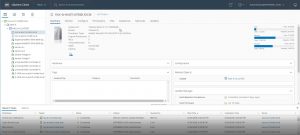
How to Upgrade VMware ESXi 6.5 to ESXi 6.7
The post How to upgrade VMware ESXi 6.5 to ESXi 6.7 appeared first on SYSADMINTUTORIALS IT TECHNOLOGY BLOG.