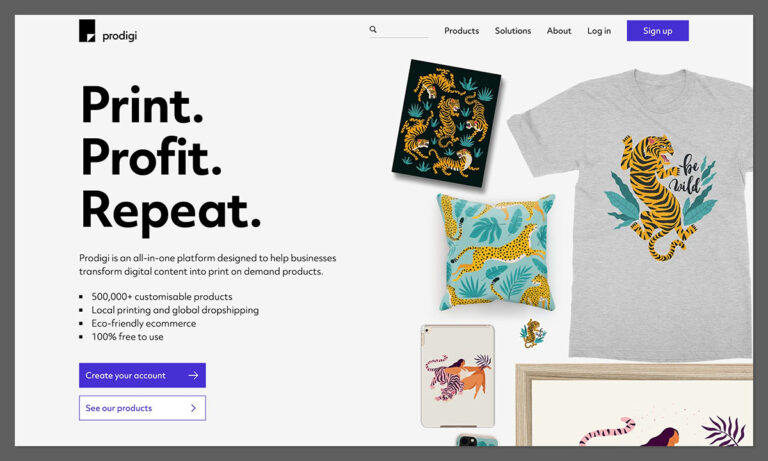If you’re blogging you want readers to be able to keep up with what you’re writing, right? Here’s an overview of some of your options for enabling readers to subscribe, along with pros and cons of both.
Via RSS feed
RSS forms the basis of most updating systems. Every blog has an RSS feed (simply the output of your blog) which automatically updates when you publish new posts. For WordPress blogs, the feed is usually located at: yourdomain.com/feed. Visitors can use a tool like Google Reader to subscribe to many different blog RSS feeds and receive all the updates in one place. Here’s a shot of my overflowing Reader with a few of the sites I subscribe to:
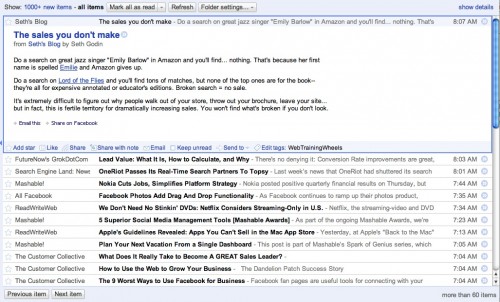
As a publisher you can use Google’s Feedburner service to manage your RSS feed.
Pros – Feedburner is pretty easy to configure and you can implement it with the help of a plugin. Feedburner also provides copy/paste code to place icons on your site to advertise your feed. Feedburner formats your feed cleanly so that it displays nicely in browsers (try looking at a raw RSS feed in Chrome….it’s unreadable) & feed readers and the subscribe options are clearly presented. You’ll also be able to get stats on the number of subscribers you have and the click activity on your feed.
Cons – RSS isn’t really a mainstream concept yet, so if your audience is not particularly tech-savvy, they may not understand how to use RSS or may not have any kind of feed reader.
RSS updates via email
This is probably a more effective way of delivering blog updates since people generally check their email frequently, and even if people aren’t familiar with RSS, they use email every day.
Feedburner also provides this service – subscribers will receive an email each day that you produce new content.
Pros – It’s easy to implement – you activate the email option in the Publicize menu and then grab the html code for the subscription form and paste it into a text widget on your WordPress site. Emails are sent through Google’s servers so won’t put any strain on yours. Since Feedburner offers regular RSS subscription along with email, it becomes easy to offer both options to your readers.
Cons – You can’t decide how often the emails are sent – daily is the only option. While you may think it’s important that people are notified of your new post as soon as possible, others may find a daily email to be overkill, especially if you post frequently. However emails are only sent on the days that you publish something new.
WordPress Plugin
Subscribe2 is a WordPress plugin that will send notifications via email to subscribers when you post new content.
Pros – Subscribe2 comes with quite a lot of configuration options, so the service is quite comprehensive. You can control frequency and format your emails with more flexibility than Feedburner.
Cons – the emails are sent via your own server so if you are lucky enough to have hundreds or thousands of subscribers you may run into some limits from your web server regarding the numbers of emails they will send per hour etc. By default the email generated by Subscribe2 does not include an unsubscribe option making its compliance with SPAM laws questionable. It also does not, by default, come with a sidebar widget making implementation not particularly intuitive, especially for a beginner WP user.
3rd Party email providers
Both MailChimp and AWeber offer RSS to email services which means that they can automatically send out an email based on your RSS feed, to subscribers. If you’ve set up Feedburner to manage your RSS feed, you would provide the email service with your Feedburner address from which they will generate the email. You can format the email template with great flexibility and branding, just as you would when sending any other email blast.
If you are using your blog to promote your business, or if developing an email list is part of your marketing strategy, this is the method I would recommend for providing blog updates via email to your readers. Using a service like this will ensure that all your emails are compliant with spam laws, and they provide a powerful way to manage your lists and get statistics. Instead of having your email subscribers split up between Feedburner and your regular email database, this way you can have everything in one place and can take advantage of grouping and segmenting your email lists and all the other powerful features these services provide. Both have WordPress plugins for integration.
MailChimp – This is my preferred service. Their interface is easy to use and they have a lot of great support information on their site. They are a ‘freemium’ service so you can have up to 1000 subscribers for free, after that you pay a monthly fee. They are also very proactive about adding new features, keeping up with the latest in social media integration etc.
Aweber – You’ll see a lot of internet marketers using this particular service. Their list of features is mostly comparable to MailChimp but they have no free level of service and their interface is a little slower and clunkier to use.
If you are a casual blogger or don’t need an email list for marketing purposes, this method would probably be overkill and I’d recommend using Feedburner.
Questions? Confusion? Let me know!
*header image courtesy: http://www.flickr.com/photos/postaletrice/3402584092/