Keeping your files updated is a great addition to keeping your website safe. It keeps the holes plugged and ensures overall functionality. When you use platforms like Joomla web hosting, developers often produce these upgrades to fix any exploits or other issues within the code.
Keeping the files current should always be done in addition to essential security features of a website. It’s always better to err on the side of caution.
In this update Joomla extensions tutorial, I’m going to cover how easy it is to keep the site current and maintained. With just a few clicks of the mouse, anyone can keep bad files from ruining an otherwise good site.
Updating Joomla Extensions
When there is an update to an extension, Joomla will display a warning when you first log in. You will also see a red box with a number next to an “Updates are available!” message on the bottom left-hand side of the screen.
For now, click the “View Updates” button in the top middle of the Control Panel screen.
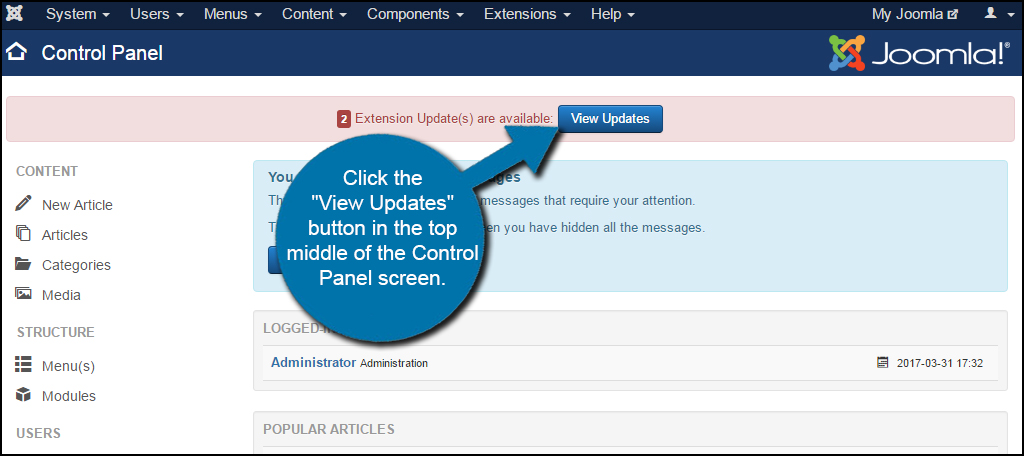
Both the “View Updates” button and “Updates are available!” link will take you to the same page.
Click the name or check box of each file in this list.
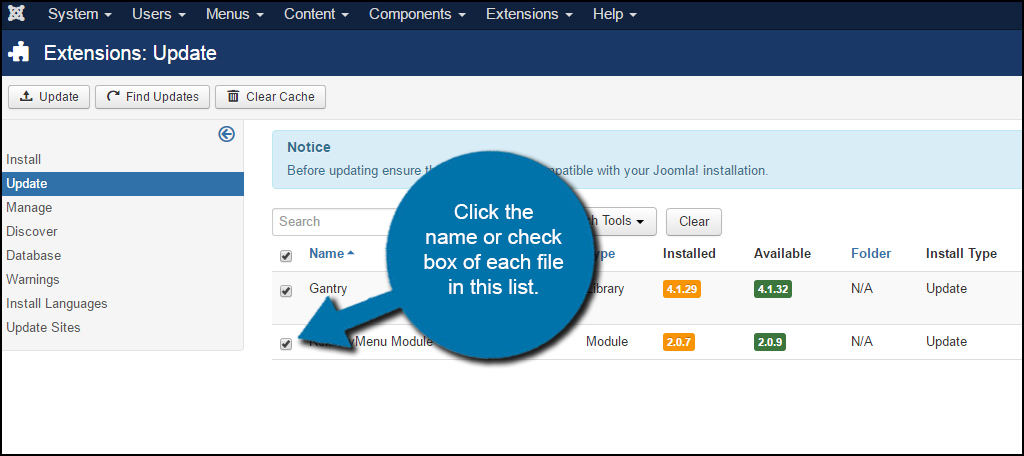
Click the “Update” button on the top left of the screen.
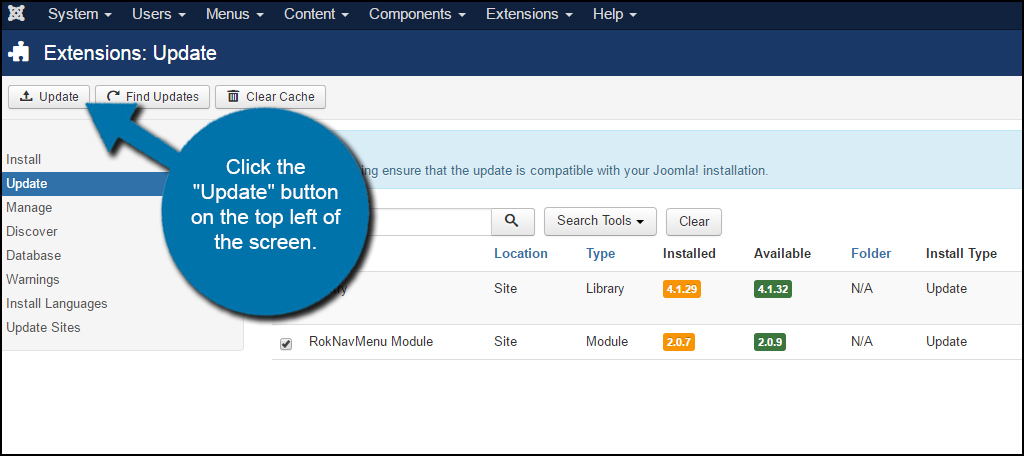
Joomla will them update all of the files automatically. A green, highlighted message will appear stating that a plugin update was successful.

As you can see in my example, one of my updates failed. So, what does this mean?
What happens when an update fails?
Errors when updating extensions can happen for a variety of reasons. It could be caused by bad coding in the extension, the update file directory is unavailable or site security settings could be interfering with the file transfer.
Without troubleshooting the problem even further, it’s difficult to know exactly what is causing the issue. In the example I am showing, you can see that my theme is not updating. The error message states there isn’t a file or directory path available.
In this case, it was simply unavailable. Wait about 10 to 20 minutes and then try again.

My second attempt at updating the theme worked flawlessly. Why did this happen? It’s hard to tell. Here are a few things that could be the issue:
- There could have been heavy traffic on Rocket Theme at the moment I updated.
- Rocket Theme may not have had the actual update file uploaded before I hit update.
- There was a network “hiccup” between my server and Rocket Theme that corrupted the transfer.
If your first attempt doesn’t seem to work, give it a few minutes and try again. If you suspect there is a traffic issue, hold off on the update until later when there may be less activity on the source website.
Because I have used Rocket Theme many times in the past when building a Joomla website, I personally know the business is reliable when it comes to updates. This is part of why I decided to give the process a few more minutes before trying again.
Unfortunately, there is no real way to guarantee that any of your extensions will be updated. Because these projects are mostly developed by expert individuals, it’s all up to the developer to stay motivated to keep the files current.
This is an example of why many people prefer to use premium extensions from businesses or private developers who have a track record of keeping the files current. While it’s nice to pick up a freebie once in a while, sometimes spending the few extra dollars is worth the investment to avoid issues like this.
If you ever find that you’re using an extension that hasn’t been updated in an extremely long time, it may be better to start looking for alternatives. A lot of the time, developers will give up on a project. This could lead to exploits within the website or complete breakdown of functionality when trying to use it with newer versions of Joomla.
It’s important to the safety, security and performance of your website to update Joomla extensions. Over time, an outdated plugin or theme could become quite problematic whether it’s from hacking or site operation. It doesn’t take but a few seconds to upgrade these files. When you see that message appear, take the time to update.
The post How to Update Joomla Extensions appeared first on GreenGeeks.