After you’ve installed Magento, it’s time to set up your online store. The system makes it incredibly easy to get started right away and you could potentially start making sales today.
In this Magento website building tutorial, I’m going to show you how to set up your online store. Once the vital settings are ready to go, you can start filling your site with products and start making money.
Before we get started, I want to mention the importance of an SSL certificate for eCommerce websites. Not only does it protect your shoppers, but the SSL will also boost your ranks in search engines such as Google. This is because secured sites are rated higher in terms of SEO.
Now, let’s build an online store…
Managing Your Pages in Magento
Pages and themes are an important part in how your website looks and behaves. Elements such as the home page, privacy policies and even the 404 error page can all be managed directly in Magento. In fact, you can create your own and add more content depth to your site.
To access pages and themes, click the “Content” icon on the left.
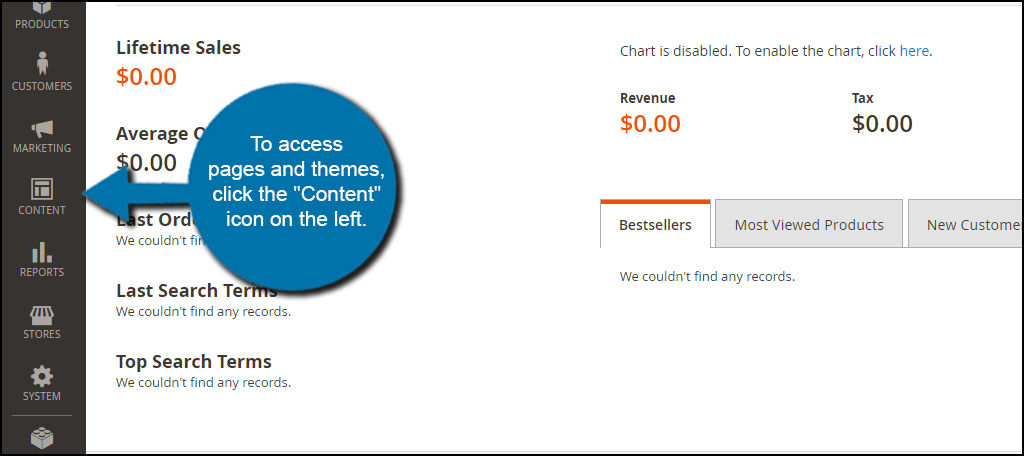
In this tutorial, we’re going to edit the home page. Click on the “Pages” link at the top of the list.
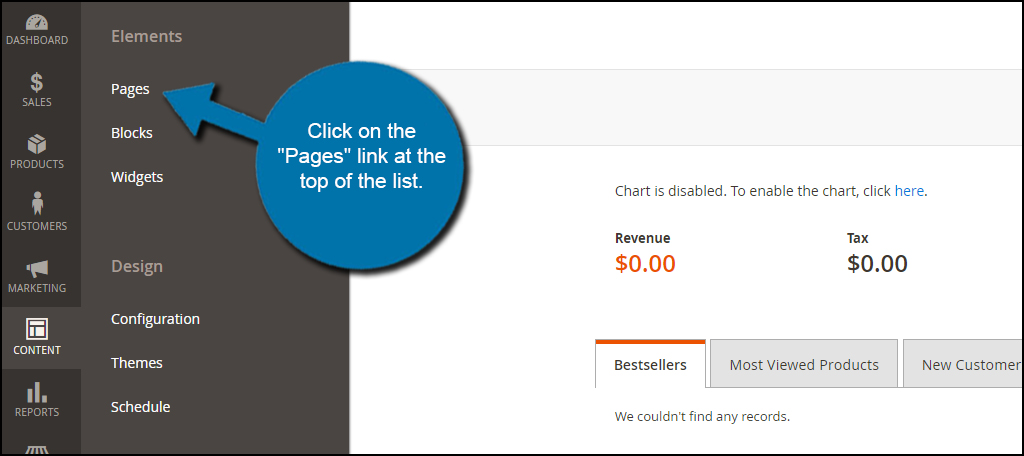
Magento will have four pages already created by default: 404 Not Found, Home Page, Enable Cookies and Privacy and Cookie Policy. Let’s edit the home page so you can get a feel of the editor.
Click on the “Select” link on the far right side of the Home Page row.
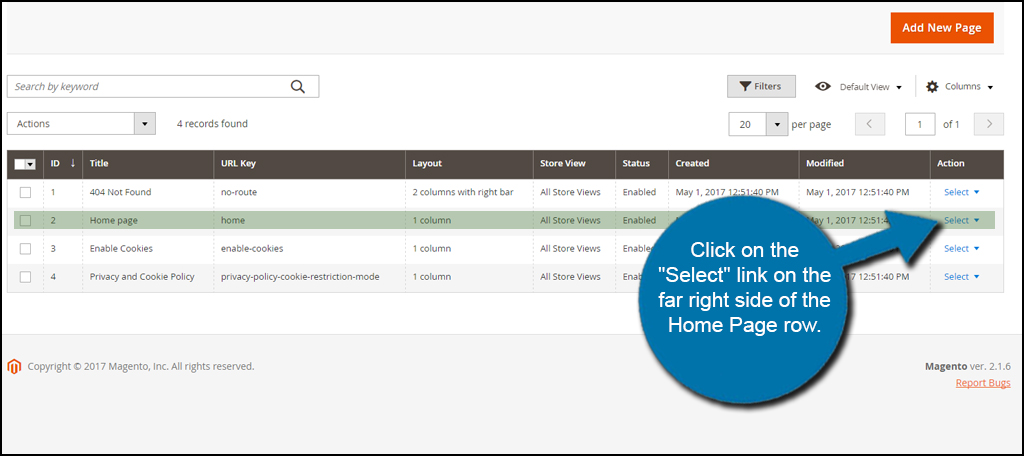
In the drop down, click “Edit” to access the Home Page layout.

In this screen, you can change the attributes of the Home Page. You have access to the page title, content, search engine optimization, page in websites, design and custom design update.
Click on the header for “Content” to open its window.

Here is where you would put custom content, images or even ad banners for the website. Magento uses an extensive WYSIWYG editor complete with most elements you would find in a word processor. You can also switch to an HTML view if you have experience with coding or want to add a custom snippet.
Once you’re done making changes, click the “Save Page” button in the top right.

One thing you should take note of is the SEO section. You can manually enter in your meta data for the website, such as keywords and description. The title and the description are extremely important for sites like Google. These elements are what most people will see in the results page.
It may take a bit of research to find the best words and description to use with your specific website. Generally speaking, you want to keep it relevant to what you sell from the online store.

The pages available in Magento are not the same as a blog. Think of these more like static pieces of information that stay constant.
Configure Your Payment Methods in Magento
Before you can make a sale, you need a payment gateway for visitors to use. Magento supports a variety of different methods by default. You can also use extensions to expand what it can support. For now, let’s just see what it has available.
Click on the “Stores” icon in the left column.

Click the “Configuration” link from the expanded Stores window.

Scroll down and click the option for “Sales” to expand its drop down menu.

Scroll down again and click the “Payment Methods” option at the bottom.

In this screen, you will see a wide variety of different payment methods. The one you choose will be completely up to you. A lot of people use PayPal standard as it’s one of the easiest to set up and has competitive transaction fees.
You can also add more than one type of method. For instance, you could add PayPal as well as bank transfers.
NOTE: PayPal requires an active account on their platform. It’s a free service which will give you access to any monies you make as soon as the customer makes a purchase.
Once you’re done configuring a preferred payment method, click the “Save Config” button.

Set Up Shipping Methods in Magento
Setting up shipping methods is the next step to making a sale. After all, you may want to include shipping charges from different providers in the price of your product.
Click “Shipping Methods” which is accessible in the same Sales configuration window as payments.

In this screen, you have control over how Magento arranges delivery of products sold to customers. It’s important to note that shipping options are more accurate and easier to manage if you have a merchant account set up at any of the available organizations.
These business accounts are invaluable when it comes to exact pricing and optimizing the shipping process. However, you can offer a Flat Rate that will charge guests the same amount no matter what they buy. This saves from setting up shipping service accounts, but has less accuracy if you want to charge optimal delivery expenses.
I would suggest setting up an account with USPS at the very least. It’s free and gives your customers a sense of professionalism and confidence in your shipping process. However, this is completely up to how you want to run your store.

You could also offer free shipping if you really want to engage customers. A lot of sellers will set up free shipping after a certain dollar amount worth of goods has been purchased.
Adding Products to Magento
Now comes the moment you’ve been waiting for. It’s time to start listing your goods for sale.
Click on the “Products” icon from the left panel of Magento.

Click the “Catalog” option at the top of the list.

This screen will show you every item you currently have for sale. Click the “Add Product” button on the right to start putting up items.

The elements of this page are relatively straightforward. This is where you put the information regarding the produce, its price, the quantity you have available and other pertinent information.
Let’s take a look at some of the most important aspects.
Add Attribute
Click “Add Attribute” if you want to share more information about the product. For instance, you can put in the manufacturer, colors you may have, material type and so on. An example would be to put right or left handed if you’re selling golf clubs.

New Category
Keeping your items organized by category will help guests find what they’re looking for. It’ll also help you keep track of what you have for sale. If you need a new category when posting an item, click the button. It’s definitely worth the extra effort to keep your goods logically separated.

Product Description Content
The Content section is where you will input the product description. You will need a regular and a short version of this text. Depending on the item, it may be best to keep the long description to 150 to 300 words and the short description to one or two sentences.

Configurations
The Configurations option is where you allow guests to make selections. For example, this is where you would put sizes or colors for specific shirts. Each item will need its own product name and identity in Magento. This is purely optional and dependent on what it is you’re selling.

Images and Video
In the Images and Video area, you can add visual elements to your products. Try to take pictures of the product from different angles if possible. Video can be an extremely powerful tool in selling if you demonstrate how the item is to be used.

Search Engine Optimization
Enter in the SEO context for this particular item. Much like editing the SEO for the home page, this area is what helps search engines find the product and place it in the results page.

Related Products, Up-Sells and Cross-Sells
In this section, you can set which items are shown in addition to the product. These are items that may tempt the buyer in adding them to his or her cart. Just remember to add items that are relevant to the product you’re currently working on.

Customizable Options
If your item can be customized by the buyer, here is where you make those options. For example, you could set up a text field to allow buyers to enter a message they want printed on a shirt. This is great for other personalization options that can be added to the product in question.

Design
In the Design section, you can change the layout of the product page. This includes column arrangements, where product columns appear and any XML layout updates you want to implement. This is an optional area to use.

Schedule Design Update
In the Schedule Design Update area, you can specify when the custom design launches. For example, you could set a holiday design for the product to launch during the weekend of Black Friday. You can easily set this for seasons, holidays and more to give the product’s page an active feel.

Gift Options
You can set the Gift Options to show a message for the customer. This is a great addition to have if you offer gifting services or want to add a bit of a personal touch to the purchase.

Downloadable Information
If you’re selling a digital product such as music or software, you want this option checked. This will open up an area where you can add files to the store by browsing your computer system. You can also place sample files in this area as well.

Once you’re done making changes to your product, click the “Save” button.

Build the Store of Your Dreams
This is only a small part of what you can do when you start an online store with Magento. Detailed reporting, marketing platforms and more are at your disposal with a few clicks of the mouse. Create a Magento website on a solid hosting platform and start selling today. Every moment you don’t have something for sale on the Internet is another moment a customer gives money to someone else.
The post How to Start an Online Store with Magento appeared first on GreenGeeks.