A world border restricts the playable area in your Minecraft world, ensuring players remain within a designated zone. It helps manage server resources, keeps exploration within limits, and prevents players from wandering too far.
This guide will walk you through the process of setting up a world border in Minecraft, provide customization tips, and answer frequently asked questions.
Setting up a world border in Minecraft
Establishing a world border in Minecraft is simple and straightforward – we’ll go over two methods to do so by using the game’s built-in server commands.
Using Game Panel
If you are using Hostinger’s Game Panel to host your game server, you can run commands directly on the server’s console. This requires no additional in-game permissions or setup:
1. Log in to hPanel and navigate to the VPS page. Find your Game Panel server and click on Manage.
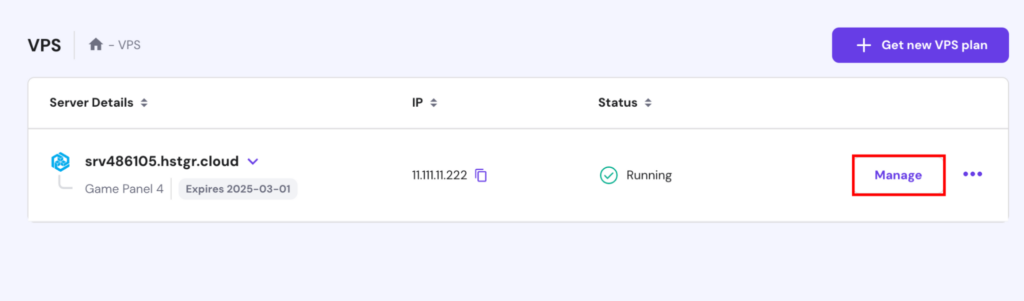
2. Press Manage Panel and log in with your credentials.

3. In the Instances section, locate your Minecraft server and press Manage.
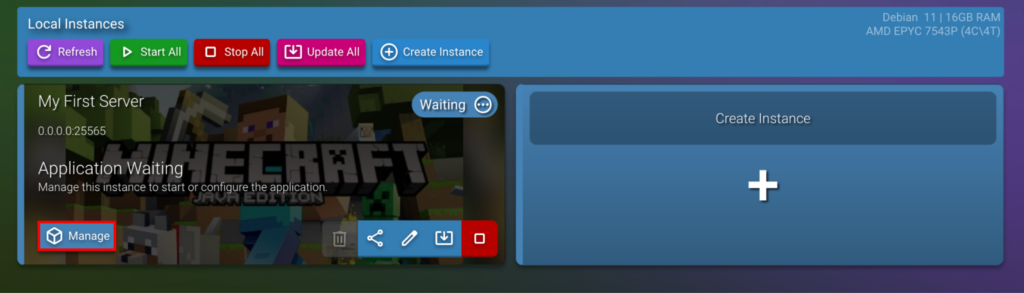
4. Click on Console on the left side menu. Then, you’ll be taken to a tab where you can directly enter server commands.
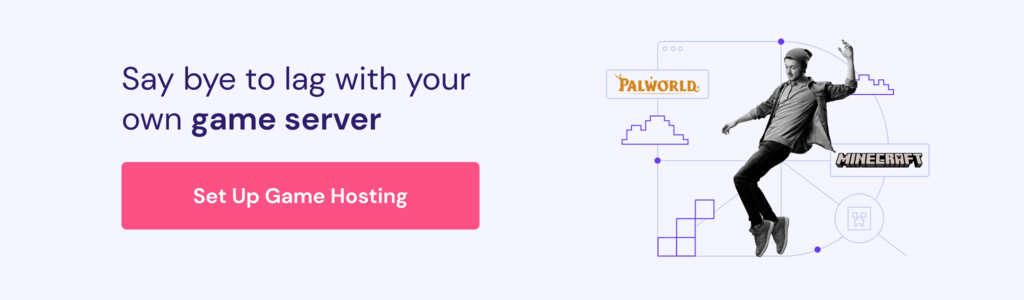
Using in-game commands
You can also run commands directly in-game. This requires you to give your account OP permissions. Once that is done, follow these steps to execute commands:
- Log into your game server with an OP account.
- Open the in-game chat by pressing the T key by default. You will be able to directly enter server commands into the chat.
The command that we will use to set and manipulate the world border feature is /worldborder.
Important! World borders are only supported on Minecraft Java edition. Bedrock edition servers require LinkedIn.


