LinkedIn’s rising popularity has made it a leading social network for brands to gain authority and target potential customers. With 82% of B2B marketers achieving their greatest success on LinkedIn, it’s clear that LinkedIn is a preferred channel for B2B marketing.
With so many brands competing for users’ attention, managing and growing a LinkedIn account takes enormous time, dedication, and effort. So, it’s no surprise that many marketers find building a LinkedIn presence overwhelming.
If your content marketing strategy includes posting on LinkedIn, you may be wondering how to handle this task effectively. That’s where social media scheduling tools come in, allowing you to deliver content that meets your brand’s needs, while being timely and relevant to customer interests.
In this guide, we’ve compiled some helpful tips and best practices for scheduling your posts on LinkedIn.
Table of contents
- Why should you schedule your posts on LinkedIn?
- How to schedule posts on LinkedIn
- How to schedule posts with LinkedIn Native Scheduler
- How to schedule posts on LinkedIn using Sprout Social
- 5 Tips for Scheduling Your LinkedIn Posts
Why should you schedule your posts on LinkedIn?
Scheduling your LinkedIn posts allows you to optimize the execution of your LinkedIn strategy, which provides an efficient means to distribute your content on the platform effortlessly.
1. Saves time and reduces unnecessary workload
Establishing a LinkedIn presence requires much time, effort, and dedication, which is time-consuming. By scheduling posts, you spend less time on manual publishing on LinkedIn, freeing you up to focus on higher-level tasks such as content creation, analysis, and engagement.
2. Helps you stay consistent
Scheduling your posts allows you to plan content in advance and set them to post at the right times. This way, you maintain a consistent LinkedIn presence without staying on the platform or worrying about posting daily.
3. Grow your profile engagement faster
Scheduling your LinkedIn posts will help you reach your audience at the best times when they’re most active on LinkedIn. When scheduling your post, you can choose the best time when your audience will be available and target your posts to show up at that time, thereby increasing engagement.
4. Keeps you organized
Keeping track of your LinkedIn account can be stressful, especially if you manage multiple accounts simultaneously. Scheduling your posts takes the burden off of that. All you need to do is create your posts and schedule a publishing time.
5. Helps you scale your LinkedIn efforts
Growing your audience on LinkedIn comes with much dedication and time. Scheduling makes it easier. When you schedule your posts, it gives you the advantage of posting consistently and growing your account.
How to schedule posts on LinkedIn
There are two ways to schedule posts on LinkedIn. First, you can schedule your posts with the LinkedIn Native scheduler, but that comes with some restrictions we’ll soon discuss. The second option is scheduling with a third-party platform like Sprout Social. Let’s discuss each one in detail.
How to schedule posts with LinkedIn Native Scheduler
- Log in to your LinkedIn account and click the ‘Start a post’ box at the top of the homepage.
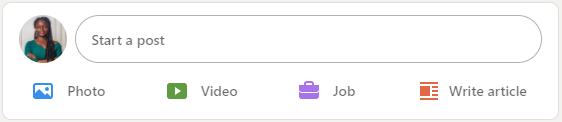
- Enter the body text of your post and attach any images, videos, or documents. If you’re attaching an image, you can edit it, tag other users, and add alt text. If you’re posting a video instead, upload a customized thumbnail and an SRT file for subtitles.
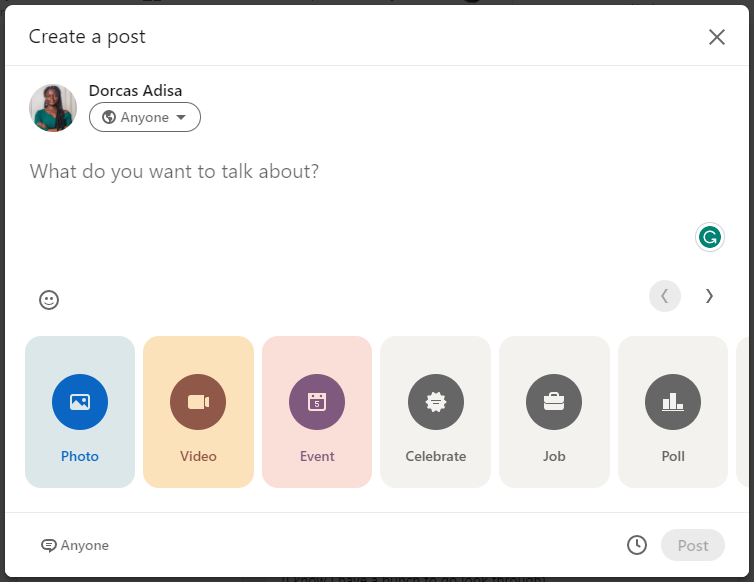
- Click the clock icon in the lower right corner to open the schedule dialog.
- In the scheduling dialog, select a date and time from the dropdown to schedule your post. If your audience is in a different time zone, consider scheduling in their time zone.
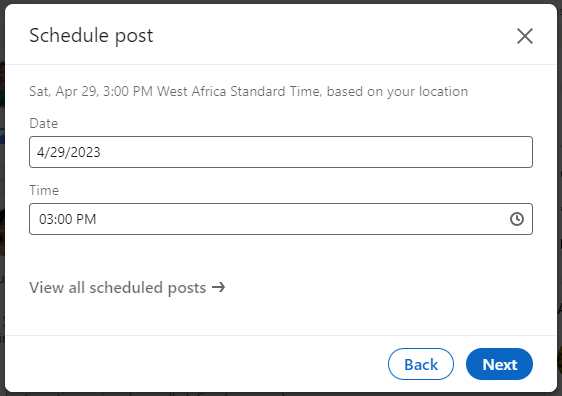
- Select ‘Next’ to save your schedule settings and return to your post preview.
- When you’re all done, review your post for spelling errors, formatting issues, and ensure it matches your brand’s guidelines and tone. Also, review your image and hashtags to ensure they’re accurate for your post.

- Click the schedule button, and you’re done.
- If you wish to view scheduled posts on LinkedIn, click ‘View all scheduled posts’ on the schedule dialog to see all scheduled posts.
In the scheduled posts window, you can preview all scheduled posts and their publish dates. To delete a post, simply click on the delete icon, and if you want to reschedule, click on the clock icon to select a new date and time.

That’s it. You’ve scheduled your first post on LinkedIn.
Limitations with the native LinkedIn scheduler
While it seems straightforward to schedule content with LinkedIn’s native scheduler, there are several limitations that social media managers should be aware of. These limitations may hinder your ability to schedule posts effectively.
- Limited scheduling options: LinkedIn’s native scheduler provides fewer options for scheduling posts. For instance, it only allows scheduling for up to three months in advance. In addition, LinkedIn doesn’t allow bulk scheduling, which means that each post must be scheduled individually, which is time-consuming.
- Limited analytic features: LinkedIn’s analytics only provide a basic insight into your LinkedIn content performance and audience behavior. It doesn’t give you much freedom to track your audience demographic data or metrics like click-through rates, follower growth, or engagement rates.
- Inability to tag people and pages: Using LinkedIn’s native scheduler prevents you from tagging people or pages in your post. This could limit the reach and engagement of your post.
- No support for managing multiple LI accounts at once: With the native LinkedIn scheduler, you can only schedule posts for one account at a time. This is a drawback, especially for social media managers who manage multiple accounts.
- Limited posting options: You can’t schedule articles, newsletters, multiple image posts, events, or polls with the LinkedIn scheduler. This has to be done manually.
- Limitations on approval collaboration: The LinkedIn scheduler discourages the collaboration of teams in real-time. Posts can only be made and seen by one person, so every review, approval, or collaboration must be done outside the tool.
- Posts cannot be edited after uploading: Once a post has been scheduled for upload, it can’t be edited. In the event that any corrections need to be made, you would need to delete the entire post and repost it.
How to schedule posts on LinkedIn using Sprout Social
An alternative to scheduling posts with LinkedIn’s native scheduler is to use a social media scheduling tool like Sprout Social. Here’s how to do it:
Create your LinkedIn post
The first step is to create your post. Before writing, be clear on the goal of the post and how it will benefit your audience. A good LinkedIn post starts with an attention-grabbing hook, which could be a question, a story, a compelling statement, or statistics.
On the Sprout dashboard, click the Compose icon to open up a new post. Input your post in the text box provided and format it for a better reading experience. You can also add emojis or product links. Use relevant hashtags if possible.
On the right side, you can preview changes to your posts to see the outcome on LinkedIn in real-time.

Add media to your post
Upload approved media content to your post to make it stand out. This could be an image, video, or document to enhance your post and make it stand out. After uploading, you can edit your images on Sprout with the integrated image editor tool or resize them using our social media resizer.

Here, you can crop the image size and add filters, frames, new texts, overlays, or stickers. Once you’re done, export the image to save your changes.
You can also add descriptive text to your image to provide additional context, information, or details to the viewer. Include relevant keywords related to your image or post to improve the searchability of your post and increase its visibility to a broader audience.
Preview and optimize your post
After editing your post, click the profile picker to select the LinkedIn profile for your post. Sprout Social allows you to manage multiple LinkedIn accounts at once and lets you post on a company or personal page.
Set up approval permissions for collaboration and approval of each post. This is useful for social media teams and marketers who need their clients’ or managers’ feedback on posts before they go live.

Finalize your post
After your content is optimized, you can finalize it for publishing. This includes submitting content for approval, saving it as a draft, or publishing your post immediately. Contents needing approval can be saved as drafts until all reviews are complete.
On Sprout’s calendar, you can view, share, and collaborate on your monthly scheduled content in a calendar view. You can add notes to each comment from another team member. And if you’re bulk scheduling your posts in Sprout, you can view all your scheduled posts at once and correct them accordingly.
Schedule your post for publishing
Once you’re all set, select when you want the post to go out. You can publish your post immediately, auto-schedule with Sprout Queue, or schedule it for later.
Pick a specific date and time to schedule your posts. Better still, take advantage of Sprout’s tool, ViralPost, to pick optimal times when your audience is most active on LinkedIn.
You can also auto-schedule your posts with Sprout Queue to fill engagement gaps and publish posts automatically throughout the day. You don’t need to input a time or day when the post will go live; Sprout Queue takes care of that for you.
5 Tips for Scheduling Your LinkedIn Posts
Ready to start scheduling your LinkedIn posts? Consider these five tips to help you effectively schedule your LinkedIn posts.
1. Know your audience
Before posting on LinkedIn, define who your ideal audience is. You need to know: who are you talking to? What do they do? What do they like? A generic response like “CEOs” or “marketers” won’t do. You must dive deeper and answer specific questions like:
- Location: get clear on your audience’s location so you can customize posting times to when they’re most active.
- Professional details: Find out what they do and their position.
- Buying power: Find out their role in the buying process. For example, content heads often suggest project management software for their team.
- Industry: What industry are they currently in? Do they use familiar lingo?
- Content type: Study the content types they engage with. Pay attention to the content that gets the most shares, likes, comments, and reposts. This will give you an idea of what topics and content types resonate with them.
- Online behavior: Pay attention to the type of content they engage with. Find out what content gets the most shares, likes, comments, and reposts. This will give you an idea of what topics and content types resonate with them.
With the social listening tool on Sprout Social, you can collect in-depth data about your audience. Research your audience by location, seniority, and job function to know who you’re reaching.

2. Monitor and optimize your posting timing
The best time to post on LinkedIn is during optimal hours, when your audience is most active and likely to engage with your post. Our research at Sprout Social found that the best times to post on LinkedIn could vary depending on the industry and demographics.

However, on average, the best time we found to post on LinkedIn is 10 a.m. on Tuesday. But don’t let this restrict your posting schedule to this time. Keep a close eye on your LinkedIn analytics to determine which posts perform well and adjust your posting schedule accordingly.
3. Experiment with different content types
The best post types on LinkedIn can differ depending on your industry. We studied 3,000 LinkedIn posts and found that long-form “how-tos” perform 31.5% better than every other content type. This is unsurprising, as LinkedIn is a community of professionals who share ideas and learn from one another.
However, we also found that posts with a single image perform 2x better than text-based posts and have a 98% higher comment rate, whereas posts with videos get 5x more engagement on LinkedIn. This means uploading video content from webinars or tutorials would perform well on LinkedIn.
In the content benchmark for 2023, we also researched content types that perform well on social media, not just LinkedIn.

Experiment with different post formats to find your audience’s sweet spot for engagement. Depending on the vibe, you could choose to alternate content types for each posting day. For example, posting a meme gives off a relaxed feeling, which fits into a weekend mood. Meanwhile, text-based posts, videos, or slides would fit well for other days.
But if you’re still clueless about what to post on your company’s page, check out this post on LinkedIn’s best practices for marketing professionals.
4. Take time to engage with your audience
Scheduling a post is one part of a successful LinkedIn strategy; the other is engaging with your audience. Engaging with your audience humanizes your brand and fosters a positive customer relationship. This helps you gain credibility, build authority, and increase brand loyalty.
Also, engaging with your audience increases your account’s visibility on the channel. Think of it this way: the more you show up in the comment section, the more people engage with you, which gets more eyeballs on your profile.
You can engage with your audience by:
- Leaving meaningful comments on people’s posts
- Reposting content that is meaningful and true to your brand
- Replying to comments on your posts
- Responding to questions, comments, and messages
5. Optimize your LinkedIn marketing strategy with data
At intervals, study your LinkedIn analytics to measure what’s working and what’s not, so that you can adjust your content accordingly. Sprout Social provides in-depth social media analytics and reporting features to help you measure your content performance, track your brand mentions, and monitor your competition.
Don’t just create multiple posts in advance without looking at past results. Leverage data to:
- Analyze your best-performing posts and how you can re-create them for more success.
- Break down your least-performing posts and list possible mistakes.
- Optimize your LinkedIn strategy to suit the audience’s needs.
Optimize your LinkedIn Strategy with Scheduled Posts
Scheduling your LinkedIn posts enables you to plan your content in advance to ensure more consistent follower engagement. Without it, you’ll have to manually post your content on LinkedIn, which can be time-consuming and insufficient.
Regardless of how good you think your LinkedIn content strategy is, it’s always best to schedule posts in advance so you can implement a consistent and strategic content calendar.
Want to start scheduling your LinkedIn posts? Sprout Social’s LinkedIn scheduler makes it easy to schedule posts on LinkedIn. Sign up for a free 30-day trial today!
The post How to schedule LinkedIn posts in 2023 appeared first on Sprout Social.