In today’s age, organic traffic is king.
The proof?
49% of marketers report that success in organic search results provides the highest ROI out of any other marketing channel.
Paid ad campaigns will always have their place – especially when starting out – but you won’t beat the competition without an informed SEO strategy that consistently generates quality organic visitors.
Yet, search engine optimization is a complex process that’s constantly changing and evolving. You won’t get very far if you don’t have a way to measure crucial SEO metrics to ensure that your efforts are getting the results you want.
While there are thousands of SEO analytic tools on the market – one that you should always have in your holster is Google Analytics (GA).
It’s Google’s free tool that you can use to keep track of vital metrics such as:
-
The conversion rate for each web page
-
Who is visiting your website
-
How long do users remain on your site
-
How they spent their time on your website
-
Where they came from (traffic source)
Accessing this data will help you perfect your SEO strategy in a number of different ways – which is what we’ll dive into today.
Stay tuned to learn dozens more ways to leverage Google Analytics for SEO. Also, if you want a sure-fire way to generate loads of organic traffic, check out one of our guest post packages at Authority Builders.
How Do You Use Google Analytics?
Google Analytics is free for anyone, all you need is a Google account.
If you already have one, you’re all set to begin. If not, you’ll need to sign up for a Google account now.
With that done, you’ll be able to sign in to Google Analytics and view the dashboard. Yet, you won’t be able to see any active data for your website yet, because you still need to sign up for a Google Analytics account to get a tracking ID.
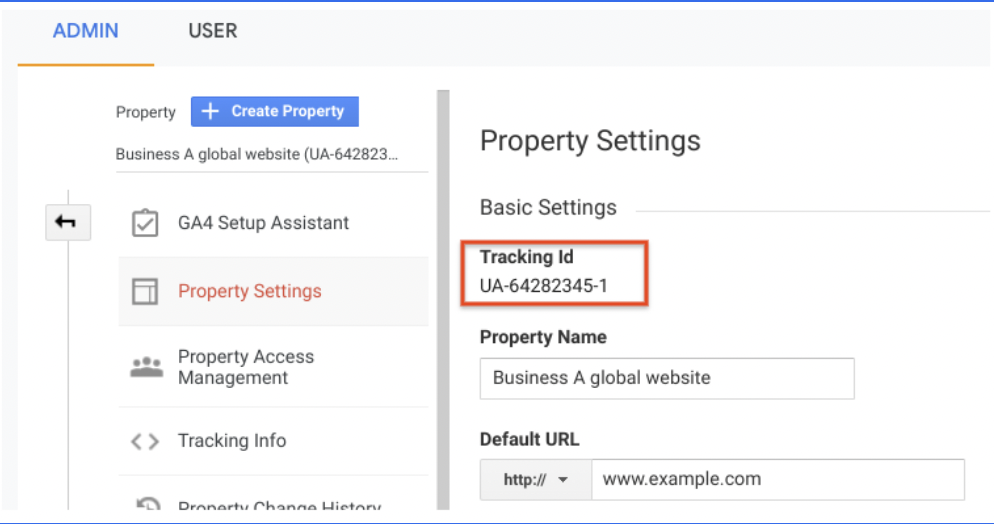
What’s a tracking ID?
It’s a block of JavaScript code you add to each page you want to track through GA. It’s how Google is able to obtain real-time data from your website to display as metrics.
Here are the steps you’ll need to take to start tracking your web pages:
-
Sign in to Google Analytics with your Google account credentials
-
On the bottom left side of the dashboard, click the Admin button
-
Select Create an Account
-
Use the drop-down menu to create a new property
-
Choose Website, and then enter your website’s domain name and URL
-
Select your industry and time zone, and then click Get Tracking ID
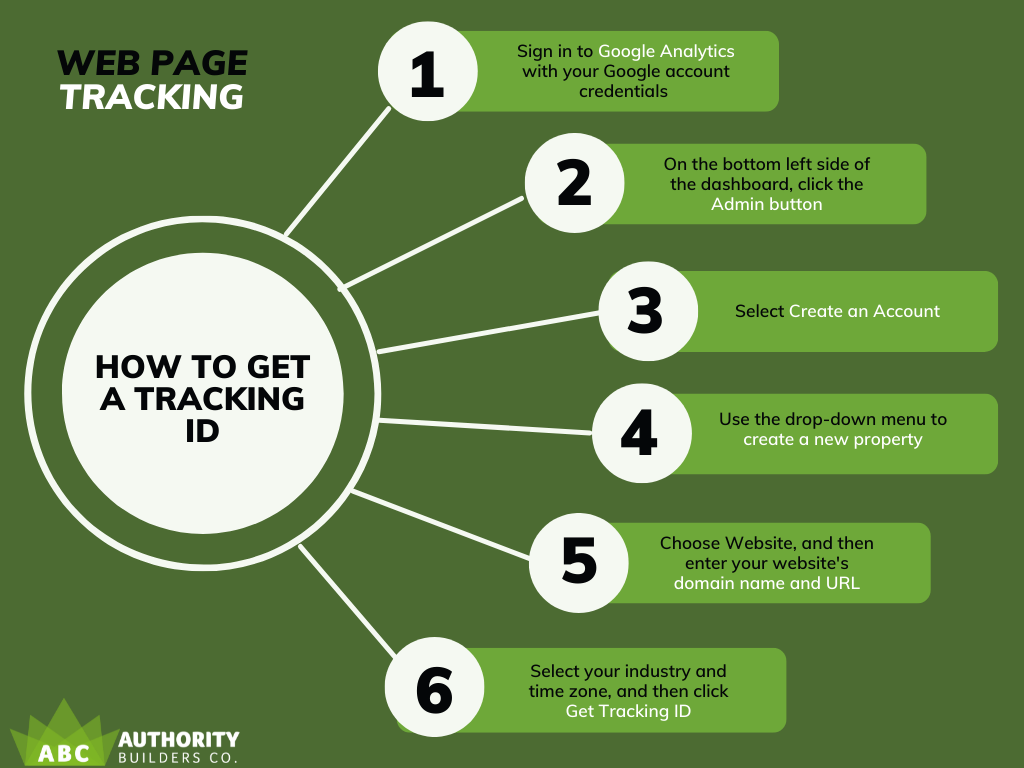
From there, you’ll have a unique tracking ID for your homepage. Remember, you’ll need to copy and paste the tracking ID code on each page that you want to track.
Installing the tracking ID on your web page
Now that you’ve got a tracking ID, you’ll need to install it on one of your web pages. There are a few ways you can go about this, but the most common is to copy and paste the ID directly into your website template via WordPress or another CMS.
Another method is to check your website builder or hosting service for GA integration.
Specific plugins will automatically add the GA tracking code to each web page on your website, removing a highly repetitive step.
Some website builders also have specific fields where you can simply enter your tracking ID – saving you the trouble of altering your website template. That is handy for those wary of touching a line of code on their website for fear of messing something up.
Just remember that if you aren’t seeing page views or other metrics from a particular page, there’s likely not a tracking ID installed on it.
Decrypting common Google Analytics terms
For those brand new to GA, there are a few terms that you may find confusing. In order to get the most out of the program, you need to familiarize yourself with terms such as:
-
Bounce rate. GA will present your bounce rate as a percentage, which refers to the number of visitors that left after only viewing one page. If you have a high bounce rate, your site content needs some work to hold users’ attention better.
-
Conversion rate. This percentage represents the number of users that ‘converted’ into customers.
-
Average session duration. GA will come up with an average for how long users typically spend on your website.
-
Channel/traffic source. This metric will show you the origin of your website traffic – such as visitors from backlinks, search engines, and social media.
-
Keywords report. This will let you know which keywords users searched for in order to discover your website.
-
Active users. This metric shows the number of active users on your website within a given time, usually a week. You can use this data to uncover which pages on your website garner the most attention.
That’s an overview of the terms, metrics, and reports you’ll run into when using GA.
Understanding lifetime value
A newer feature of GA is the Lifetime Value (LTV) report that you can find under the Audience tab. With it, you can measure the ‘lifetime value of customers that you acquired through different channels.
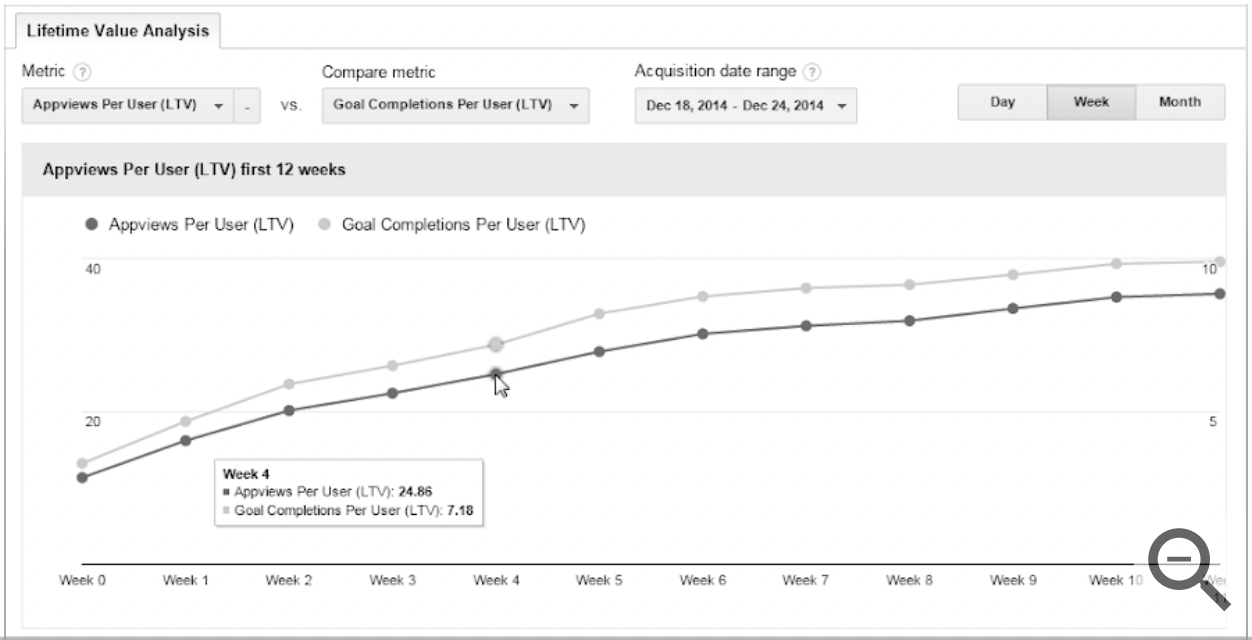
It’s still in its beta version, and as of right now, a ‘lifetime’ only consists of 90-days. Still, it’s an effective way to measure the behavior of new customers early on.
More importantly, it’s a clever way to compare the effectiveness of your acquisition channels.
Fo
r example, you could compare the LTV of users you acquired through SEO to those you picked up through a PPC campaign. That way, you can quickly identify which acquisition channel yields the highest value users.
Knowing this information can save you from wasting money on ineffective channels so you can focus your efforts on what works.
Now that you’ve got an understanding of GA, let’s find out how you can use Google Analytics data to optimize your website for higher search engine rankings.
Ways to Use Google Analytics for SEO
The data that Google Analytics generates is highly accurate and comes from the world’s largest search engine – which is why it’s so invaluable for SEO.
Leveraging its valuable data to optimize your content better can be a lifesaver for any SEO campaign.
For example, you can use GA to discover which web pages have the highest conversion rate. From there, you can mimic those tactics to give your other pages a boost in conversions.
See how easy that was?
That’s only a basic example of the amazing things you can do with Google Analytics. Here’s a comprehensive list of some of the most effective techniques for improving SEO.
Syncing GA with GSC
Here’s what you’ll need to do to link your Google Analytics data to Google Search Console. First, you’ll need to create an account on Google Search Console.
To do so, head to the GSC dashboard and select Add Property. Next, you’ll need to enter your website’s domain or URL. The next step is the most complicated, but it’s made much simpler if you already have GA tracking codes on your web pages.
You’ll have to verify ownership of your website, and if you have Google Analytics in place, it’s as easy as clicking a button.
As long as the GA tracking IDs are in the proper place and you have ‘Edit’ permissions, you can hit ‘Verify,’ and you’re all set. In fact, your GA and GSC accounts will automatically integrate.
For this reason, we highly recommend setting up Google Analytics first and then connecting it to GSC. If you set up GSC first, you’ll have to verify ownership of your website in a different way.
Set SEO-related goals within Google Analytics
Once you have your tracking codes set up, you can set specific SEO goals within GA. For example, you can create conversion goals to set target rates that you want to achieve.
That will help you keep on track with your efforts over a period of time. If you aren’t slowly closing in on your goals, that’s a sign that your tactics need some work.
A conversion goal will keep track of two things; whenever someone views a conversion page – and whenever someone actually interacts with it (fills out a form, makes a purchase, etc.).
That will allow you to compare how much organic search traffic a page gets to how many users actually convert.
How do you create a goal in GA?

From the dashboard, go to Admin > Goals > New Goal. After that, you’ll have to choose one of the four-goal types:
-
Destination goal. This type of goal will show the percentage of user sessions that resulted in at least one transaction.
-
Duration goal. A duration goal will provide a landmark for the total amount of time users spend browsing your website.
-
Screens per session goal. This goal type aims to improve how many individual pages users view before leaving the site.
-
Event goal. This goal tracks activities you qualify as an ‘event,’ such as social recommendations or ad clicks.
You can use these goals to improve your conversion rate, click-through rate (CTR), bounce rate, and more – so it’s essential to take advantage of them.
Create an SEO Dashboard for Google Analytics
If you want to view your GA data in a visual-friendly format, you should create an SEO dashboard for it. Luckily, this is a straightforward process, and there are plenty of existing templates that you can quickly use.
As helpful as GA is, it can sometimes be a bit clunky in its natural form. Not only that, it lacks specific metrics that will help you fully understand how your website is performing on search engines.
An SEO dashboard contains all the data from Google Analytics as well as other critical metrics like your top organic keywords.
You can quickly find lots of SEO dashboards for Google Analytics online, with some even customized for specific types of reports. For example, if content marketing is primarily what you want to track for your current campaign, you’d want to download a dashboard that focuses on content performance.
With a savvy dashboard, you’ll have all the reporting tools that you need in one place, including all the accurate SEO data from Google Analytics. That will make optimizing your SEO campaign that much easier.
Set up alerts for 404 Not Found pages
Another way you can use Google Analytics for SEO is to set up alerts for any 404 Not Found pages.

Not only are these pages inconvenient for users, but they can be terrible for your SEO, too.
Why’s that?
While a 404 Not Found page won’t hurt your ranking or domain authority by itself, the lack of the content that it’s blocking can.
For example, if you have a high-authority backlink referring traffic to a 404 Not Found page – you’re losing out on both the traffic and the link juice. That’s why you are incentivized to hunt down all your 404s and correct them (either by fixing a broken link or adding a 301 redirect).
Here’s how to set up 404 alerts on GA (or alerts for all pages that have common titles):
-
From the Google Analytics dashboard, navigate to Behavior > Site Content > All Pages.
-
Under Primary Dimension, change it to Page Title.
-
Enter the title your 404 pages have in common (either ‘404’ or ‘Page Not Found’ should work).
-
Click on the 404-page title, and view the report.
That’s all it takes to run a Google Analytics report based on the page title. Besides that, other primary dimensions include browser, country, language, medium, and device category. You can use any of them to run specific reports – so there’s plenty of room for experimentation.
Using GA and GSC to track keywords
As stated before, y
ou can’t track keywords very well through GA without an SEO dashboard. Yet, when you combine it with GSC, tracking keywords becomes a lot easier.
Since GSC is focused more on SEO, there’s plenty of information on which keywords you rank for, as well as which keywords people use to land on your website.
By going to Acquisition > Search Console > Landing Pages, you’ll get an idea of the keywords people are using to find you on Google. That way, you can compile a list of the top search queries that generate the most organic traffic.
Another tactic is to view data for traffic related to longer-tail phrases. This is referred to as ‘halo traffic’ because it’s floating around the edge of your website.
That will help you view the ‘big picture of the type of traffic a particular search term brings in. An example would be checking the long-tail phrase ‘new shoes near me’ instead of only focusing on the exact query match, ‘new shoes.’
Broadening this horizon can help you identify opportunities for local SEO as well as new ways to market your products and services.
Uncovering your referral links and backlinks
Another way to use Google Analytics for SEO is to discover all your referring sources and backlinks.
Not only will this give you an idea of where most of your users are coming from, but you can also use it to bolster your link-building strategy.
For example, you may not be aware of specific websites that are linking to your page. Once you discover reporters and bloggers that link to you, reach out to them to secure more backlinks.
Doing this can help you uncover free opportunities for backlinks and guest posts, both of which are invaluable for any SEO campaign.
To find your referral links in GA, go to Traffic Sources > Sources > Referrals. That will bring up a link to all your referring websites, so be sure to use it to your advantage.
Gain insights on how Google views your niche
It’s the goal of Google or any search engine to match a search query with the highest quality result.
That means Google values content that is informative, educational, and linked to trusted sources.
As such, if you can create that type of content, you’ll have a far greater chance of ranking in that coveted #1 spot. That’s why becoming a thought leader in your field is a staple of successful content marketing.
Yet, content ideas don’t grow on trees, and even the best writers draw a blank sometimes.
Luckily, you can use Google Analytics to view Interest Categories for specific target audiences.
Simply go to Audience > Interests > Overview. You’ll be able to see Affinity Categories, In-Market Segments, and Other Categories.
This data will clue you in on what your target audience is interested in the most. In other words, it’s a content generation goldmine. You’ll be able to come up with plenty of relevant topic ideas, and you can even plan your entire content marketing strategy around users’ top interests.
That will ensure that your content stays fresh and relevant to your target demographics, which is a winning recipe for SEO.
Compare organic traffic to paid traffic
If you run PPC ads alongside your SEO efforts, it’s wise to see how they stack up to each other. As stated at the beginning of this article, organic search drives over half of all web traffic. PPC ads, on the other hand, drive around 27% of web traffic.
Your SEO efforts should generate more traffic than your PPC campaigns. If they’re not, that’s a sign that your content is not as optimized as it should be – so it’s time to rework your tactics.
Conversely, if the traffic rates for your paid Google ads are conspicuously low, you’ll need to tweak your strategy on that end.
Optimize and update top-performing content
Want to know how the best at SEO stay on top? It’s by consistently optimizing and updating their top-performing pieces of content.
Search rankings are always subject to change, and you never know when another blog will come around and outrank you.
Run a report to uncover your top-performing pages, and then brainstorm ways that you can make them even more robust. For example, if a page ranked in the #2 spot got bumped down to #3, try adding a stronger CTA, additional insights, or a video.
Also, consistently strengthening your top performers will teach you plenty of successful tips and tricks that you can use on your other pages.
Try using GA to discover pages that generate lots of traffic but aren’t providing business value (low conversion rate). For these pages, try adding a CTA, newsletter signup, or product feature to encourage users to take further action than simply visiting your website.
Final Takeaways: Google Analytics for SEO
Google Analytics is a powerful tool you can use to track user behavior so that you can improve your SEO and user experience.
To get the maximum amount of value out of Google Analytics for SEO, you should use it in combination with Google Search Console.
Do you want to gain a ton of organic traffic and boost your domain authority without tackling all the busy work?
If so, don’t wait to try out one of our ABC Plus campaigns at Authority Builders. Our in-depth backlink strategy will help you generate loads of organic traffic – all while boosting your domain authority.
The post How to Properly Use Google Analytics for SEO Campaigns first appeared on Authority Builders.