After you have enabled AutoSSL in WHM then the next step is to make sure that the certificates have been added to your account. You can manage the certificates in the cPanel using the SSL/TLS interface. The following article applies to Shared Business Hosting customers as well as Reseller customers.
Please note this cPanel warning concerning the use of free autossl certificates with the shared IP address: If you do not have a dedicated IP address, web browsers that do not support SNI will probably give false security warnings to your users when they access any of your SSL websites. Microsoft® Internet Explorer™ on Windows XP™ is the most widely used web browser that does not support SNI.
- Adding an SSL Certificate
- Forcing the option to Run AutoSSL
- Deleting an AutoSSL Certificate
How to Add a Certificate using AutoSSL
If your AutoSSL option “Allow AutoSSL to replace invalid or expiring non-AutoSSL certificates” is set to on, then it will automatically replace any certificate that is expired within your server. You would not need to follow the steps below as the certificate would be installed. Note that this option is not set by default in order to stop the feature from overriding EV or OV certificate with a DV certificate.
- Login to the cPanel.
- Scroll down until you find the SSL/TLS icon.
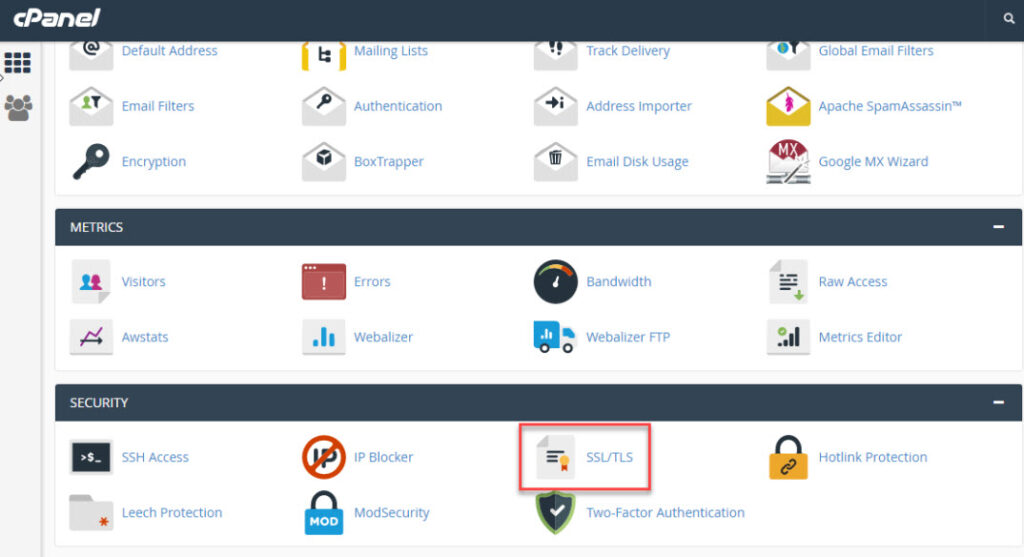
- Click the link under Certificates (CRT).
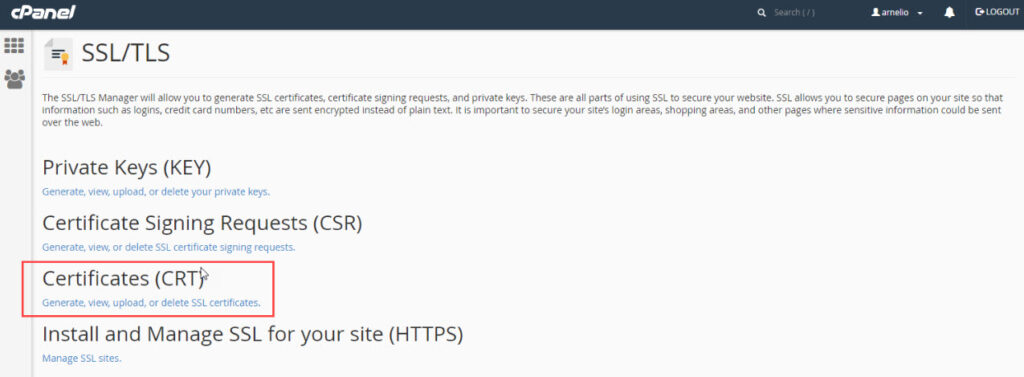
- Scroll down the list until you find the domain that needs to have the certificate installed. Click on the Install link in order to make sure that the certificate is installed.
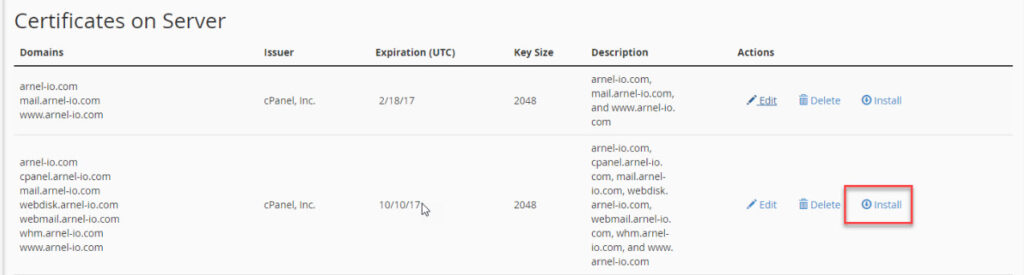
- Once the installation is complete, scroll down until you see the link to return to the SSL Manager. Click on the link.
- In order to see if the certificate has been applied, you can click on Manage SSL sites. Scroll down and you can see if a green padlock is applied to the URL where you installed the certificate.

Run AutoSSL in SSL/TLS Section
If AutoSSL doesn’t install on a specific domain, you can also force the installation in the SSL/TLS Status section.
- Login to the cPanel.
- If AutoSSL doesn’t install on a specific domain, you can also force the installation in the SSL/TLS Status section.
- Select Run AutoSSL or specify the domain(s) beforehand.

How to Delete an AutoSSL certificate
If your AutoSSL option “Allow AutoSSL to replace invalid or expiring non-AutoSSL certificates” is set to on, then it will automatically replace any certificate and apply certificates to the domains in the account. So, if you have multiple domains and you intend to have some domains with SSL and some without, then you should turn this option off.
- Login to the cPanel
- Scroll down until you find the SSL/TLS icon.

- Click the link under Certificates(CRT).

- Scroll down until you find the domain name with the certificate you wish to delete. To the right, you will see a link labeled Delete. Click on this link to complete the deletion.

- In order to completely remove the certificate click on Return to the SSL Manager at the bottom of the page. Then click on Manage SSL Sites.

- Next, you need to find the URL that you’re trying to remove the SSL certificate from. To the right you’ll see the option for Uninstall. Click on Uninstall and you’ll get a warning saying that this is a permanent change. Confirm it and the certificate will be removed from the domain. You can then verify by testing the URL in a browser.

Congratulations, you know how to add or delete SSL certificates in the cPanel interface. For more information please see our SSL Tutorials.
But wait, there’s more…
How to Check AutoSSL On The Command Line
Many users prefer to get work done on the command line, as this can often speed up various tasks, there is a cPanel script available that can check SSL status on the command line.
This script runs on a daily cron job. But it can be useful to run it manually in the event of troubleshooting unexpected issues.
Using the cPanel AutoSSL Script
To run this script, log into your server via SSH, and type in the following:
/usr/local/cpanel/bin/autossl_check
Useful Options
You can check SSL for a specific user using the --user option:
/usr/local/cpanel/bin/autossl_check --user=username
Likewise, you can check all domains in your cPanel configuration:
/usr/local/cpanel/bin/autossl_check --all
Be sure to check out related resources from the support center:
- Complete guide to cPanel backups
- cPanel education channel