
I have HP Officejet Pro printer and scanner. How do I install HP Officejet Pro network printers and scanners on Ubuntu Linux? How can I install HP printer on Ubuntu Linux?
Introduction – You need to install HPLIP (HP Linux Imaging and Printing) software. It is official software that supports a wild range of HP printers including Deskjet, Officejet, Photosmart, PSC, Business Inkjet, OfficeJet, LaserJet and more. The software also supports color and monochrome scanning on Ubuntu Linux. This page shows how to install HP printer and scanner on Ubuntu Linux.
Installing networked HP printer and scanner on Ubuntu Linux
You can download software by visiting this page . However, Ubuntu Linux includes software in its repository too. So we are going to use the official Ubuntu repo.
Step 1. Update Ubuntu Linux
Simply run apt command:sudo apt update
sudo apt upgrade
Step 2. Search for HPLIP software
Search for HPLIP, run the following apt-cache command or apt-get command:apt-cache search hplip
Sample outputs:
hplip - HP Linux Printing and Imaging System (HPLIP) hplip-data - HP Linux Printing and Imaging - data files hplip-doc - HP Linux Printing and Imaging - documentation libhpmud-dev - HP Multi-Point Transport Driver (hpmud) development libraries libhpmud0 - HP Multi-Point Transport Driver (hpmud) run-time libraries libsane-hpaio - HP SANE backend for multi-function peripherals openprinting-ppds - OpenPrinting printer support - PostScript PPD files printer-driver-hpcups - HP Linux Printing and Imaging - CUPS Raster driver (hpcups) printer-driver-hpijs - HP Linux Printing and Imaging - printer driver (hpijs) printer-driver-pxljr - printer driver for HP Color LaserJet 35xx/36xx hpijs-ppds - HP Linux Printing and Imaging - HPIJS PPD files hplip-gui - HP Linux Printing and Imaging - GUI utilities (Qt-based) |
Step 3. Install HPLIP on Ubuntu Linux 16.04/18.04 LTS or above
We are going to install hplip-gui and hplip using the apt command:sudo apt install hplip hplip-gui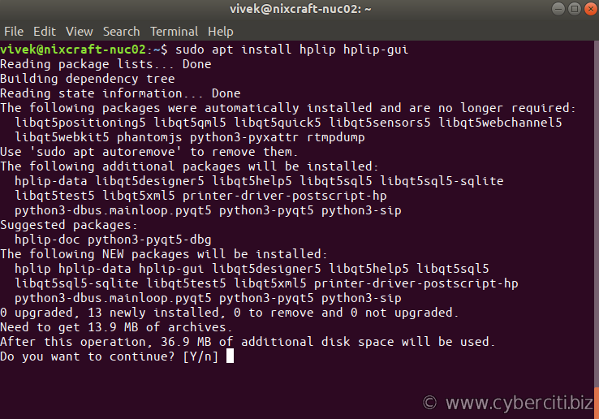
Step 4. Configure HP printer on Ubuntu Linux
You need to run hp-setup command which set up HPLIP printers and faxes in the CUPS spooler. Tries to automatically determine the correct PPD file to use. Allows the printing of a test page. Performs basic fax parameters set up too. However, first turn on the printer. Set up HP printer in Ubuntu Linux using GUI, run.hp-setup
If you have USB based HP printer, try:hp-setup -b usb
For example, my printer is networked and it has IP address 192.168.2.250, so I run:hp-setup 192.168.2.250
One can use FQDN too:hp-setup hp0.sweet.home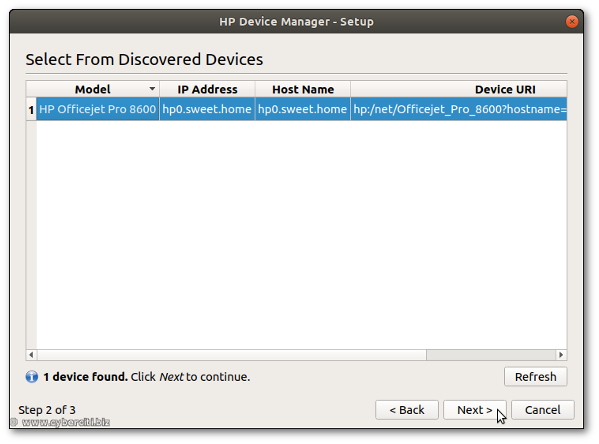
Next, I will set description, name, FAX number (if any) and other information for my HP printer. Finally, click on the “Add Printer” button:
How do I control my HP printer with “HP Device Manager”?
The HP Device Manager (aka “Toolbox”) for HPLIP supported devices such as printers and scanners. It provides access to status of printer, tools, ink/supplies levels and more. Simply type the following command:hp-toolbox
How do I scan images on Linux?
Try using Simple Scan app. It is a document scanning application for GNOME desktop. It allows you to capture images using image scanners that have suitable SANE drivers installed. For example flatbed scanners:
Click on the Scan button to start scanning.
Conclusion
This page showed you how to add a HP network printer on Ubuntu Linux and control it using graphical user interface methods. For more information see the official HPLIP project site here.