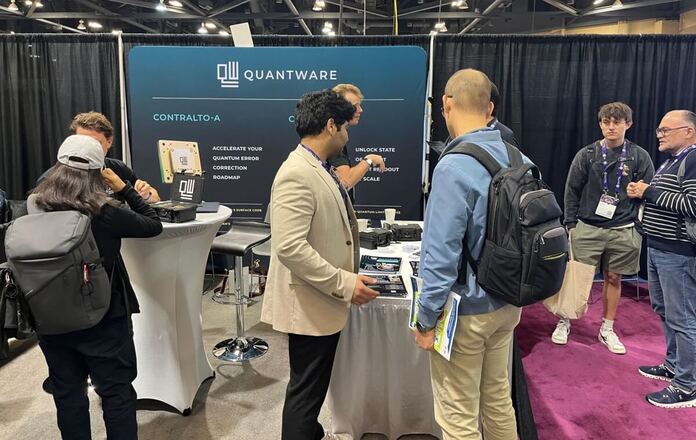Docker is a popular open-source tool used to create, deploy, and run applications by using containers. These containers are isolated, discrete packages that contain all of the software and configuration files necessary to run specific applications. In this article, we will outline some reasons why you might want to use Docker as well as the steps involved in the installation of the Docker Engine software on CentOS 7. Please note that in order to perform the steps in this task, you will need root SSH access.
Topics Include:
- Why Use Docker?
- Installing Docker via Repo
Install Docker on your Dedicated Hosting and set up your containers today!
Why Use Docker?
Docker allows you to run multiple applications on a server without worrying about them interfering with each other. It also provides a layer of security, ensuring that an individual vulnerable application does not compromise your entire server. Additionally, by leveraging the existence of pre-made Docker containers, you can quickly install a wide variety of software images in relatively short order. As Docker containers use fewer system resources than a standard Virtual Machine (VM), you can run multiple applications without the heavy resource overhead traditionally associated with containerized applications. Furthermore, you can use the containers to more easily manage different software environments for your various development and production-related tasks.
Installing Docker via Repo
One of the ways to install Docker on your server is by using the Docker repository (repo) that can be downloaded from the official Docker servers.
- First, you will need to install the “yum-utils” package using the following command:
sudo yum install -y yum-utils
- Then, use the yum-config-manager that was just installed in step 1 to add a stable repository:
sudo yum-config-manager
--add-repo
https://download.docker.com/linux/centos/docker-ce.repo - Use the following command to install the latest version of docker and containerd:
sudo yum install docker-ce docker-ce-cli containerd.io
- Next, start Docker using the following command:
sudo systemctl start docker
- Finally, test your Docker install with “hello world”
sudo docker run hello-world
Congratulations, you have successfully installed Docker!