Wondering how to install a WordPress plugin? If you have just installed WordPress, then adding plugins is the next thing you’ll want to do. If you don’t know how to do it, then here we’ve got a solution for you.
Frankly, installing a plugin is a simple and easy thing that anyone can do. You just need to know what plugin to install and after that, it takes just a few clicks. We’ll explain it in detail below along with different alternative methods of installing plugins. Let’s get started!
What is WordPress Plugin? (Overview)
A WordPress plugin is a piece of software that you can upload to extend the functionality of your WordPress website. A plugin can add a bunch of functions to your site. Plugins help to modify and improve WordPress functionality.
For more details, check our detailed article on what is a WordPress plugin.
There are thousands of free and premium WordPress plugins available on the market. For free plugins, you can go to the WordPress.org plugin directory which is the official repository of free plugins. It contains over 57,000 free plugins for a wide variety of functionalities.
If you want more advanced features, then you can also purchase the premium plugins. Some trustworthy places to buy premium plugins are WP Everest, CodeCanyon, etc.
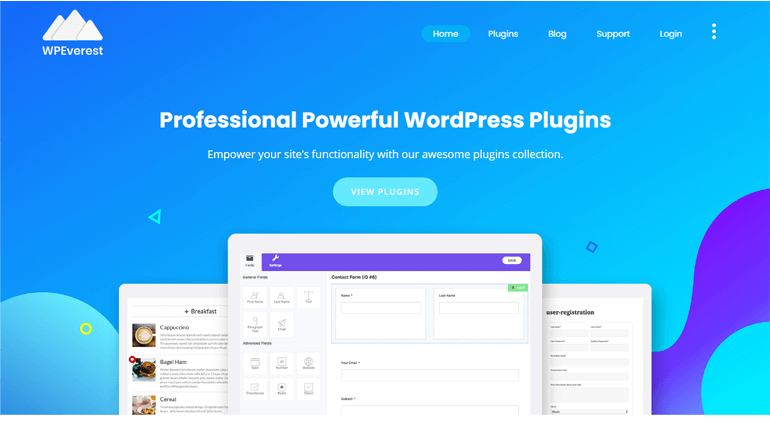
There are different types of plugins with different functionality. For example, Everest Forms is a plugin for WordPress contact form, Yoast SEO is a WordPress SEO plugin, WooCommerce is a plugin for an eCommerce site, etc.
To get started with the perfect WordPress plugins for your site, check out our article on the best WordPress plugins.
Before Installing a Plugin on Your Site
Before you start looking for a plugin, you should be clear what your requirements are. You can even create a checklist with features you’re looking for in the plugins. Once you know what you’re looking for, you can go to the WordPress Plugin directory and other plugin stores to find suitable ones.
Once you find a plugin, be sure to check if it is regularly updated, otherwise it might leave your site vulnerable to exploits. Don’t forget to check the reviews, installation, support, and development information before you making your decision.
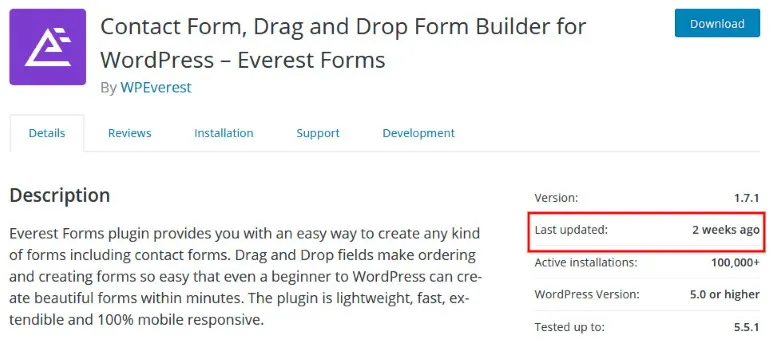
Each plugin comes with a set of specific features, so you may need to use a set of plugins on your site. That’s why it’s also important to pick plugins that will work well together.
With that, let’s start with how to install a WordPress plugin to website.
How to Install a WordPress Plugin?
1. Installing a Free WordPress Plugin
If you want to use free plugins on your site, then you can install any plugin in the WordPress plugin directory right from your WordPress dashboard.
First of all, you need to login to the dashboard, for all the methods we’re explaining in this article. Go to your WordPress login URL like here: https://example.com/wp-login.php. Once done, you’ll see a screen like the one in the screenshot below.
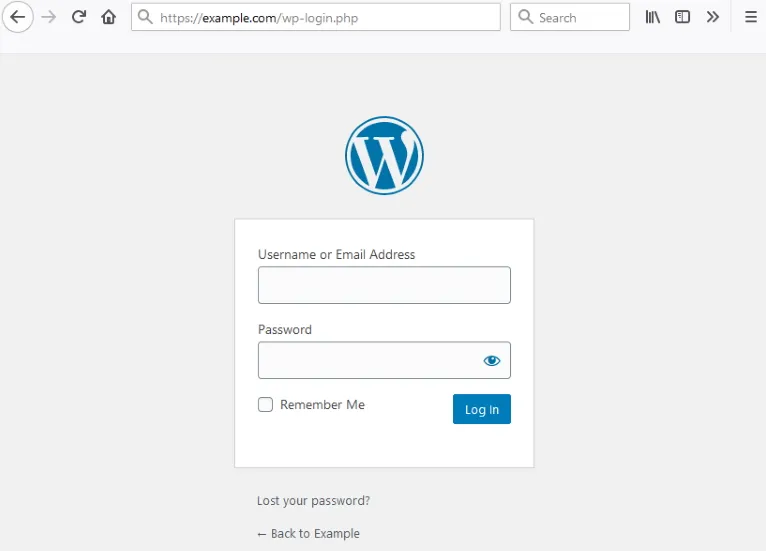
There you’ll have to enter your Username and Password and click on the ‘Log In’ button.
This will bring you to your WordPress dashboard. From here, go to the ‘Plugins’ option in the sidebar menu.

Doing so opens the Plugins page, where you can see all the plugins that are currently installed on your site. Here, click on the ‘Add New‘ button towards the top.

You’ll see the page that shows you a list of recommended plugins. Likewise, on your right-hand side, you can see the search field. There, you can enter the name of the plugin you want to install.
For example, we’re installing Everest Forms, which is one of the best WordPress contact form plugins.
Once you see the plugin on the list, all you need to do is click on the ‘Install Now’ button next to it.

WordPress will download the plugin and install it on your website. After the installation is completed, you have to click on the ‘Activate’ button as shown in the image below.

Finally, you have successfully installed the WordPress plugin. Next, you can view the plugin’s options and configure the settings if required.
Once installed, some plugins start functioning automatically, while others need you to set up. In the case of Everest Forms, it’ll add a new menu labeled as ‘Everest Forms‘ on your dashboard menu. Click on it and then you can see various options.

Also, you’ll get a pre-made contact form. You can create more WordPress forms by clicking on the ‘Add New‘ button at the top.
2. Installing a Premium/Paid WordPress Plugin?
The installation method of the premium plugin is slightly different. Since premium plugins are not available in the WordPress plugin directory, they can’t be accessed from the dashboard.
The first thing you need to do is purchase your premium plugin and download the file. It should be in the .zip format for upload to be possible.

The first few steps are similar to the previous one. Login to the dashboard, and navigate to the ‘Plugins’ page through the sidebar menu. There, click on ‘Add New’ at the top.
Now, click on the ‘Upload Plugin’ button on top of the page, as shown in the image below.

You’ll see the plugin upload form on your screen. Now, use the ‘Choose File’ button and select the plugin file that you downloaded to your computer earlier and click on Open.

Now simply click on the ‘Install Now’ button.

WordPress will then upload and install the plugin file from your computer to your website. Wait for that to be done and click on the ‘Activate Plugin’ button.

3. Installing a WordPress Plugin using FTP?
Sometimes you may not be able to install a plugin from the WordPress admin area in that case you can install the plugin via the FTP method. FTP stands for File Transfer Protocol and it’s used to transfer the files from one system to another over the internet.
You simply need to download the plugin (zip file) and extract it on your computer. The extracted zip file will create a new folder with the same name, which you need to manually upload to your website using an FTP client.

Before uploading a plugin, you’ll need to know your FTP login information. If you don’t know your FTP login information contact your web hosting provider.
Now connect the FTP client to your website using the login information provided by your web host. When you get connected, you can see your site’s files and folders on the right side of the interface. There, go to the /wp-content/plugins/ folder on your website.

Using drag-and-drop, now upload the unzipped plugin folder to the /wp-content/plugins/ folder on your website.

When the uploading process is over you need to go to the WordPress admin area and click on the Plugin in the sidebar menu. From there, Activate your plugin and you’re done!
Keeping your Plugins Updated
You should always be careful to keep your WordPress plugins and themes updated. A big reason for that is to access new features to your website.
It’s not just for features, though. Updates also help improving code quality, and security to reduce the chance of your website being hacked. In fact, outdated plugins are a pretty big security risk for your website.
Luckily WordPress has made it easy to update your WordPress plugins. Here’s how it’s done.
How to update plugins?
Fortunately, WordPress automatically checks for updates and shows the notifications on your dashboard whenever updates are available for themes and plugins.

From there, you can just click on Updates and scroll down to the Plugins section. Now just select the plugins you wish to update and click on the Update Plugins button.

Alternatively, you can go to Plugins from your WordPress Dashboard. There you’ll see a notification below each outdated plugin. Simply click on the ‘Update Now’ to install updates. If you don’t want to

You might get several plugin updates at the same time on your website. In that case, you can select them all and use the ‘Bulk Actions’ dropdown list and select Update. Just click on Apply and you’re good to go!

Wrapping up
From the above step by step guide, you have now learned the three different ways to install a WordPress plugin to the WordPress website. Now that you are undoubtedly able to install the plugin, you can take advantage of these tools.
Here, we’ve put together some of the “must-have” plugins for every WordPress site. You can check them out and install if you find them useful.
- Everest Forms – The best Contact Form plugin out there with a great drag-and-drop interface
- Yoast SEO – Free SEO Optimization Plugin to improve your site’s visibility on search engine results
- Akismet – Popular spam filtering WordPress plugin
- WordFence – Most used free WordPress security plugin
- UpdraftPlus – Popular Plugin for Backups
- WooCommerce – Best plugin to set up an eCommerce Site
If you want to explore more plugins, chec out our ultimate collection of best and most popular essential WordPress plugins.
We hope this article helped you to install your very first plugin on your website. So, go ahead and add some new features to your site.
If you like this article, then you can also share it with your friends on social media. Leave a comment if you have any feedback or suggestions for us. 
The post How to Install a WordPress Plugin? (Step-by-Step Guide for Beginners) appeared first on ThemeGrill Blog.