The template is essentially the skin of your Joomla website. It governs over most of the site’s layout, color scheme, fonts and graphics. When you begin building your Joomla website, you no doubt want to visually impress your visitors.
It’s not all that difficult to install a Joomla template. In fact, it may be more difficult to find that perfect one than it is to install on your website. I’ve spent hours on end digging through a myriad of sites looking for perfect layouts in the past. Once you find it, however, the installation takes less than a few minutes.
In this installing a Joomla template tutorial, I’m going to go over a few ways to find those perfect layouts and how to set them up. Joomla makes this a relatively simple process that will have your new look and feel activated in mere moments.
Finding a New Template
Because there is so much support for Joomla on the Internet, there are many places to look for quality templates. From free to premium, the options are quite plentiful when looking for that perfect appearance.
Before you get started, you need to be aware of the different versions of Joomla. Because there have been so many changes over the years, templates that once worked perfectly are no longer functional on the newest versions. This can be a bit disheartening, especially when you find a beautiful layout that is only supported by Joomla 1.5 when you’re using 3.5.
Checking Your Joomla Version
When searching for templates, always make sure you’re looking for one that supports the Joomla version you’re using. This can be found in a few different ways.
Perhaps the easiest method is to simply log into your Joomla admin Control Panel. In many instances of the system, you may see the version of the software followed by a copyright tag in the lower right-hand corner of the display.
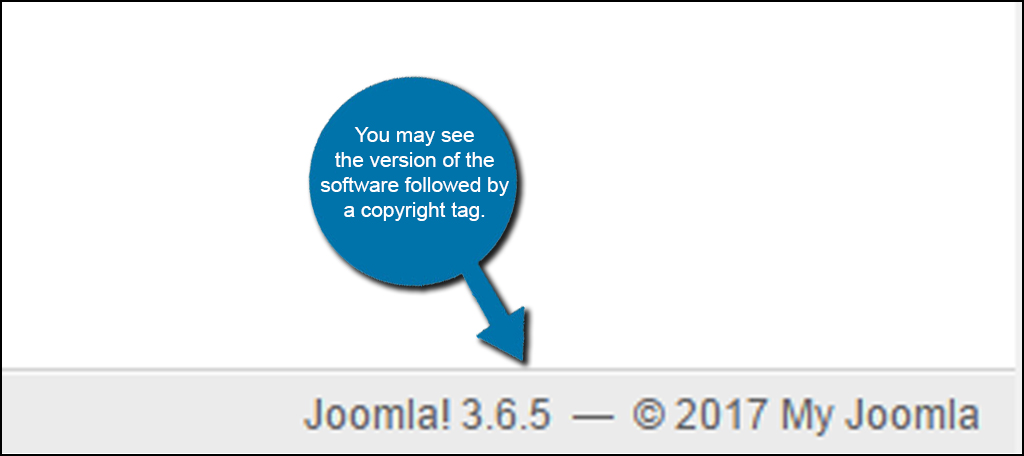
If you are unable to view the version from the Control Panel, click on the “Joomla is up to date” link. Of course if there is a new version available, this link will change to show you a message to upgrade your Joomla version.
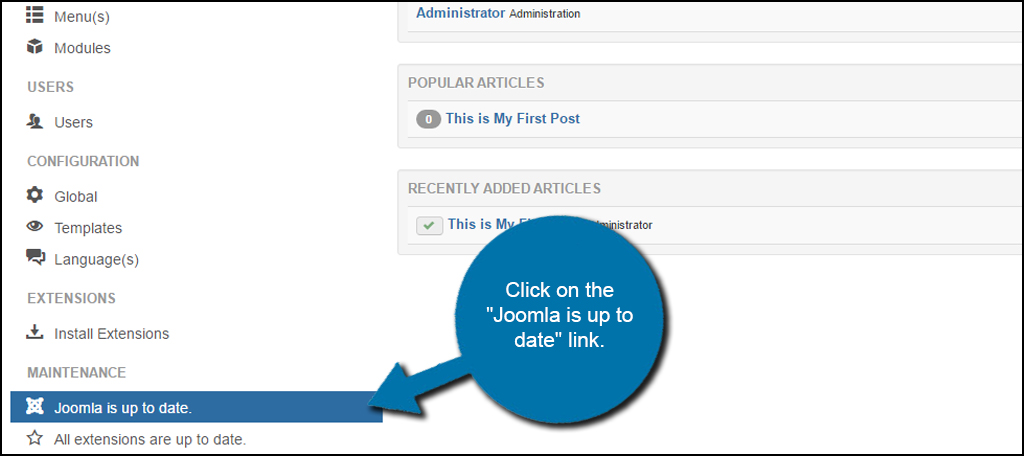
Your version of Joomla should be listed in this screen as well as any updates that are available.
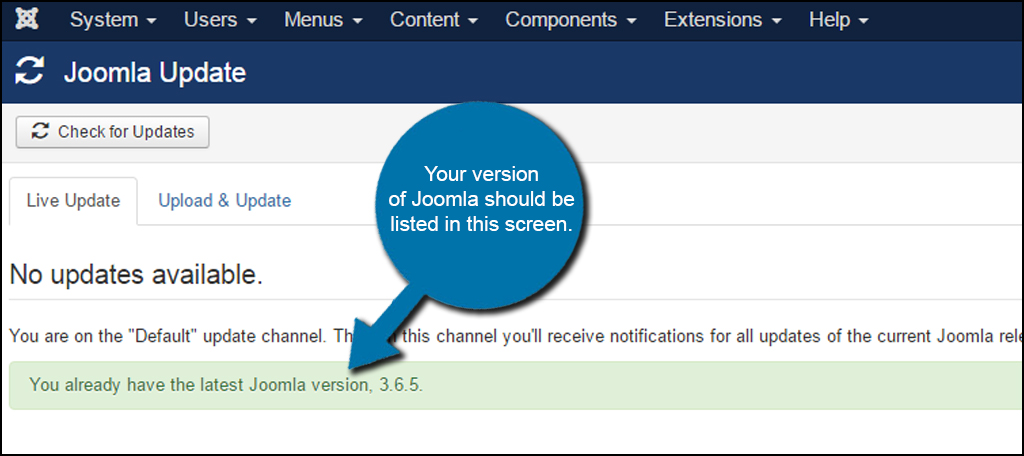
Where to Look for Templates
You’ll find a multitude of websites that have a wide range of templates for download. While many of these sites offer “premium” paid-for layouts, it is possible to find free files that are ready to go.
To get you started, I am only going to list a few of my favorite sites. If you need more choices or just haven’t found that perfect look yet, I would suggest running a search in Google. For instance, you would put “nature joomla 3.0 template” if you’re looking for a layout in Joomla 3.0 for nature.
RocketTheme

RocketTheme is a great place to find layouts for Joomla as well as several other content management systems. Although the website does have a few free files to choose from, it may be worth taking a look if you have a bit of money to spend on the appearance of your site. If you plan on building several websites, the club membership may be an attractive feature.
Template Monster

Another great site for premium themes is Template Monster. This organization has been on the Internet for quite some time and I remember downloading Joomla 1.5 templates from them back in 2008. This site also houses layouts for other management systems and has a wide selection of hundreds of different styles to choose from.
Joomla 24

What list of sites would be complete without somewhere you can download free templates? This is another site that has been around since Joomla was in its infancy. Some of my favorite layouts came from Joomla 24. The site is regularly updated by a community of users who simply want to show off their programming abilities.
Install the New Joomla Template
Once you’ve downloaded the template you want to use, it’s time to install. This part is pretty simple and doesn’t take a lot of time. In a matter of moments, your site will be updated with a whole new look.
Click on the Extensions tool in the admin menu and select, “Manage.”

When installing anything in Joomla, you do it from the Extensions installer. From this screen, you can choose one of three methods:
- Upload Package File
- Install from Folder
- Install from URL
In this tutorial, we are going to upload a package file. This is the template you downloaded and saved earlier.
Click the “Choose File” button on this page and find the template you downloaded.

Click the “Upload & Install” button to add the template. Joomla will recognize if the file is a plugin, module or template on its own and install it correctly.

Unfortunately, you may find templates that do not include an XML file. Joomla uses this file to structure how the package is set up on the site.
If you get an error that it’s missing, take a look within the ZIP file of the template you downloaded. Sometimes people will ZIP up the actual install package with a readme.txt file or some other informational tidbit. If this isn’t the case, then it may be better to move on to another theme you like.
Once you’ve uploaded and installed the package successfully, click the Extensions tool and select, “Templates.”

Find your new template and click the “Default” star next to its name. This will set the template as the primary and your website will immediately change.

Changing Your Template’s Appearance
Each developer will place various tools and settings you can use within the template. Unfortunately, this isn’t a standard list of features. Every programmer is different, and not all templates will have the same modifiers.
However, it’s still important that you go through your settings to make sure the layout fits exactly what you’re looking for in an appearance.
From the Templates: Styles screen, click the name of your layout to go into its settings. In this tutorial, I am clicking on the Cleanlogic3 file I installed from ThemeDriver.

In this next screen, you will have access to a variety of functions. For example, you can add logos in the “Style” area and even add Google Analytics UA code in the “Features” tab.

The capabilities of each template will be different depending on the developer. While some have direct access to changing color schemes, others may implement Google Fonts. Take a few moments and familiarize with the different features in your particular template.
Once you’ve finished making your selections, click the “Save” button on the top right.

Choosing the right template is very important when it comes to accentuating Joomla web hosting. Approximately 38 percent of visitors will leave a website if the layout and content is unattractive. This means having a good appearance will help you keep one-third of your guests from leaving. Give your site the best chance of success by choosing a template and layout that meets your goals.
The post How to Install a Joomla Template appeared first on GreenGeeks.