Do you want to learn how to import WordPress theme demo content with just one-click?
The one-click demo import option is undeniably an amazing feature for a WordPress theme can have. You must have seen all the premium theme providers boasting of this feature by highlighting it along with their theme sales pages. Confused about how to use the feature?
No problem! In this article, we’ll guide you on how to import WordPress theme demo content with just one click. We’ll also tell you about the process of using ThemeGrill Demo Importer to import the ThemeGrill WordPress theme demo. Let’s start.
What is One Click Demo Import feature?
Demo importing is a way to import all the theme demo data. This makes it possible to import all the WordPress demo content, including customizer data, settings, used plugins data, etc. Demo import option lets you import the following:
- It imports all posts, pages, custom post type content, images
- Imports menus, custom fields, categories, tags, and comments
- Imports all the data of the plugins used, widgets, customizer settings & the front page.
By importing the theme demo content, you get an easy and quick way to customize the theme and build a stunning website. You get complete demo website data with all the settings, customizer options, plugins, and widgets. So, you can quickly customize the site with your own content.
What is ThemeGrill Demo Importer?

The ThemeGrill team is always committed to providing users with the easiest and most user-friendly WordPress products (themes and plugins). We always try to provide users with the best level of user-experience using our themes. The motive for ThemeGrill Demo Importer remains the same.
Themes Supported by ThemeGrill Demo Importer:
The list of the themes that are compatible with the ThemeGrill Demo Importer are as follows:
- Zakra (Free): Multipurpose, Fast, Page Builder WordPress Theme
- Flash (Free & Premium): Multipurpose, Flexible WordPress Theme
- ColorMag (Free & Premium): News Magazine Style WordPress Theme
- Spacious (Free & Premium): WordPress Business/ Multipurpose Theme
- Cenote (Free & Premium): Modern, Personal WordPress Blog Theme
- Accelerate (Free & Premium): Elegant Multipurpose WordPress Theme
- Himalayas (Free & Premium: One Page Parallax WordPress Theme
- Radiate (Free & Premium): Beautiful WordPress Blog Theme
- eStore (Free & Premium): Wonderful WooCommerce Theme
- Ample (Free & Premium): Multipurpose Responsive WordPress Theme
- Esteem (Free & Premium): Responsive WordPress Business Theme
- ColorNews (Free & Premium): Beautiful Newspaper WordPress Theme
- Freedom (Free & Premium): Responsive WordPress Photography Theme
- FoodHunt (Free & Premium): WordPress Restaurant & Food Blog Theme
- FitClub (Free & Premium): Responsive Fitness WordPress Theme
- Envince (Free & Premium): Responsive Drag and Drop WordPress Theme
How to Import WordPress Theme Demo Content? (Step by Step)
As mentioned before, you can install any of the free or premium WordPress themes by ThemeGrill and import demo sites’ data with just a click using the ThemeGrill Demo Importer plugin. All of the themes are carefully created with full support for the plugin. So, it’s really easy to import WordPress demo content.
Now, let’s discuss the step-by-step process to import WordPress theme demo content. Here, we’ll talk about three different methods that you can use. They are:
- In One Click
- If You Missed the Welcome Notice
- Import Manually
Method I: In One Click
In this method, we’ll talk about how to import WordPress theme demo content using ThemeGrill Demo Importer in one-click. We’ll guide you with the step-by-step process mentioned below.
1. Install and Activate WordPress Theme by ThemeGrill
The first step you need to follow is to install and activate a WordPress theme. As mentioned earlier, the ThemeGrill Demo Importer plugin works only with the themes developed by ThemeGrill. So, you can install any WordPress theme from the ThemeGrill Theme Repository.
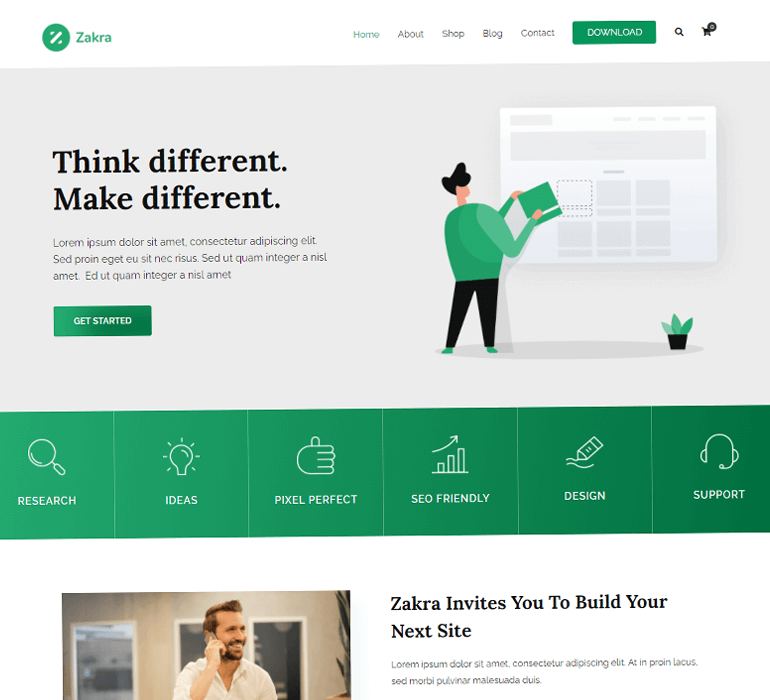
For this demo, we have used the Zakra Theme as it’s a free theme and has a number of amazing demos. You can install it by manually downloading it from the ThemeGrill site or from the dashboard itself. After that, don’t forget to activate the theme.
If you have any confusion regarding the installation process, please check out our article: How to Install a WordPress Theme?
2. Install and Activate ThemeGrill Demo Importer Plugin
Now, the next step that you need to follow is to install and activate the ThemeGrill Demo Importer plugin.
After installing and activating the Zakra theme, you’ll see a notice appearing on your dashboard reminding you to get started with the theme. Click on ‘Get Started with Zakra’ to automatically set up the ThemeGrill Demo Importer plugin.
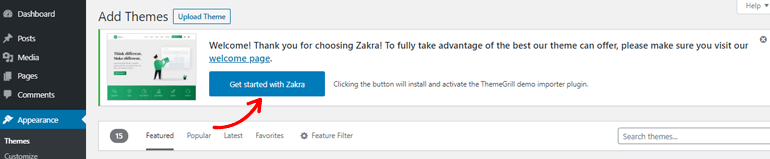
3. Import the Theme Demo
Then, you’ll be redirected to the demos page. There you can check out the available demos and import one according to your choice.

Choose one demo and hover your mouse cursor over it. After that, you’ll see ‘Import’ and ‘Preview’ options appearing there. Click on the ‘Import’ option to import the theme demo.

Now, you have successfully imported the demo option using the ThemeGrill Demo Importer plugin in one click.
Method II: If You Missed the Welcome Notice
What if you missed the welcome notice? Don’t worry. You can still follow another method and import the demo content using the ThemeGrill Demo Importer plugin. Let’s discuss the steps in detail.
1. Go to Zakra Options
In your WordPress dashboard, look at the left side of your screen. There, try to locate ‘Appearance’ and hover your mouse pointer over it. Then you’ll see a pop-up with various options. Find ‘Zakra Options’ there and click on it.

2. Install ThemeGrill Demo Importer Plugin
After that, you’ll be redirected to the Zakra Options page. There try to find the ‘Install ThemeGrill Demo Importer Plugin’ option and click on it.

Now, the ThemeGrill Demo Importer plugin will get installed. Then, you’ll automatically reach the demos page. Just like the previous step, choose the demo and import it. That’s all.
Method III: Import Manually
You can also use an alternative method to install the ThemeGrill Demo Importer plugin and the demos. You can even use this method if you missed the welcome notice.
First of all, just like in ‘Method I’, install and activate the Zakra theme following the same steps.
After that, in your WordPress dashboard, try to locate ‘Plugins’ on the left side of your screen. Hover your mouse cursor over it and click on ‘Add New’.

Now, you’ll reach the ‘Add Plugins’ page. There search for ‘ThemeGrill Demo Importer’ in the search box, after which you’ll see the plugin in the search result. You’ll see an ‘Install’ button there, click on it. At last, ‘Activate’ the plugin.

After that, hover your mouse cursor to ‘Appearance’. From the pop-up, click on ‘Demo Importer’ to have a look at the available demos.

At last, just like the previous methods, choose a demo and click on ‘Import’ to import demo content.
In this way, you can import the demo content with the help of the ThemeGrill Demo Importer plugin in three different methods. You can view the demo once you revisit your website. All the customizer and plugins data will also be automatically brought to the new demo that you imported.
Conclusion
That’s all for our article on how to import demo content for free WordPress themes. Now you must be able to install WordPress theme demo content in one-click with ThemeGrill Demo Importer. It’s a simple but amazingly useful feature for WordPress themes.
You can create a complete website like our demo site within minutes. It takes just a single click to import the complete theme demo data. And, few more minutes to customize the theme with your own content.
We hope that now your confusion regarding how to import WordPress theme demo content has been cleared. Hopefully, the ThemeGrill Demo Importer plugin will prove to be immensely helpful for you.
If you found this article really insightful, don’t forget to share it on your social platform. Also, please provide feedback and comments about this article.
Interested to know more about how to customize the header and footer of the imported demo? Check our other blog.
The post How to Import WordPress Theme Demo Content? (In One-Click with ThemeGrill Demo Importer) appeared first on ThemeGrill Blog.