LibreOffice is a free and open-source cross-platform office productivity software. If you’re not making the most of it, the LibreOffice Tips article is a must-read.
Dark theme is getting popular even among non-programmers. It is less stressing on the eyes specially for extended use of the screen. Some people believe that it makes the texts looks crisp and clear and that helps improve their productivity.
Some Linux distributions like Ubuntu come with dark mode these days giving your systems a darker tint. When you turn on the dark mode, some applications will automatically switch to dark mode.
LibreOffice also does that except the main area where you write:
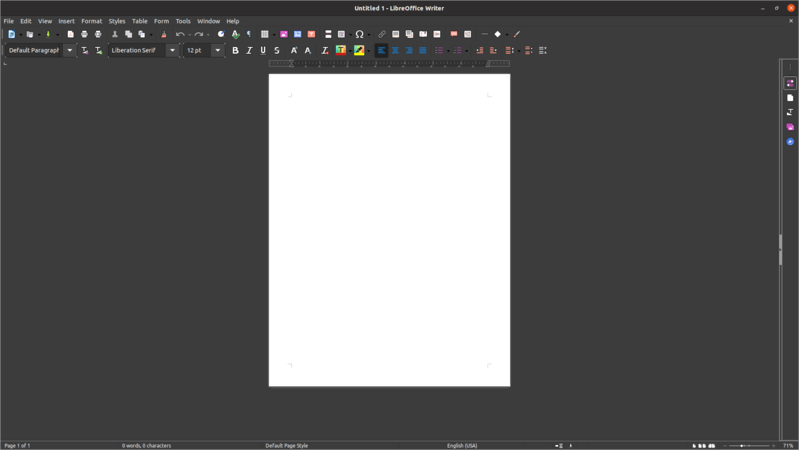
You can change that. If you want to go complete dark mode with LibreOffice, you just have to change a few settings. Let me show you how to do that.
How to enable complete dark mode in LibreOffice
As I mentioned earlier, you need to enable a system-wide dark mode first. This will ensure that the window color (or the title bar) blends well with the in-app dark color.
Next, open any LibreOffice tool from the suite such as Writer. Then from the menu, click Tools -> Options -> Application Colors and select Document background & Application background as Black or Automatic (whichever works for you).
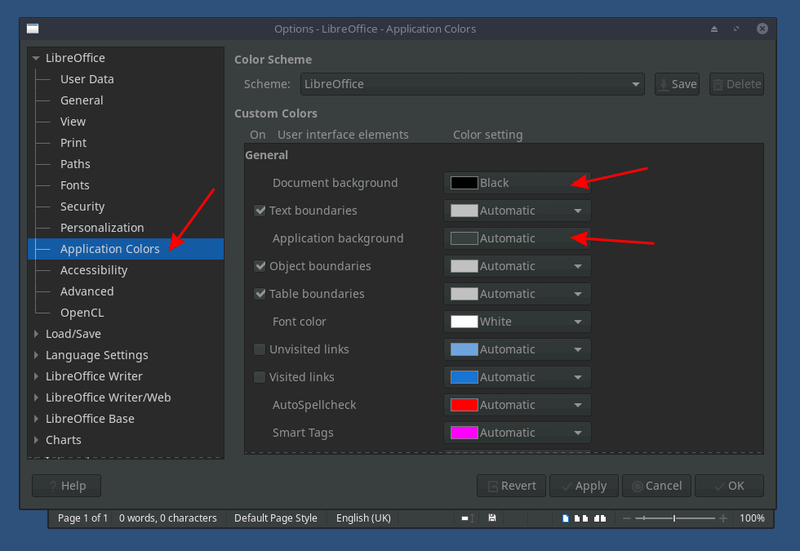
In case the icons are not in dark colour, you can change them from menu (as shown in the image below), Tools -> Options -> View and my personal choice on MX Linux, is the Yaru icon style from Ubuntu (if you have a dark version of the icon pack, select that).
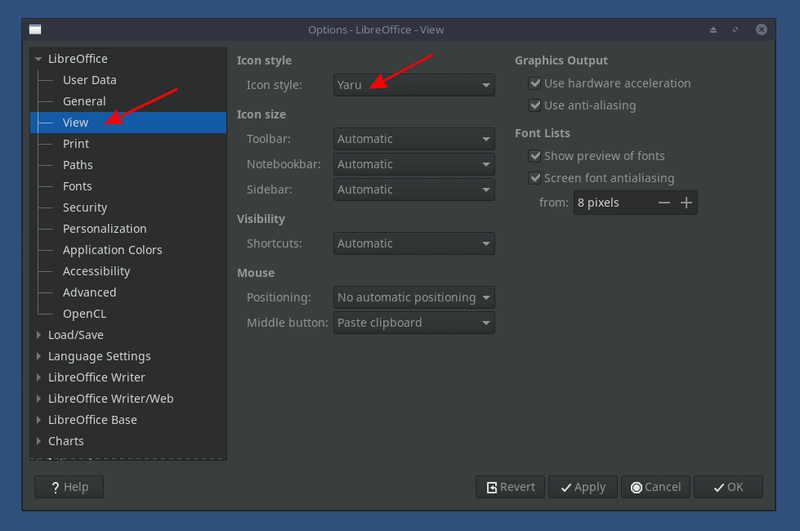
Of course, you can also try some other icon themes available for Linux distros.
The end result should look like this:

Additional tip for LibreOffice flatpak package
If you’re using the Flatpak package of LibreOffice suite, the header area (or the menu area) of LibreOffice may look white. In that case, you can try navigating to Tools-> Options-> Personalization and then select the “Grey theme” as shown in the screenshot below.

It isn’t completely black but it should make things look better. Hope that helps you switch to a dark theme LibreOffice experience!
Conclusion
Dark themes have slowly started to dominate our desktops, giving a modern taste and reducing the eye strain, especially in low light conditions.
LibreOffice gives you the freedom to switch your working environment to a fully dark theme or to keep light themed elements. In fact, you get a decent amount of customization options to tweak what you prefer. Have you switched to a dark theme on LibreOffice? Which color combination is your preferred? Let us know in the comments below!