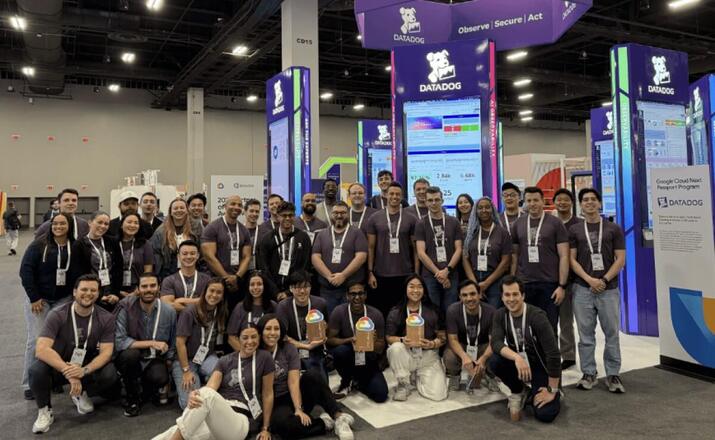Receiving obscure errors on your WHMCS page can be alarming. Is something broken? What do I do now? In this article, we’ll take a look at the “down for maintenance” error and what you can do to fix it.
We’re going to cover:
- Troubleshooting steps to take first
- What is maintenance mode and why do you need it?
- Find out more about how our reseller hosting works
maintenance mode is on. On the alternate path, if you’re seeing “down for maintenance” and “update in progress” proceed to the upgrade in progress section of this article.
Log into your WHMCS account
Now, you should notice the maintenance mode error has lifted. If not, stay tuned for the other troubleshooting steps we can take next.