As the world’s most popular content management system, WordPress is great at managing multimedia content. However, there’s one type of media where it fails to live up to its reputation. And that is PDF.
Embedding a PDF file in WordPress can be quite frustrating. Even though you can add a downloadable link to a PDF file, WordPress doesn’t allow you to fully embed and view the document. This can be a deal-breaker for most users who are cautious of the files they download to computers.
Thankfully, there is a workaround to this problem. As always, you can use a third-party WordPress plugin to easily embed your PDF files in posts and pages. And we’ll show you how it’s done.
Why Embed PDFs In WordPress?
Even if you don’t realize it, PDF embeds can bring many great benefits to your business and services. You can use it to create and provide more insight and value to your audience.
For example, imagine you’re an author promoting a book through your website. If you want to give readers a chance to view a sample of your books, you can use PDF embeds to embed them directly on your website.
Or maybe you have a coaching website, a training program, or an educational website where you share assignments with your students. Just embed your PDFs so students can view them without having to download and use additional software.
Even if you have a scholarly website and want to embed case studies and research papers online, embedding the PDFs will make the job much easier.
There are so many ways to use PDFs to grow your website.
How To Upload PDFs In WordPress
It’s easy to embed PDFs in WordPress. But first, let’s figure out how to upload them in WordPress media library.
First login to your WordPress dashboard and navigate to Media >> Add New
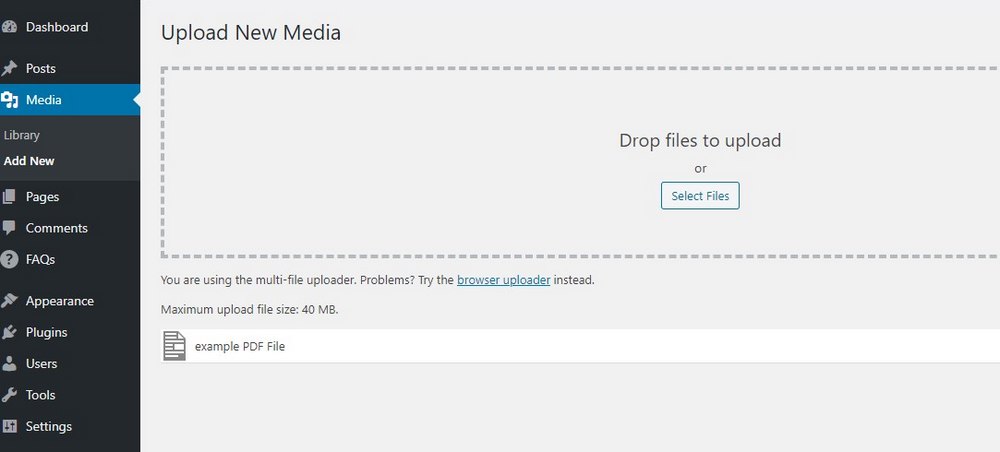
Then simply drag and drop your PDF file into the uploader.
Keep in mind that WordPress has upload limits. Usually, you can’t upload files larger than 25mb. This differs based on the type of web hosting you use.
But, you can change this upload limit to a higher file size by editing WordPress system files in the server. This process involves some technical skills. Follow this guide to see how it’s done.
Different Ways To Embed PDFs In WordPress
There are several ways you can embed PDFs in WordPress. We’ll start with the most simple method and walk you through the rest.
Method 1: Use the Gutenberg Editor
The easiest way to embed a PDF file in WordPress is to use the new Gutenberg block editor. There’s a new block in Gutenberg that lets you embed a link to a file. And it’s an easy way to embed downloadable PDF files as well.
However, this method will only embed a download link to your PDF file. It won’t be viewable on your website.
To get started, first open the post or page where you want to insert the PDF download link.
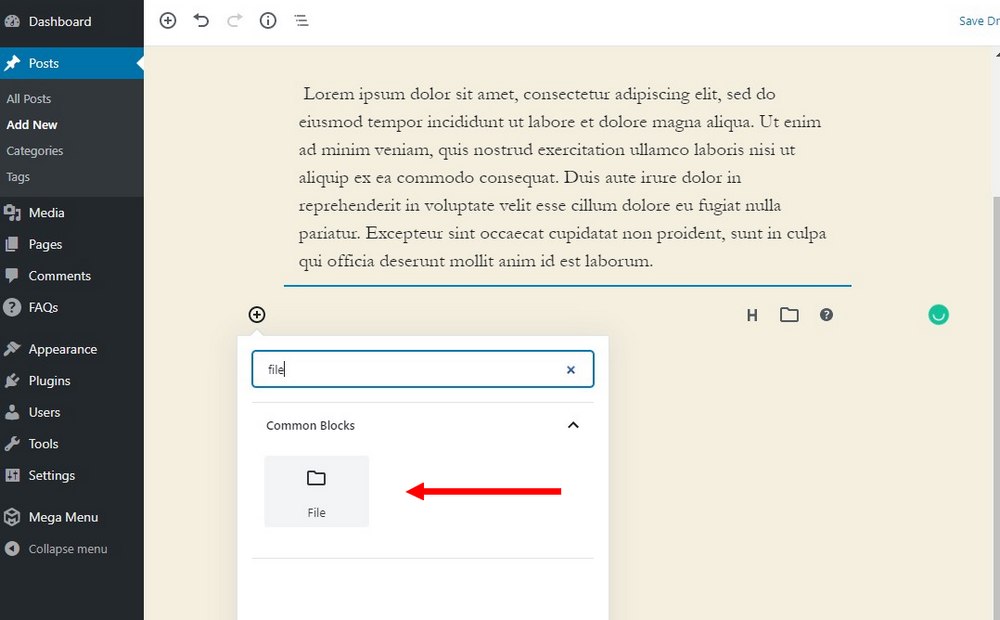
Then search for the File block in the Gutenberg editor.
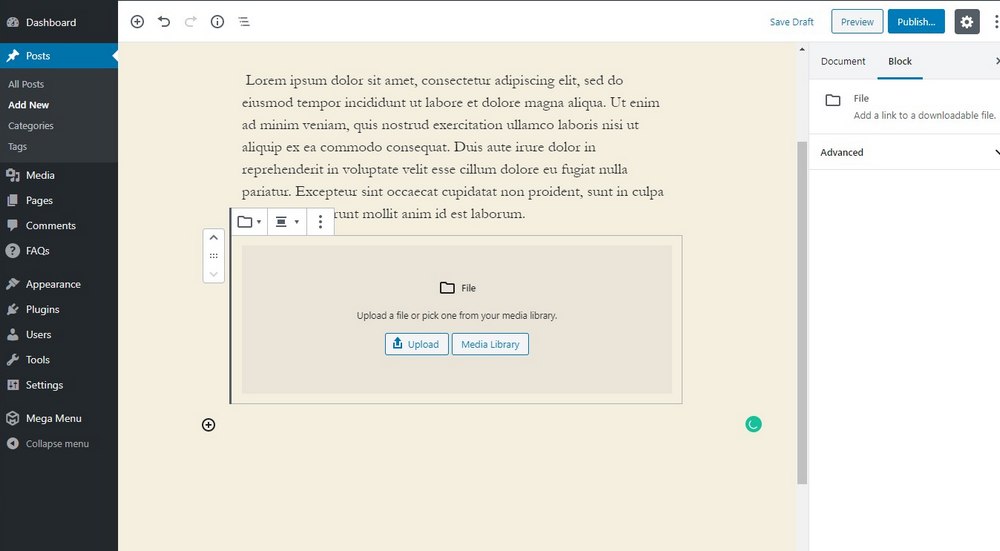
Look for the PDF file you’ve just uploaded in the Media Library. And add it as an embedded file link.

Preview or publish your post and you’ll now see the PDF attached in the post as a downloadable file.
This method is best for embedding further reading material and referencing reports and research papers. You can use the next method to directly embed PDF files in WordPress.
Method 2: Use A Plugin
If you want to embed a PDF file on your page where visitors can view and read the PDF without having to download it, you have to use a plugin.
For this demonstration, we’re using the PDF Embedder plugin. It’s free and has a simple setup process. Here’s how it works.
Step 1: Install the PDF Embedder Plugin
To install the plugin, login to your WordPress website admin dashboard and go to Plugins >> Add New.

Then search for the PDF Embedder plugin. Click Install and then activate the plugin.
Step 2: Customize the Settings
The plugin also has a settings page where you can customize how your PDF previews appear. For example, you can change the size of the PDF embed window and adjust how the navigation toolbar is shown.

Go to Settings >> PDF Embedder page to change settings of the plugin.
PDF Embedder plugin also has a premium version. It includes additional features like customizing how the embeds are shown on mobile devices.
Step 3: Embed PDF Using Gutenberg Editor
To embed the PDF, go back and edit your post or page where you want to embed the PDF. Once installed, the plugin adds a new block to your Gutenberg editor.
Simply search for the PDF Embedder block and add it anywhere on your post.

Now click on this block and select the PDF file from the media library.

Save the changes and preview the post. You should now see the PDF embedded in your post.

Step 4: Embed PDF Using Classic Editor
If you’re still using the classic editor, don’t worry. You can embed the PDF files using the shortcode provided by PDF Embedder plugin.
[pdf-embedder url=’https://mysite.com/wp-content/uploads/2020/01/example.pdf’]
Copy and paste this shortcode where you want to embed the PDF. Remember to change the URL link with the one for your PDF file. You can find the URL for the PDF file from the media library.
5 Best WordPress PDF Viewer Plugins
A free plugin is more than enough to embed a simple PDF on a website. But, plugins like PDF Embedder don’t support all types of themes. And have outdated designs.
If you want a better PDF embedding plugin with more features, a modern design, and better support for themes, try the following plugins.
1. PDF Embed

- Price: $20
PDF Embed is a premium plugin for easily embedding PDF files in WordPress websites. It’s most suitable for business and professional websites as well as for authors and writers. Especially because it allows you to embed multiple PDF files on the same page allowing users to browse and view entire libraries of eBooks quite easily.
This plugin is perfect for writers, authors, bloggers, and even publishers for showcasing their books and previews to website visitors without having to initiate downloads.
2. PDF Viewer for WordPress

- Price: $20
PDF Viewer is another PDF embedding plugin. It lets you add a beautiful PDF viewer to your website for a smooth user experience. It’s fully responsive and works on all types of mobile devices. Supports all modern browsers and translations in over 100 languages.
It’s like an advanced version of the free PDF Embedder plugin. It also offers many different controls and options to allow users to easily print and download PDFs directly from the viewer.
3. flowpaper

- Price: Free
Flowpaper is a free PDF embedding plugin. But it’s unlike any other plugin on this list. With Flowpaper, you can not only embed PDF files in WordPress but you can also give them a 3D-like look and feel. This allows users to read PDFs with page-flipping animations as if they’re browsing a real book or magazine.
Offering a unique reading experience is important. And this plugin will help you embed PDFs in a more entertaining way.
4. Doc Plus

- Price: $17
Doc Plus is an advanced WordPress plugin that allows you to embed not only PDF files but also view EPS, PowerPoint, Excel, Photoshop, and many other types of documents. The plugin integrates with WooCommerce to let you embed and view files on product pages.
This plugin is most suitable for online stores and eCommerce sites. Especially for sites that sell various graphic and document templates. As well as digital downloads.
5. Embed PDF Viewer

- Price: Free
This is another simple and free PDF embedding plugin. It works the same as the PDF Embedder plugin. Except with one unique feature. This plugin lets you set Google Docs Viewer as a fallback for viewing PDF files. It works with the Gutenberg editor as well.
Even though the plugin is quite popular, it has mixed reviews. The plugin may not work well with some themes and third-party plugins. But, since it’s free you can test it out without breaking the bank.
In Conclusion
There are many different ways you can take advantage of PDF files to generate more leads, sales, and attract more visitors. With the help of the plugins and strategies we mentioned you’ll surely be able to use PDFs to grow your blog and business.
Feel free to explore our blog for more tips and guides like this one. And check out our exclusive themes and plugins as well.
The post How to Embed PDFs in WordPress: Step By Step Guide appeared first on HeroThemes.