As your website develops, there will undoubtedly be times when you have to edit menus in Drupal. Whether it’s to add new pages or include links to important sites on the Internet, it’s all part of developing a good experience for visitors.
While solid website hosting will do wonders for site performance, you still need to manage your content. After all, having a good layout is how you keep visitors engaged. This all starts with good menu maintenance.
Navigation is important for visitors to the website. In this tutorial, I’m going to show you how easy it is to manage Drupal menus to improve that process.
Editing a Menu in Drupal
When creating certain articles and pages in Drupal, you may want to add them to the menu bar. Perhaps you would like to display an amazing site to everyone. Whatever the reason, placing the links in the menu gives visitors and search engines a way to find that content.
Let’s begin by clicking the “Structure” tool in the top admin panel. This will bring up a window that has a variety of elements in regard to your own installation of Drupal. Some modules and themes may add to this list of functions.
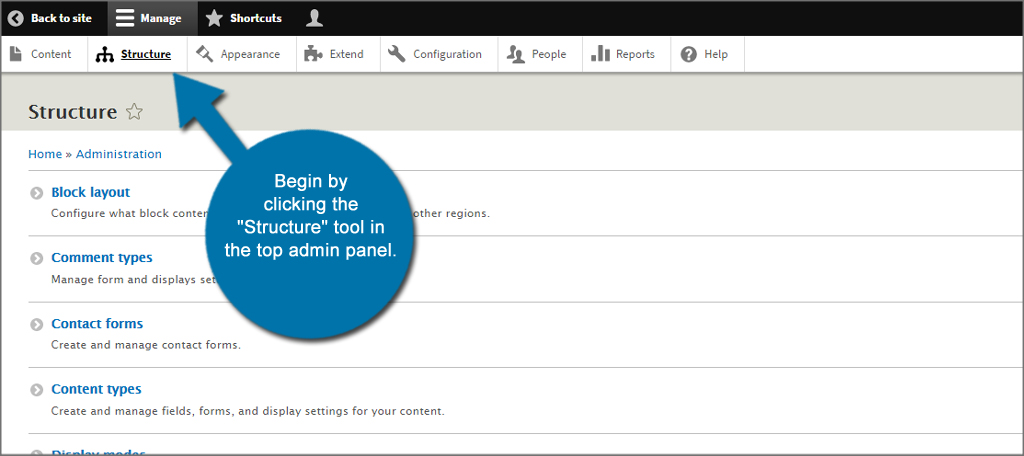
Find and click the control for “Menus.”
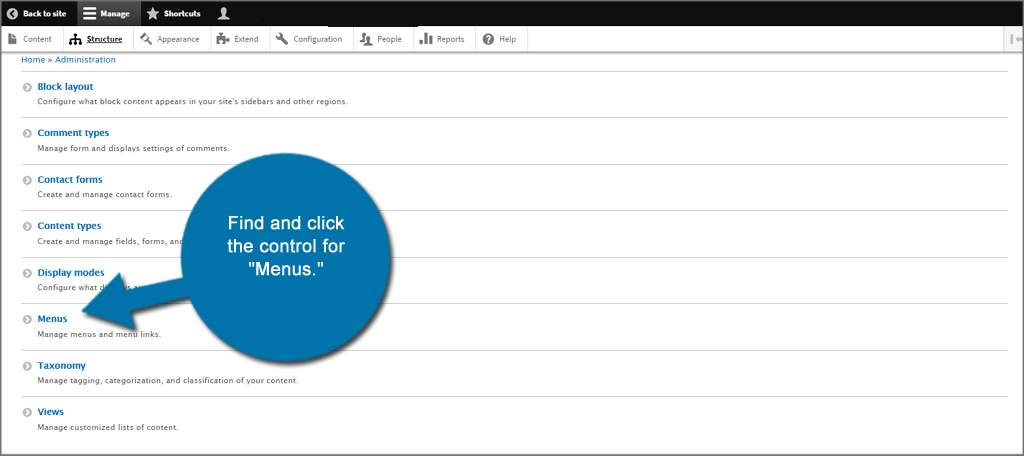
Look for the menu you wish to edit and click the button to “Edit menu” in the right column. In this example, I am going to edit the Main navigation menu.
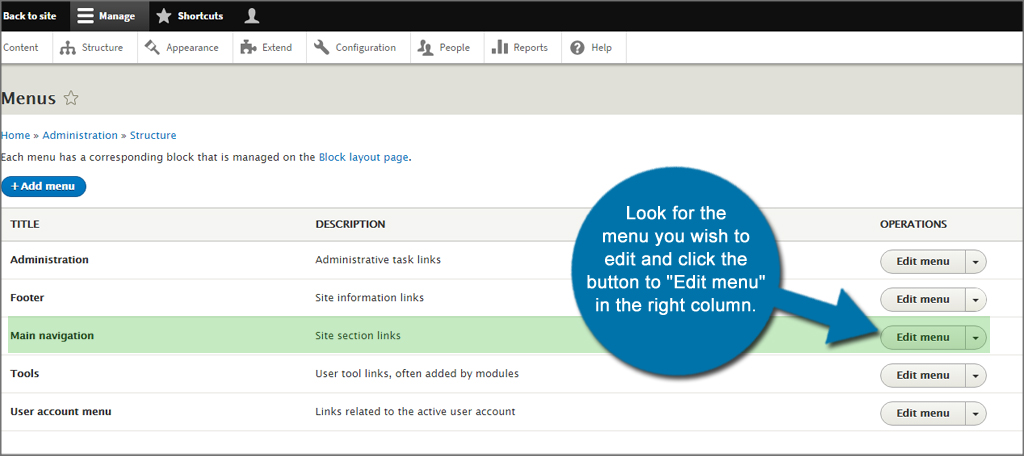
In this screen, you’ll see all of the components that make up that particular menu. From here, you can:
- Rearrange the times using drag-and-drop control.
- Edit the existing links by clicking the “Edit” button to the right of each.
- Enable or disable any link that is available in the menu by clicking the check box.
- Add a link to an internal piece of content or to a website outside of your own.
NOTE: You can modify the hierarchy of the menu by using the drag-and-drop feature to move menu elements under others. For instance, you could have sub-menu items of business pages under a single “About Us” topic.
For this tutorial, let’s add a link to an external site. Normally, you want to keep links to a minimum in the menu bar. However, what if you find a very interesting site you want all of your visitors to be aware of?
For the sake of argument, we’ll add a link to Readable.io. This website helps people create content by scoring text for readability, keywords and other metrics. To do this, click the “+ Add link” button above the menu’s title.

Give the menu link a title. This is what will be displayed to visitors when they are looking at the website. I would suggest keeping it short and sweet so as to not take up a lot of space in your navigation bar. For this example, I am simply naming the link, “Readability.”

Next, input the entire URL of the external website. Internal links don’t need the “http:” or the domain name when creating menu items. In this case, I’ll be inserting the “http://www.readable.io” link.

Place a brief description regarding the purpose of the link. This is an optional feature. If a visitor holds his or her mouse over the link, this message is what displays. I’m just using a quick little blurb regarding what the Readability website does.

Once you’re done, click the “Save” button on the bottom to save your link.

And that is how you manage Drupal menus. If you begin to amass a lot of different elements in the menu, don’t be afraid to create a hierarchy using the drag-and-drop feature. It’ll save space in the navigation bar while keeping the site with a clean appearance.
The post How to Edit Menus in Drupal appeared first on GreenGeeks.