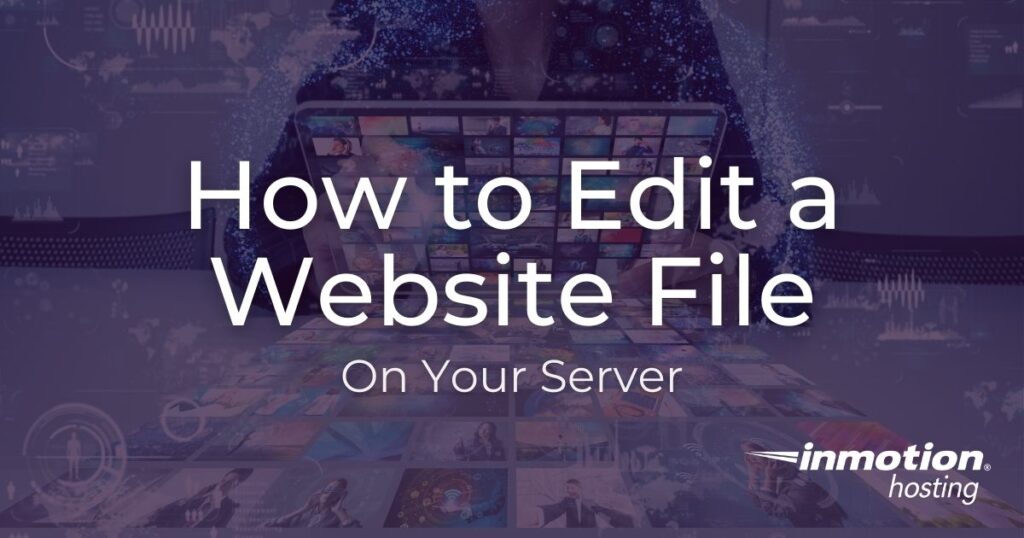
In this guide, we will show you how to edit a website file on your server. Many times when you are configuring your website you will need to modify a file, and there are several ways you can do this. For example, you can use the cPanel File Manager editor, an FTP program, or a program like Notepad++ to edit files.
- Edit a Website with File Manager in cPanel
- Edit a Website Using FTP
- Edit a Website With a Program Like Notepad++
NOTE: When updating files on your server, you may need to clear your browser cache to see the changes. For more information on clearing your browser cache, please see the article on How to Clear Your Browser’s Cache.
Edit a Website with File Manager in cPanel
You can edit files directly on your server using the File Manager editor. This is sometimes called “Editing on the fly“. Editing on the fly is usually reserved for minor changes. When editing files directly on the server, the change takes effect immediately. The problem with editing files directly on the server is that you are editing the live copy. When editing the live copy, your site can break if a mistake happens and you cannot undo the change after it is saved.
In order to edit a backup copy of your files, you will want to use FTP to change the files. Below is a general step-by-step on how to edit files through the File Manager.
NOTE: If you do not know where your files are located on the server, please see our article on What directory should I put my files in?.
- Log into your cPanel.
- Go to the File Manager in cPanel.
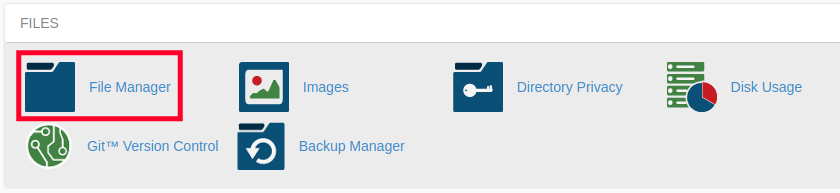
- Select your directory.
- Right-click and Edit the file with the File Manager editor.
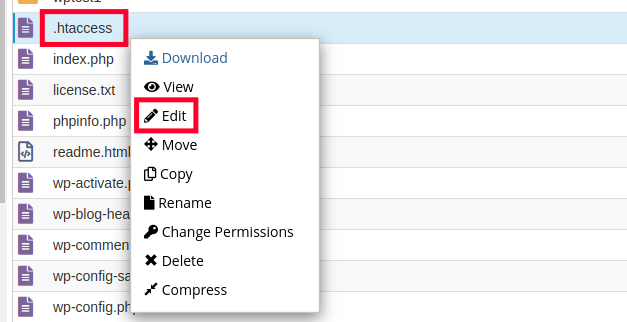
- Save the changes. You can then view your live site and see the changes.
Edit a Website Using FTP
Files can be downloaded and uploaded using FTP. For example, you can edit a PHP file, or edit a HTML file by downloading it and making changes then uploading it when you are finished. Below are the basic steps to edit a file using FTP. For more information please see our Getting Started Guide: FTP article.
- Connect with ftp.
- Download the file.
- Edit the file on your computer with notepad or another code editor.
- Re-upload the file to the server and overwrite the existing file. The changes should reflect now on your live site.
Edit a Website With a Program Like Notepad++
You can edit files directly on your server using Notepad++. NotePad++ is a Windows-based program that has FTP capabilities. For information on editing your files with Notepad++, please see the article on Connecting to your server with Notepad++.
To see other articles available on how to manage your files, please visit How to manage your files on your server?.
Make sure your business, agency, or reseller clients are always connected and powered on with our optimized Managed VPS Hosting.
