So you opened a WordPress.com user account and published your own blog or maybe you didn’t. But now you want to close your WordPress account but don’t know how to go about it. Well, you’ve reached the right place. In this tutorial, I will show you how you can close your WordPress user account in 5 simple steps in under 2 minutes.
But first…
What you should know before closing your WordPress user account
Before you decide to say bye-bye to your WordPress account, there are a few things you should know:
- Deleting your WordPress account is an irreversible process.
- You will lose all the websites that you created on WordPress.com along with their content.
- You cannot open a new WordPress.com account using the same email address for the next 30 days.
- You will also lose access to other Automattic services linked to the WordPress account, including,WooCommerce.com, Crowdsignal.com, IntenseDebate.com and Gravatar.com.
- These accounts will also get deleted automatically along with their content.
So, are you ready to close your WordPress account?
Steps to Delete Your WordPress User Account
Step 1: Log into your WordPress.com user account
Step 2: You will be redirected to the WordPress user dashboard. Now click on the Profile settings tab in the upper-right corner.
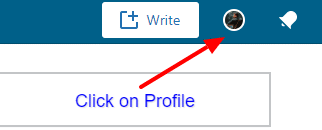
Step 3: In the profile dashboard, click on the Account Settings tab on the left menu.
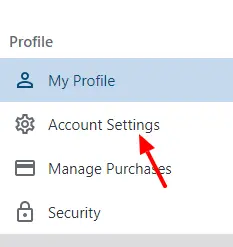
Step 4: Now scroll to the bottom of the screen. You will see a Close your account permanently tab. Click on it.

Step 5: You will arrive on the Close account page. Just click on the Close account button to delete and close your WordPress account forever.

Wasn’t that easy? You just deleted your WordPress account in 5 quick steps. Why did you close your WordPress user account? Was it for starting your self-hosted WordPress blog or do you plan to switch over to some other blogging platform? I would love to know in the comments below.
The post How to Delete Your WordPress User Account in 5 Easy Steps appeared first on WPBizBlog.