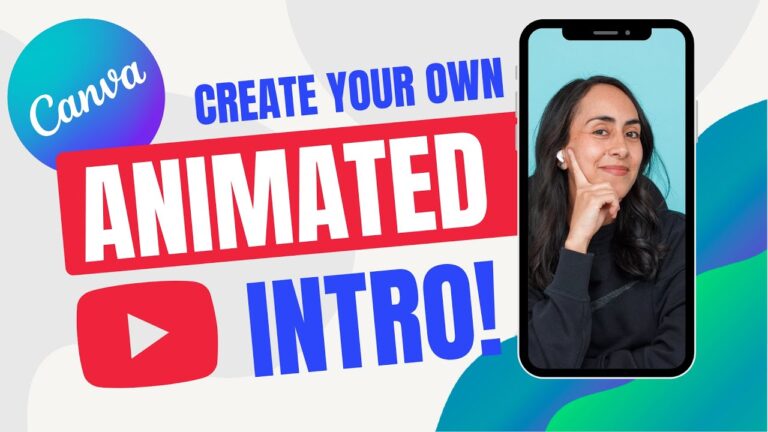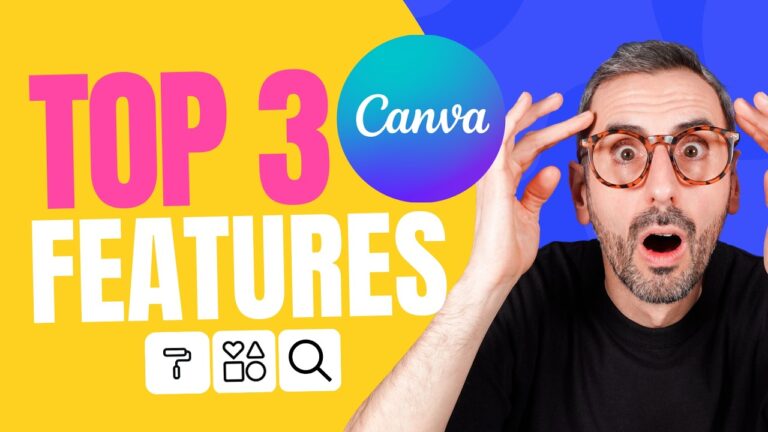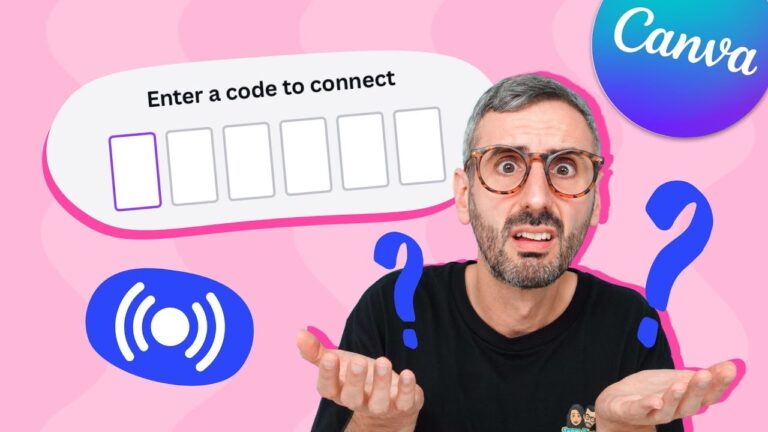In this video, you will learn how to curve text in Google Slides presentations, as well as how to wrap text in Google Slides. ? Download unlimited Google Slides templates with Envato Elements: https://elements.envato.com/presentation-templates/compatible-with-google-slides?utm_campaign=yt_tutsplus_B0WuqoXkJkY&utm_medium=referral&utm_source=youtube.com&utm_content=description
First, we’ll discuss what curved text is, as well as how it can help transform your slides. After that, we’ll walk through the steps of using curved text in Google Slides.
After that, we’ll move on to discuss the definition of wrapped text and how it can be a helpful way to make use of the available space on your presentation slides. Then, we’ll walk step by step through the process of how to wrap text in Google Slides. We’ll use a polished presentation template from Envato Elements, along with an example image so you can see how the image and text interact with each other.
By the end of the video, you will know how to curve and wrap text in Google Slides. You’ll have some great tips to employ in your next presentation.
Find the related tutorial here: https://business.tutsplus.com/articles/make-powerpoint-presentation-about-yourself–cms-34164?utm_campaign=yt_tutsplus_B0WuqoXkJkY&utm_medium=referral&utm_source=youtube.com&utm_content=description
Find a playlist of Google Slides videos here: https://www.youtube.com/playlist?list=PLgGbWId6zgaU9b908NVXxm0vDXIO0lrWi
Assets Used in This Video:
• Kamsupay Google Slides Template: https://elements.envato.com/kamsupay-google-slides-template-LHWSTX?utm_campaign=yt_tutsplus_B0WuqoXkJkY&utm_medium=referral&utm_source=youtube.com&utm_content=description
• Cute Kitten Photo: https://elements.envato.com/red-orange-cute-kitten-at-blue-wood-PSERLZV?utm_campaign=yt_tutsplus_B0WuqoXkJkY&utm_medium=referral&utm_source=youtube.com&utm_content=description
0:00 Introduction
0:54 What Is Curved Text?
1:22 How to Curve Text With PowerPoint Transform and Google Slides
2:58 What Is Wrap Text?
3:11 How to Wrap Text in Google Slides
4:50 Conclusion
– – – – – – – – – – – – – – – – – – – – – – – – – – – – – – – – – – – – – – –
Envato Tuts+
Discover free how-to tutorials and online courses. Design a logo, create a website, build an app, or learn a new skill: https://tutsplus.com/?utm_campaign=yt_tutsplus_B0WuqoXkJkY&utm_medium=referral&utm_source=youtube.com&utm_content=description
Envato Elements
All the creative assets you need under one subscription. Customize your project by adding unique photos, fonts, graphics, and themes.
? Download Unlimited Stock Photos, Fonts & Templates with Envato Elements: https://elements.envato.com/?utm_campaign=yt_tutsplus_B0WuqoXkJkY&utm_medium=referral&utm_source=youtube.com&utm_content=description
? Subscribe to Envato Tuts+ on YouTube: https://www.youtube.com/tutsplus
? Follow Envato Tuts+ on Twitter: https://twitter.com/envato
? Follow Envato on Facebook: https://www.facebook.com/envato
– – – – – – – – – – – – – – – – – – – – – – – – – – – – – – – – – – – – – – –