In this video tutorial, I walk you through how to set up a fully functional VMware vSphere 6.7 Lab within your home pc utilizing VMware Workstation.
This is the exact way I started with my home lab before I could afford some second-hand servers.
VMware vSphere 6.7 Lab Requirements
The lab requirements are:
- VMware Workstation. You can download a trial from VMware and if you decide you like it you can purchase a copy online
- Windows Active Directory Domain Controller – This is used primarily for DNS but can later be used for Active Directory authentication
- VMware ESXi 6.7 and VMware vCenter 6.7 ISO file – I explain how you can download these in the video
- Your home PC should have multiple CPU cores, at least 16Gb of RAM (the more RAM you have the better), and lastly an SSD drive of about 120Gb or more. You can run the lab on sata however it will be extremely slow.
VMware vSphere 6.7 Lab Contents
I begin with showing you how you can download a trial version of VMware Workstation, the VMware ESXi 6.7 and vCenter 6.7 ISO. Once VMware Workstation is installed and you have the ISO files downloaded you should go ahead and create a Windows Active Directory Domain Controller. This will be used for DNS when it comes time to install VMware vCenter server. The installation and setup of a Windows Domain Controller is not covered in this video. It is pretty straight forward and if you have any questions please leave a comment and we can help you out.
Next, we move onto creating our first VMware ESXi virtual machine within VMware Workstation. This includes setting up the VM and running through the installation.
Once we have VMware ESXi running, we then access the gui and create a nested VMware vCenter Server Appliance 6.7. There are 2 parts to this installation:
- Part 1 – Deploying the virtual appliance
- Part 2 – vCenter server setup
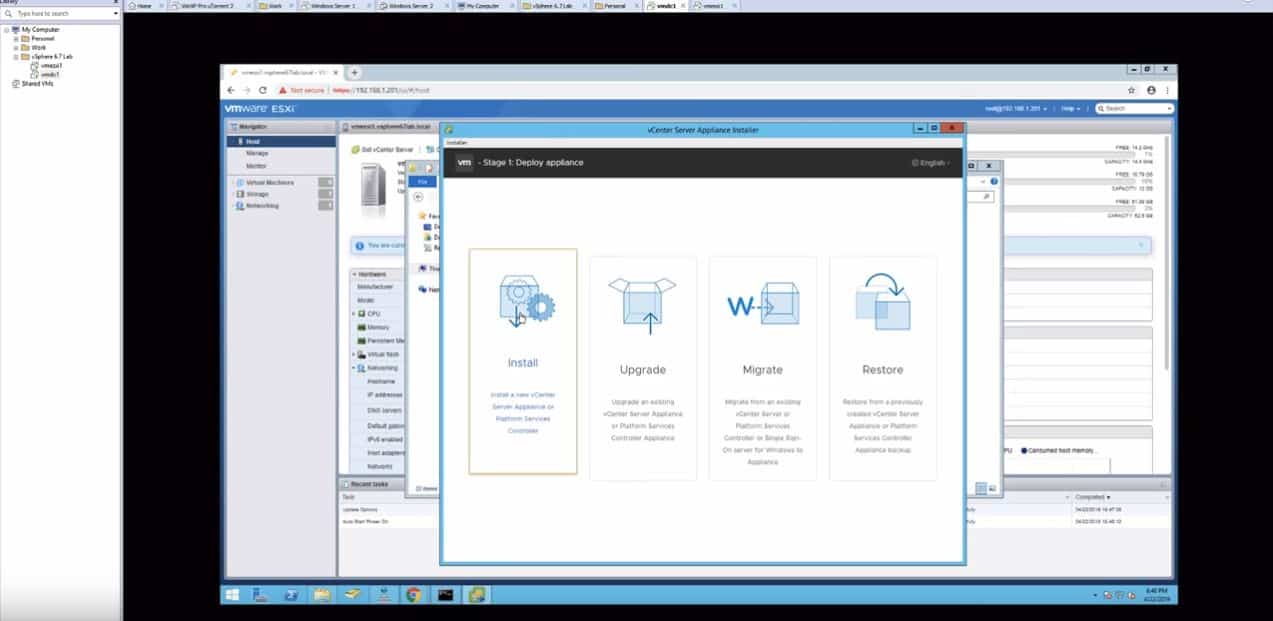
VMware vSphere 6.7 Lab Objective
By the end of this lab, you will have deployed a fully functional VMware vSphere 6.7 lab on your home PC. You will also have a solid vSphere foundation. You can then continue from here and create additional virtual machines, explore other VMware virtual appliances or test some of the more advanced features of vSphere. Because the best way to learn is to get in there and get your hands dirty.
VMware vSphere 6.7 Lab on your Home PC – Build a home lab
Thanks everyone for watching and feel free to post any comments below
The post How to Create VMware vSphere 6.7 Lab On Home PC appeared first on SYSADMINTUTORIALS IT TECHNOLOGY BLOG.
