
My Dell Laptop came preinstalled with Ubuntu Linux, and I am a new Linux desktop user. How do I change directories in the Linux terminal?
Introduction – On Linux the cd command allows you to change directories when using the terminal application. This page shows how to change directory in Linux terminal using the cd command.
How to change directory in Linux terminal
- To return to the home directory immediately, use cd ~ OR cd
- To change into the root directory of Linux file system, use cd /.
- To go into the root user directory, run cd /root/ as root user.
- To navigate up one directory level up, use cd ..
- To go back to the previous directory, use cd -
Let us see all examples and usage for terminal in details.
How to use the Linux command line to change directory or folder
The directory in which the user is currently working is called the current working directory (CDW).
How to print the current working directory in Linux
To display the name of the current/working directory, type the following pwd command:pwd
cd command in Linux termianl
The syntax is:cd
cd ..
cd /path/to/dir
When cd command used without stipulating any directory name, cd command returns to the home directory. Let us change the directory to /usr/sbin/, run:cd /usr/sbin/
Verify it:pwd
Want to list the files in the /usb/sbin/ directory? Try the ls command:ls
ls -l
Let us go back to user’s home directory, run:cd
Again verify it:pwd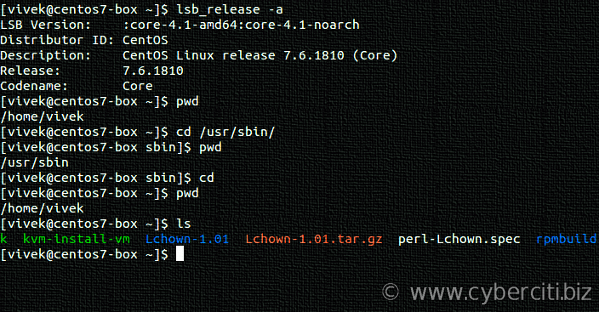
Absolute vs Relative pathname
The cd command changes the current directory when a directory name provided by the user. The name can be written as an absolute pathname (e.g. cd /etc/httpd/) or as local pathname relative to the root directory (e.g. cd conf.d/). For example:cd /etc/httpd/
pwd
ls
cd conf.d/
pwd
ls
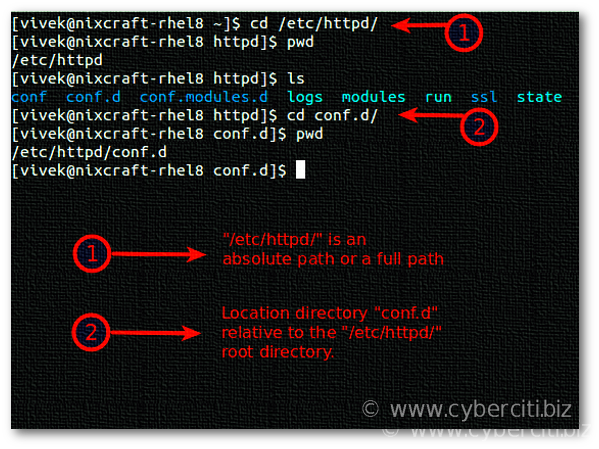
Understanding . and .. directories
On Linux the current directory is represented by a single dot (.) and two consecutive dots represent its parent directory (..). Thus, to change to the parent of the current directory, run cd ... For example:ls
pwd
cd ..
pwd
ls
How can I return directly to my home directory when using the Linux terminal?
Run:cd ~
ORcd
ORcd $HOME
How do I change directories in the Linux terminal and return to the previous directory?
Simply pass the - option to the cd:cd -
Verify it:pwd
A note about symbolic links and cd command
The -P option instructs cd to use the physical directory structure instead of following symbolic links:cd -P LinkDir
pwd
The -L option forces cd to follow symbolic links:cd -L LinkDir
pwd
Linux cd command cheat sheet
| Command | Description |
|---|---|
| cd | Returns you to your login directory |
| cd ~ | Also returns you to your login directory |
| cd - | Returns you to your previous working directory |
| cd / | Takes you to the entire system’s root directory. |
| cd /root | Takes you to the home directory of the root user. You must be the root user to access this directory. |
| cd /home | Takes you to the home directory, where user login directories are usually stored |
| cd .. | Takes you to the directory one level up. |
| cd ~tom | Takes you to tom’s home directory, if tom user has granted you permission |
| cd /path/to/dir/ | Take you to the /path/to/dir/ directory |
| cd dir* | Use a wildcard to change the directory name |
Conclusion
The cd command is used to change the current directory in both Linux and other Unix-like systems.