In this tutorial:
- Getting Started
- About FTP
- Connect to FTP with cPanel user
- FTP Accounts
Connecting to your server is fast and easy when using FTP access. InMotion Hosting has the cPanel File Manager that you can use to upload files to your server; however, the File Manager requires you to upload one file at a time. With FTP, you can upload all your files to your server at once. Click here to learn more about Dedicated Hosting.
You DO NOT have to create an FTP account to connect to your server. If you use the cPanel username and password, you can connect directly to your servers “Home” directory. If you are not sure what the “Home” directory is, please see our article on What directory should I put my files in?.
Login to cPanel.

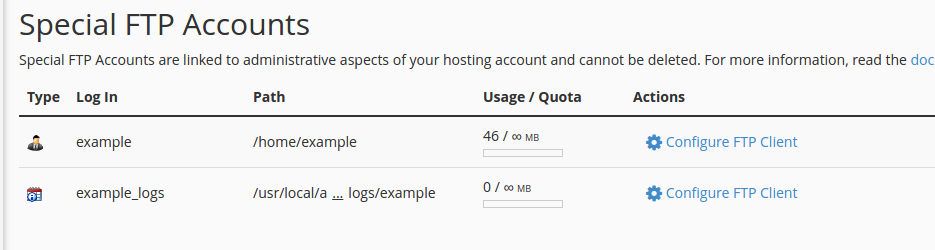
Cute FTP
HTML editors that use FTP
- DreamWeaver
- Expressions Web
- Notepad ++
- iWeb
Viewing Your Account’s technical information in AMP.
| Host name | The FTP host is what your program uses to find your server. You have several options for your FTP host, and all will work the same. An example of what your host name looks like are as follows:
Note! If your domain is not pointing to our server (See What is a name server? and Updating your domain’s dns / nameservers), you can use the Server host name or the server IP address to connect with FTP. otherwise you will get an error when trying to connect using FTP. |
| Username | Connecting with the cPanel user will use your cPanel username. This is the Username found in your AMP Technical Details. |
| Password | Your FTP password can also be your cPanel username’s password, unless you never reset your cPanel password. If you never reset your cPanel password, then the cPanel password should be the same as the AMP password. If not, you can reset your password. Please see our article Resetting your cPanel password using AMP. |
| Port | This is the port you connect to your server through. For standard FTP you will use port 21. SFTP will use port 22 for VPS and dedicated servers. Shared servers will connect to SFTP via port 2222. |
| Directory | The main directory for your domain will be public_html. If you are using the cPanel username, you will use “public_html” if your program requires a directory to be specified. |
How to Create an FTP account
Using FTP with your Addon domain
Your “Home” directory stores all your emails and other personal information on your server. You may want to restrict access to the specific folder location for a web developer to access your files without accessing your mail folder. You can set up an FTP account to do this. If you want to restrict access for a web developer to just a specific folder, you can create an FTP account to limit access.

