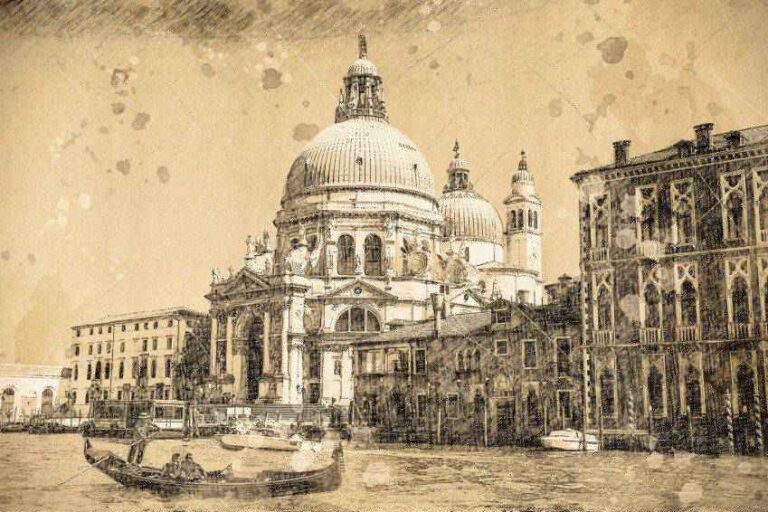When you think of adding images to long-form content like articles, case studies, or reports, the usual method is using inline rectangles to break up text blocks. This is functional, but not very inspiring.
Why do many long-form articles appear visually dull? Why do images often seem like an afterthought, rather than an integral part of the narrative? How does this impact engagement, understanding, or tone?
Images in long-form content can and should do more than just illustrate. They can guide how readers navigate, engage with, and interpret the text. They set the pace, influence emotions, and add character that words alone might not convey.
So, how can you use images to inject personality, rhythm, and even surprise into your content? Here’s my approach.
Patty Meltt is an emerging country music star who needed a website for her new album and tour. She wanted a unique and memorable design, so she reached out to Stuff & Nonsense. Patty’s not real, but the challenges of designing and developing sites like hers are.
First, a quick recap.
Grids make designs feel predictable, rhythmic, and structured, which helps readers feel comfortable with long-form content. Grids bring balance, keeping things aligned, organized, and easy to follow, making complex information less overwhelming.
But once a grid is established, breaking it occasionally can draw attention to key content, add personality, and prevent layouts from feeling formulaic or flat.
For example, in long-form content, I might pull images into the margins or nudge them out of alignment for a more casual, energetic feel. I could expand an image’s inline size out of its column using negative margin values:
“`css
figure {
inline-size: 120%;
margin-inline-start: -10%;
margin-inline-end: -10%;
}
“`
Used sparingly, these breaks act as punctuation, guiding the reader’s eye and adding visual interest to the text flow.
Once we start thinking creatively about images in long-form content, a common question arises: how wide should those images be?
Should they align with the text column edges?
“`css
img {
inline-size: 100%;
max-inline-size: 100%;
}
“`
Or should they expand to fill the entire page width?
“`css
figure {
inline-size: 100vw;
margin-inline-start: 50%;
transform: translateX(-50%);
}
“`
Both approaches are valid, but they serve different purposes.
Book and newspaper layouts traditionally keep images within the text column, reinforcing the word flow. Magazines often use full-bleed imagery for dramatic effect.
In articles, news stories, and reports, images within the column flow with the text, providing order and rhythm. This works well for charts, diagrams, and infographics, where clarity is key. But in the wrong context, this can feel predictable and lacking energy.
Stretching images beyond the text column to fill the full viewport width creates instant impact. These moments act like dramatic pauses, breaking the reading rhythm, resetting attention, and shifting focus from words to visuals. However, these images should always serve a purpose, as their impact diminishes if overused or if they feel like filler.
So far, I’ve focused on single images in the text flow. But what if I want to present a collection? How can I arrange a sequence of related images?
Instead of stacking images vertically, I can use a modular grid for a cohesive arrangement with precise control over placement and scale. A modular grid is built from repeated units, typically squares or rectangles, arranged horizontally and vertically to bring order to varied content. I can place individual images within single modules or span multiple modules for larger, more impactful zones.
“`css
figure {
display: grid;
grid-template-columns: repeat(4, 1fr);
gap: 15px;
}
figure > *:nth-child(1) {
grid-column: 1 / -1;
}
“`
Modular grids help break free from conventional, column-based layouts, adding variety and keeping things visually interesting without relying on full-bleed images every time. They allow mixing landscape and portrait images within the same space, varying scale for emphasis, and grouping related visuals, reinforcing their relationship.
Whatever shape the subject takes, every image sits inside a box. By default, text flows above or below that box. If I float an image left or right, the adjacent text wraps around the rectangle, regardless of what’s inside. When a subject fills its box edge to edge, this wrapping feels natural.
But when the subject is cut out or has an irregular outline, that rectangular wrap can feel awkward.
CSS Shapes solves that problem by allowing text to wrap around any custom shape I define. Letting text flow around a shape isn’t just decorative; it adds energy and keeps the page lively. Using `shape-outside` affects the reading experience, slowing people down slightly, creating