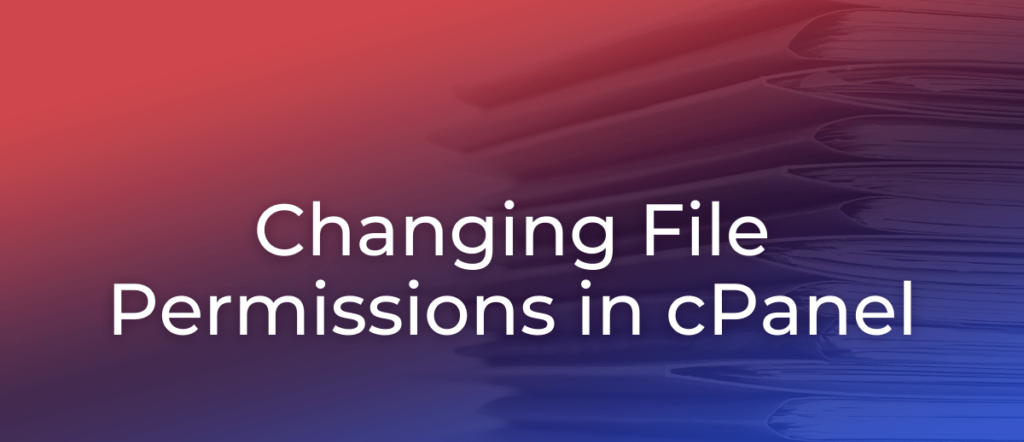
In this tutorial, we will show you how to change file permissions in cPanel. Each file and directory (folder) in your account has permissions that control who can read, write, and execute that file. When files are created, default permissions are assigned. Most users won’t need to change permissions, but there are times when an update, installation, etc. will require a file permissions change. File permissions can be viewed and changed through either the cPanel File Manager or most FTP programs.
We also have a helpful guide on how to change file permissions via SSH.
- Where to Work with File Permissions
- Viewing File Permissions
- Incorrect File Permissions?
- How to Change File Permissions
Where to Work with File Permissions
It’s easy to work with file permissions in cPanel. After you log into cPanel, just click on the File Manager icon in the Files section.
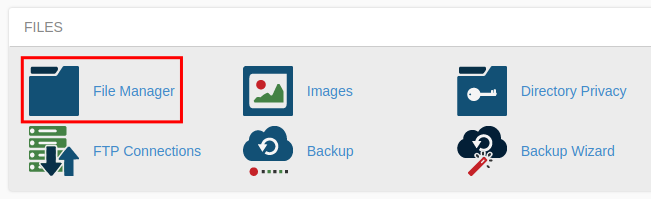
You’re now in cPanel’s File Manager!
Viewing File Permissions
Once you’re in File Manager, you should see the Permissions for each file listed along the right-hand side of the screen.
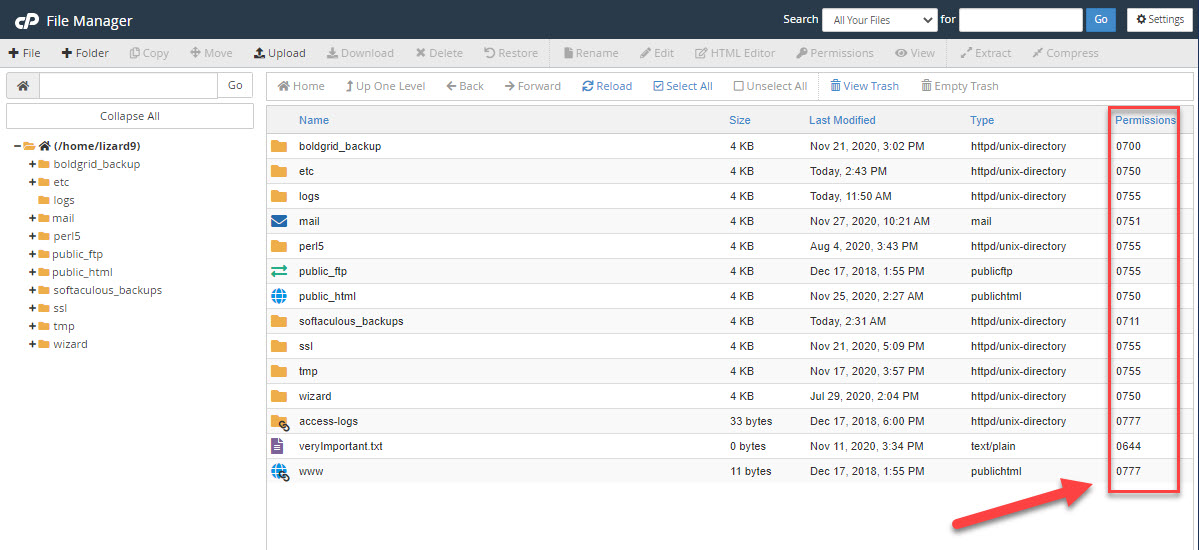
Keep in mind that certain file types and folders should be set to particular permissions. Below are a few typical permission settings:
public_html – 750
Folders – 755
CGI and Perl scripts – 755
.html .php and other Document Types – 644
Incorrect File Permissions?
Incorrect file permissions can cause errors or, even worse, allow unauthorized users to hack your site. Once an unauthorized user gains access, they can further alter more of your file permissions to make a site even more vulnerable. Remember that 777 permissions mean that your file is readable, writable, and executable by anyone who can access it. On a file live and online, that means nearly anyone in the world with web access!
777 permissions are not common. It is a rare situation where a file needs to be written and executed by anyone in the world. If you find files or folders with permissions that do not match the default permissions, it’s usually best to change them to cPanel’s recommended permissions.
How to Change File Permissions
- In the File Manager select the file you want to change the permissions for, then either click the Permissions link on the top(

- This will bring up the Change Permissions window. Adjust the settings as needed by checking the box by each permission you want for each level of access (User, Group, and World).
- Once you are finished editing your file permissions, click the Change Permissions button.

Congratulations! Now you know how to change your file permissions in cPanel.
Keep in mind that you should only change file permissions if needed. You want to make sure that you aren’t allowing more access to your files than is necessary since that can leave your website vulnerable. If you have any questions or need additional assistance changing file permissions, please contact our Support Team and we’ll be happy to help you.
Get Started with WordPress Hosting Today
WordPress can be installed instantly and for free using our 1-Click script installer: