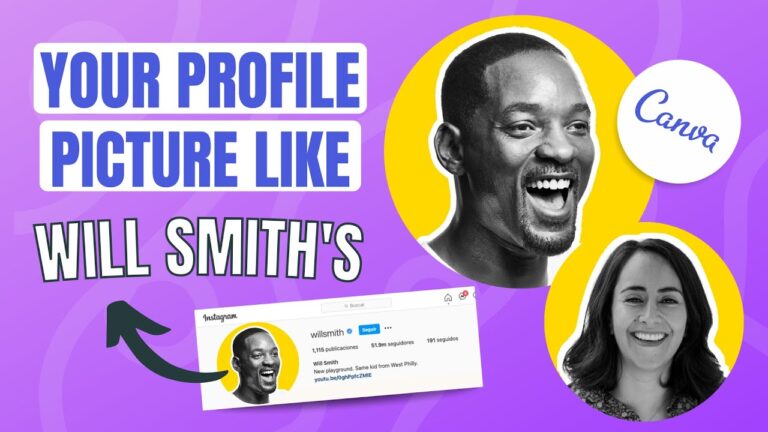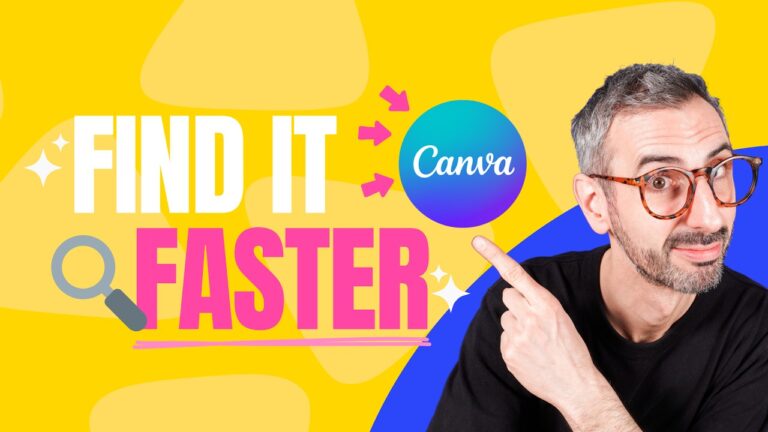Canva Mobile App Tutorial for Newbies: How to Use Canva App on Mobile to Create Stunning Graphics
Introduction
In the age of smartphones and visual content, the Canva mobile app stands out as one of the most powerful tools for designing social media graphics, flyers, presentations, posters, and even videos — all from the palm of your hand. Whether you’re a content creator, marketer, student, or small business owner, this guide will walk you through how to use Canva on your mobile device to create eye-catching graphics with ease.
1. Installing and Setting Up the Canva Mobile App
Step 1: Go to the App Store (iPhone) or Google Play Store (Android).
Step 2: Search for Canva and tap Install.
Step 3: Open the app and sign in with Google, Facebook, Apple ID, or create a Canva account.
💡 Pro Tip: You get access to hundreds of templates for free, but consider Canva Pro if you need premium content and features.
2. Exploring the Canva Dashboard
After logging in, you’ll land on the home screen. Here’s what you’ll see:
-
Search Bar: Find templates or create your own by entering keywords.
-
Suggested Designs: For Instagram, stories, presentations, YouTube thumbnails, and more.
-
Your Projects: Access past designs you’ve saved or created.
-
Menu (bottom):
-
Home
-
Templates
-
Projects
-
+ (Create New Design)
-
More (Brand Kit, Folders, etc.)
-
3. Starting a New Design
Step 1: Tap the purple + icon to create a new design.
Step 2: Choose a format, such as:
-
Instagram Post (1080×1080)
-
Facebook Cover
-
Poster
-
Logo
-
Custom dimensions
Once selected, you’ll enter the Canva editor.
4. Using the Canva Editor on Mobile
Adding and Editing Elements
-
Templates: Tap the Templates tab to pick a ready-made design.
-
Text: Tap the Text icon, then choose from font combinations or add your own heading.
-
Images: Tap Photos to browse free and premium stock photos.
-
Uploads: Add images or videos from your device.
-
Elements: Add shapes, icons, stickers, charts, frames, or lines.
Customising Elements
-
Resize, rotate, or move elements with two fingers.
-
Tap on any item to access its menu: edit colour, font, opacity, etc.
-
Use the Position tool to align elements properly.
-
Use Effects on text like shadow, curve, and background.
💡 Shortcut Tip: Double-tap text to quickly edit.
5. Working with Layers and Pages
-
Tap the “Pages” icon at the bottom to add or manage multiple slides/designs.
-
Hold and drag to rearrange pages.
-
Use the Copy Page feature to duplicate layouts.
6. Adding Backgrounds, Colours, and Gradients
-
Tap the background to change it — you can add a solid colour, gradient, pattern, or photo.
-
You can also search for “gradient” in Elements and set it behind your design.
7. Uploading Your Own Assets
-
Tap Uploads > Upload files > Choose from Camera, Gallery, Files.
-
You can use your own logo, photos, or branding assets.
8. Animating Your Designs
-
Select an element or page.
-
Tap Animate to add motion effects like “Fade”, “Pan”, “Pop”, or “Rise”.
-
Great for creating short videos, social posts, or reels.
9. Saving and Sharing Your Design
Once done, tap the Download (arrow up icon) in the top-right corner.
-
Choose file type: PNG, JPG, PDF, MP4, GIF.
-
Save to your device or share directly to Instagram, Facebook, WhatsApp, or email.
🔄 You can also schedule posts via Canva Pro using the Content Planner.
10. Canva Pro Features Worth Exploring
Canva Pro offers:
-
Access to 100+ million premium stock photos, videos, and audio.
-
Magic Resize (resize a design for different platforms instantly).
-
Background remover.
-
Brand Kit (save your brand’s fonts, colours, and logos).
-
Unlimited folders and cloud storage.
11. Design Inspiration & Best Practices for Newbies
-
Start simple: Choose clean, minimal templates to learn the structure.
-
Maintain consistency: Stick to 2–3 colours and 2 font styles.
-
Use high-contrast: Ensure text is readable against the background.
-
Balance elements: Don’t overcrowd. White space is your friend.
-
Preview before saving: Always view your design in full screen to check alignment and readability.
Conclusion
Canva’s mobile app is an incredibly user-friendly tool that brings the full power of graphic design to your fingertips. Whether you’re creating an Instagram post, a marketing flyer, or a brand logo, Canva empowers you to design professionally — no prior experience required.
With its drag-and-drop simplicity, extensive library of templates, and built-in sharing options, Canva makes it fun and easy to create stunning graphics right from your phone.
Hi guys! Here’s our brand new Canva Mobile App Tutorial for beginners you have been asking for! This tutorial is meant for newbies: if these are your first steps in using the mobile app of Canva,you’re in the right place. And if you have used the app already, don’t go away: you might learn a few new tips on how to use Canva from your mobile phone!
VIDEO CONTENT
00:00 Intro
01:37 First steps within the Canva mobile App: Home Screen Overview
04:55 Using Canva mobile App Search box
05:39 The “+” button, Custom Size option, Searching a specific document type and content ideas
08:05 Bottom buttons: Home, Design and Menu options
❓❓ We’ll be publishing more tutorials on how to use Canva from your mobile: is there anything specific you’d like to learnt? Let us know in the comments! 🤓👇
Subscribe on the channel if you liked this tutorial and in order not to miss any new one in the future! That also helps and motivates us to keep on working hard! 😉
💗Thank you for your support!💗
⭐ WHY SUBSCRIBE? ⭐
Every week we provide tips and resources for you to design better with Canva, so go ahead and browse the tutorials we already have up and, after you subscribe, hit that little bell icon so you don’t miss any future videos from us!
❤️ Get Canva Pro for FREE for 45 days!
When using our link, you can benefit from 45 days of Canva Pro free trial, which is 15 days extra than what is offered via the Canva website! 🎉🎉
Click here 👉 http://partner.canva.com/diana
(this is an affiliate link)
❤️ Get our 10 Canva Courses for Free:
Click here to see how ↣ https://youtu.be/6h0aJDLuMG0
Canva is a powerful and free design tool that everybody can use to create beautiful visuals.
I personally use it every day!
With this channel, I want to introduce Canva to as many people as possible and teach them how to use it to design professional visuals and graphics to build their personal brand or grow their business.
❤ FREE COURSES & TUTORIALS ❤
◉ Free Canva Course: http://bit.ly/FreeCanvaTop10Qs
◉ Tutorial Playlist here on YouTube: http://bit.ly/CanvaFreeTutoYTPlaylist
◉ Tutorials in our Canva Facebook Group: http://bit.ly/LearnUnitshttp://bit.ly/LearnUnits
◉ Or simply SUBSCRIBE to this Channel: https://goo.gl/VdYRio
💎 DIANA’S TEMPLATES 💎
https://partner.canva.com/DianaMunoz
New Canva Templates (Pro & Free) every week!
🔥 PAID COURSES 🔥
◉ 2022 Canva Master Course: http://bit.ly/CanvaMasterCourse
◉ Canva Next Level: https://bit.ly/CanvaNextLevelCourse
◉ Personal Branding Master Course: http://bit.ly/PersonalBrandingRonny
◉ Branding for Beginners: http://bit.ly/BrandingForBeginners
◉ Flaticon: How to Find & Customize Icons: http://bit.ly/FlaticonCourse
💌 CONNECT WITH RONNY 💌
LINKEDIN ↣ https://www.linkedin.com/in/ronnyhermosa/
FACEBOOK ↣ https://www.facebook.com/ronny.hermosa
UDEMY ↣ https://www.udemy.com/user/ronny-hermosa/
SKILLSHARE ↣ https://www.skillshare.com/r/user/ronnyhermosa
Thanks for watching!
You guys are awesome 🙂
Ronny.
– Your Go-To Canva Guru –
Disclaimer – if any products or videos are sponsored I will specifically disclose that, but some content may be affiliate links to help me survive!
#RonnyHermosa #Canva #CanvaTutorial