Writing interesting blog posts, creating attractive pages, and interacting with your visitors — these are essential ways to help you build a body of work, a successful business, or a growing audience online.
I’m part of a team focused on design and research at WordPress.com — I like to find ways to improve your experience, and to help you reach your website or blogging goals. In this post, I’ve compiled five of our favorite WordPress.com features that streamline your publishing experience and help you make an impact with your work faster.
Post Settings That You Can Hide
We’ve recently moved things around a bit in the editor. The settings for your post or page are now on the right — and can be hidden! Just click the cogwheel icon above your toolbar.
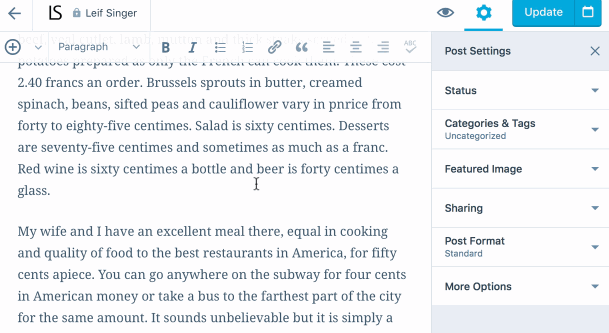
If you yearn for a more minimal experience, hide the post settings so you can focus on your writing.
Add Images in a Snap
Visuals make posts and pages more compelling. But going through the steps to add image files often takes time and interrupts your flow.
Did you know you can add images simply by dragging and dropping? Just drag an image file from your computer into the browser window and drop it in your post.
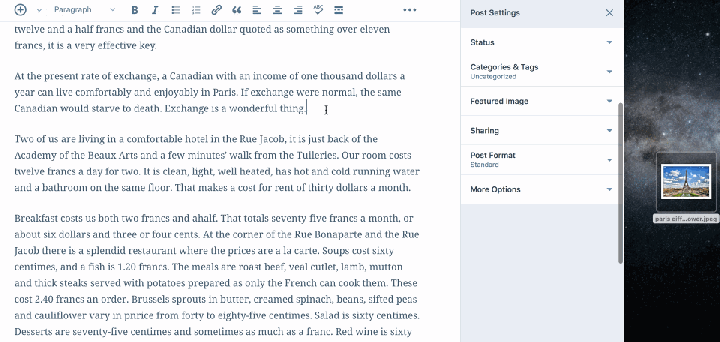
In the screen capture above you might have noticed a smaller, rectangular area on the right where you can drop your featured image. Many themes use featured images as header images or when displaying posts in lists. It’s an important image, if not the most important image, that you can set for your post.
A Visual Page Hierarchy
On WordPress.com, you can nest pages — a page can have a few “child” pages, and these child pages can have their own child pages, and so on. Many themes then use this information to display different levels of navigation. Super useful!
But until recently, it’s been a bit cumbersome to understand this hierarchy when working on your pages, and impossible to see at a glance. But not anymore!
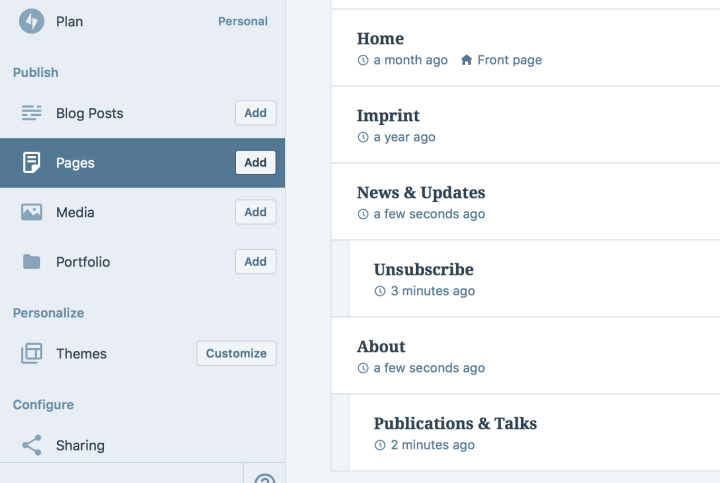
At My Site ? Pages, we now show the page hierarchy on the pages list (if you have fewer than 100 pages). This makes it much easier to scan your site’s structure and directly find what you’re looking for.
Change Your Slugs
When you give your post or page a title, WordPress.com automatically creates a slug for it. That’s useful, but if you’d like to change it, you can do so yourself by clicking on the chain link icon to the left of your post or page title:

You can shorten the slug or even rename it entirely. For example, let’s say you had a page called “Our Restaurant’s Menu” — WordPress will create it at “/our-restaurants-menu.” But now you know: You can make it accessible at the shorter and simpler “/menu.” Ideally, you do this before you hit publish, so that your readers will have the correct URL going forward.
Reply to Comments From the Posts List
For many of you, being able to interact with your site’s visitors is one of the most important aspects of having a website. Did you know you can respond to your comments all in one place?
Take a look at your post list at My Site ? Blog Posts. If a post has comments, you’ll see a small chat bubble among the icons on the bottom right. Did you know you can reply to comments right from here?

Try it out the next time someone comments on one of your posts. And if you get a lot of comments, this is an easy way to streamline conversations and keep in touch with your readers or customers.
***
We work to make WordPress.com a bit better every day, and we hope that these tricks help make blogging, writing, and designing your site easier and faster for you.
Do you have a pet peeve — a small thing that you think could be made even faster, simpler, or just better? Let us know in the comments.