We’ve made a small change to the WordPress mobile apps to make it easier for you to navigate and edit your pages. In previous versions of WordPress for iOS and Android, your pages were ordered by the date they were created as opposed to what your actual page hierarchy looks like on your website. Users told us they found it difficult to find the page they were looking to edit, so we’ve now updated this section to match the layout of your site.
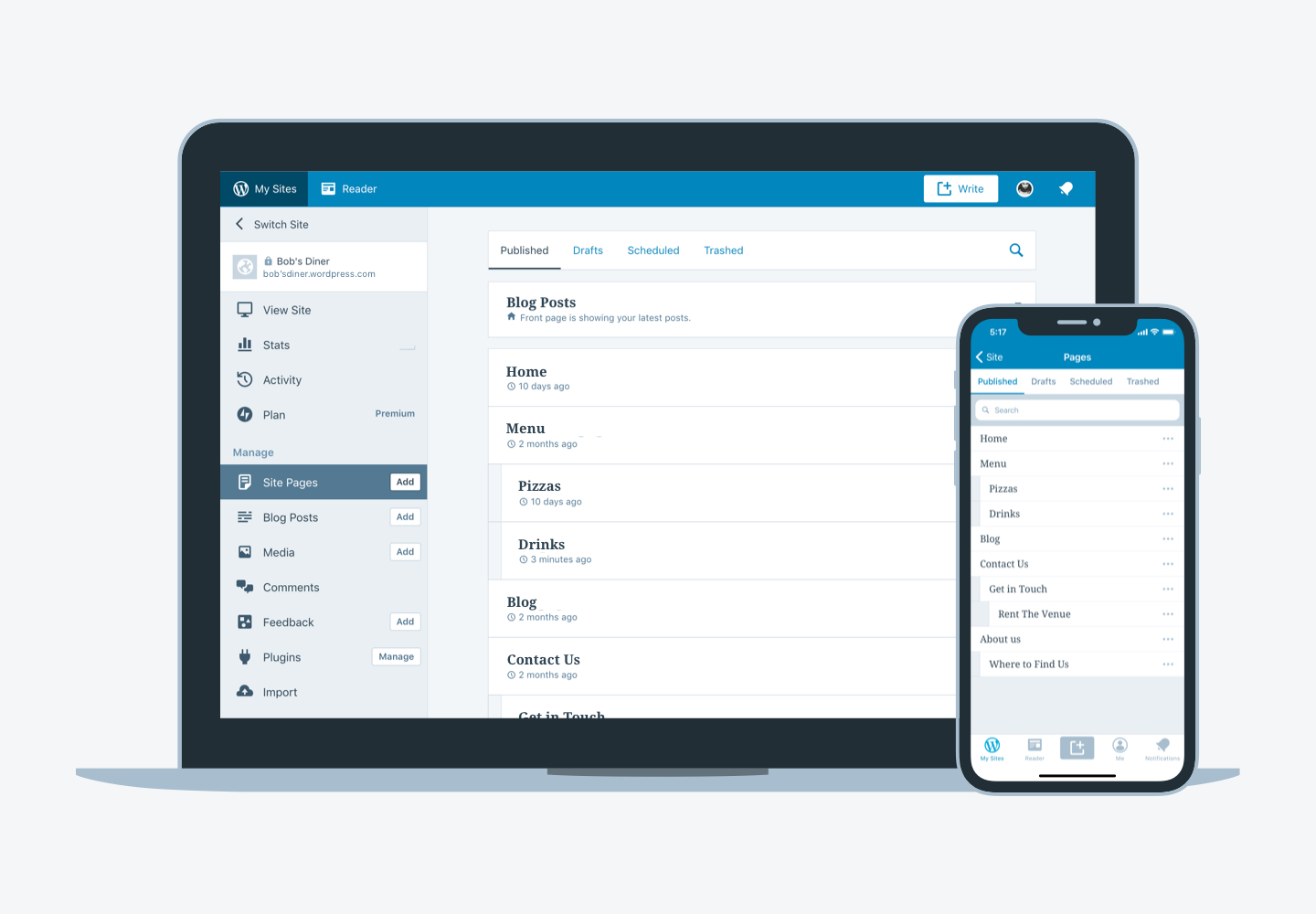
Here’s how to try it out
First, make sure you’ve updated your WordPress app to the last version. Open the app, go to the My Site section, select a site and then select Site Pages.
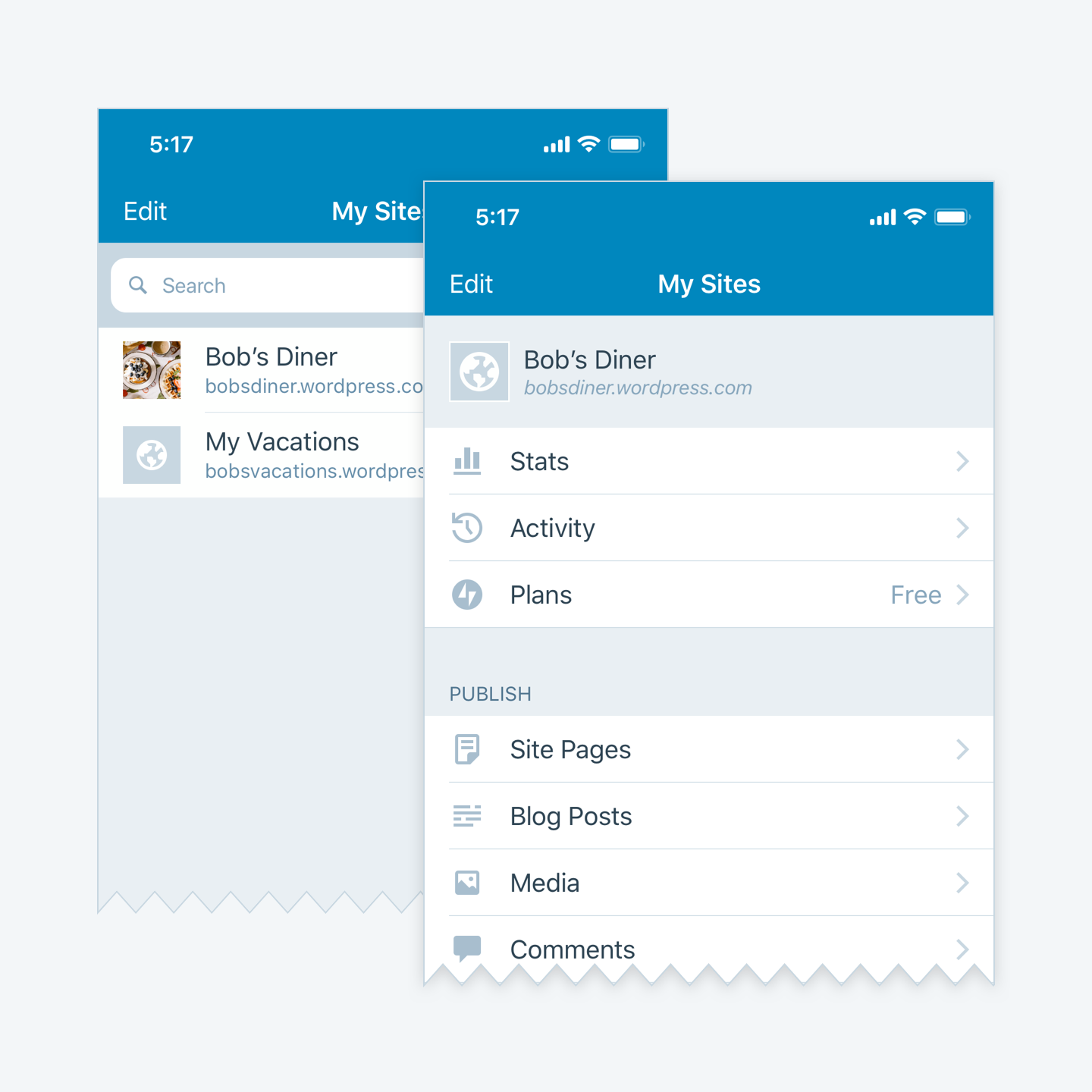
If a page has one or more child pages, the new layout represents the hierarchical view using an indentation on the left. If a page is a top level page, it won’t be indented.
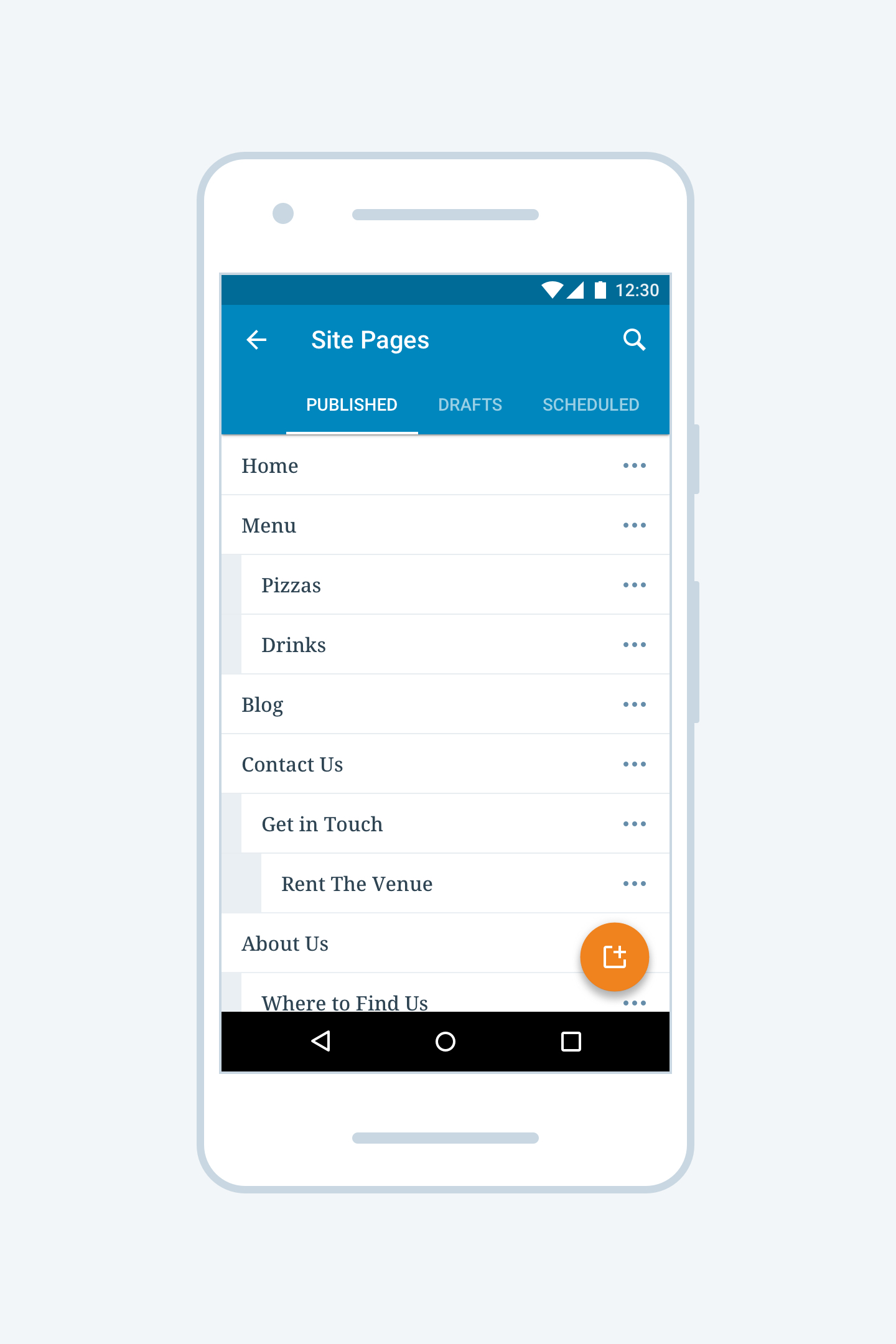
Set a parent page
To set a parent page or a top level page, click on the [3 dots menu] on the right of the page you want to edit, then select Set Parent. The app will show you the list of the available pages and the Top level option. You can use the search bar at the top to easily find the page you are looking for. Select the option you require and tap the Done button.

Send feedback
The WordPress mobile apps are free and available on both Android and iOS. If you have any questions or feedback, reach out to our in-app support team by tapping Me ? Help & Support ? Contact Us. If you’re a developer and would like to contribute to the project, learn how you can get involved. Enjoy!