It’s common advice when developing a WordPress website – set up a local development environment. Because of this, there are some great products that help you spin WordPress sites up in a snap. This DevKinsta review looks at the latest, and potential greatest.
Underneath that familiar purple hue is a set of essential tools and services to create a local website. From there, you can push your site live to your Kinsta server, direct from the dashboard.
In this DevKinsta review, we’ll look at how to set up a local development environment using the tool. Though, the main bulk of this post will be looking at how DevKinsta works and helps you to create sites.
A Introduction to Kinsta
For the unaware, Kinsta is one of the major players when it comes to WordPress hosting. It’s a top-tier solution that offers rock-solid stability and a dependable infrastructure.
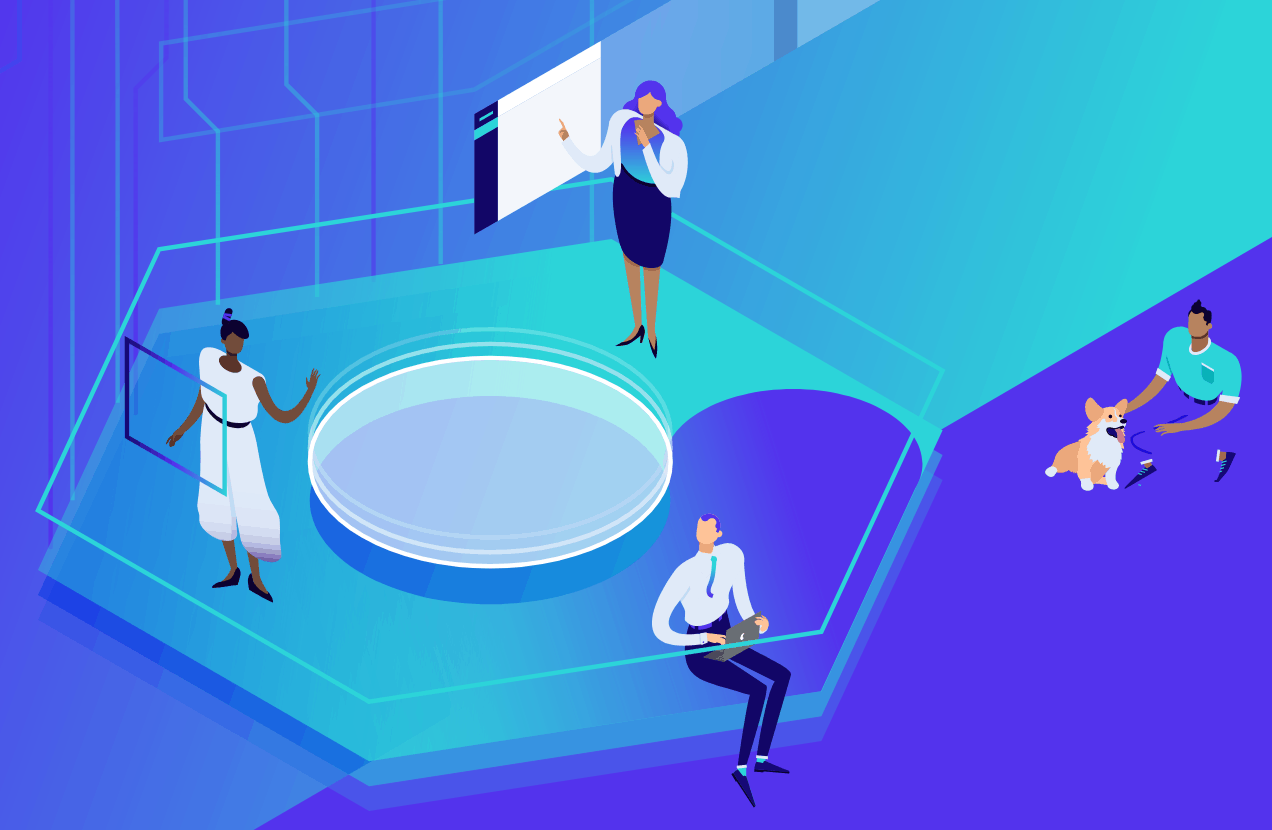
It runs off of the Google Cloud platform, and packs in an immense number of features to help you create and maintain your WordPress website.
Speed is a fundamental focus with Kinsta. Servers run on Nginx, using LXD containers. If this doesn’t mean much to you, know that they’re both fast and reliable.
There is also a dedicated focus on security and stability. There are hardware firewalls in place, and near-constant monitoring of your site in various ways to make sure uptime remains high.
To tie everything together, there’s a custom dashboard in place called MyKinsta.
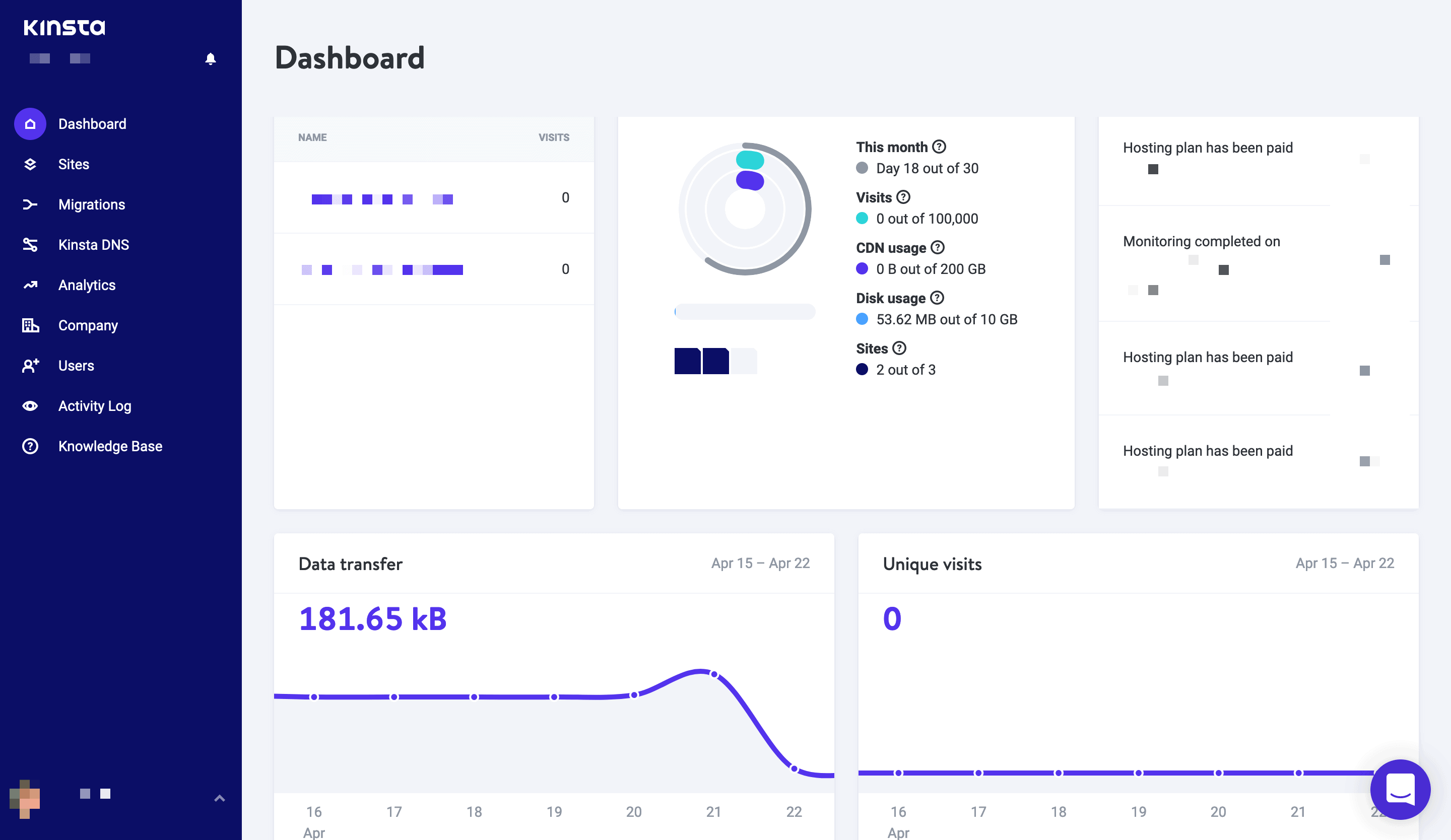
It’s great to look at, easy to navigate, and gives you almost everything you need to manage your sites. In comparison to dashboards such as cPanel, it offers top-notch usability. It’s the perfect complement to Kinsta’s server infrastructure.
An unmentioned aspect is how Kinsta cares for its customer base. The support provision is fantastic, and this extends to new additional features. This post isn’t about Kinsta’s hosting though – this is a DevKinsta review.
We’ve talked about the platform in depth in a previous article. It also takes a spot in our managed hosting roundup. You can gauge our opinion through those articles, but the TL;DR is that Kinsta is one of the very best hosts available.
The Basics of DevKinsta
Given that Kinsta tries to provide the functionality users will need to manage their sites, it’s no surprise that development is part of the thought process. Kinsta itself is developer-friendly in a few ways.
We’ll get onto the competition later in this DevKinsta review, but for now, it looks to fill a gap others have missed.
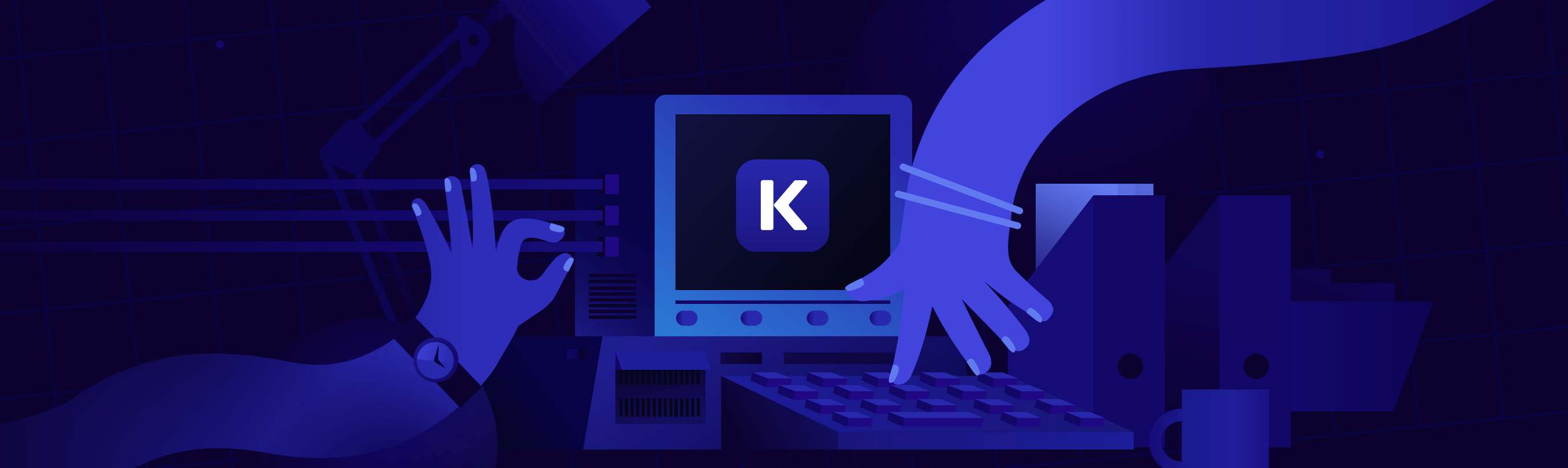
It’s a tool in a line of similar solutions that helps you create new WordPress sites fast. The idea is to make it super-simple to build and experiment with your site within a local environment.
It’s more accurate to say that the Docker-based DevKinsta is a suite of tools to help you create local sites. In the box, you’ll get the following:
- A full stack, including WordPress, Nginx, MySQL, and a choice of PHP version.
- Support for HTTPS protocols, so you can test this aspect out before hitting a live server.
- A database manager in Adminer. Compared to phpMyAdmin (the competing solution) it’s lightweight and encapsulated in a single file.
- Built-in error logging functionality.
- Email testing that’s a snap to use.
DevKinsta is also multilingual, and offers cross-platform support for Windows, macOS, and Linux.
We’ll get onto using DevKinsta in a few sections time. For now, let’s clear up why you’d want to use DevKinsta in the first place.
Why You’d Want to Use DevKinsta to Create Local WordPress Sites
Before we get into using DevKinsta, it’s worth taking some time to discuss why you’d want to develop in a local environment. There are a few basic reasons for doing so:
- You can keep your live site and development site as far apart as possible.
- There’s no rush to develop your site, as the local environment means you can take as much time as you need.
- Expanding on the previous point, you can better reserve your server’s resources.
- You can better define your development workflow, from local to staging, and finally to your live server.
If you’ve not used a local development tool such as DevKinsta before, you might have reservations about adding yet another step to your workflow. This is understandable, because an extra layer of software could give you a potential efficiency hit.
The good news is that DevKinsta slots straight in, and in lots of cases will improve your development and turnaround time.
If you’re a user of another local development tool, DevKinsta offers lots of functionality, with state of the art tools. Of course, if you’re developing for a Kinsta-based site, there’s no reason not to use DevKinsta. Next, this DevKinsta review is going to look at the day-to-day use of the tool.
Using DevKinsta
One of the first taglines you’ll read about DevKinsta is how it offers one-click site creation. This isn’t 100 percent true, but it’s so close that the reality isn’t worth quibbling over.
Once DevKinsta is up and running, it takes a minimum of three clicks to build and deploy a new WordPress site within your local environment:

As an aside, if you’re using a dark mode on your computer, DevKinsta looks odd given that the site itself is full of lots of white and purple! Of course, this doesn’t affect the tool at all.
When you first power up DevKinsta, you come to the Sites screen.

This is an overview of all of the sites you’ve created, and there are three options to open your site. You can open the front end, the site’s folder on your system, and the site’s wp-admin page. There’s also a traffic light menu that lets you delete the site, and open the database manager:

Clicking on a site from the list opens a Site Info panel, which has everything you’ll need to manage your site on a few levels:

The great benefit of this this section (apart from the super layout) is that you can toggle most major features. For example, you’re able to fast-switch SSL and HTTPS, and enable the WP_DEBUG feature:

We also like how you can copy almost all of the credential-based information to the clipboard – a handy user-centric feature.
At the top of the Site Info panel, you’ll also find most of the options from the Sites screen – opening the admin screen, the site itself, and the database manager. You’ll also find the Push to staging option here, and we’ll talk about this in a later section.
DevKinsta’s Database Manager
As we’ve noted, DevKinsta uses the powerful and lightweight Adminer to manage databases.

While this DevKinsta review won’t go into details about each included tool, it’s worth taking a look at the more important ones in the box.
If you’re a phpMyAdmin user, Adminer is going to feel comfortable. It’s also going to feel faster and more focused. You’re able to work with your data as you would in other database managers, and the experience feels more modern and slick:

There’s also a lightweight SQL command panel too, so you can run queries as you would in phpMyAdmin and similar.
The DevKinsta Email Inbox
One of the big issues with developing within a local environment is how some crucial sites aspects can go missing. Testing emails is a huge issue in some circles, although with DevKinsta, the process is a breeze.
Each site gets a dedicated inbox to collate and manage emails running through your installation.

This catches all outgoing mail from the PHP mail() function, and uses MailHog under the hood as a client.
Our testing hasn’t uncovered any issues, which is glowing compared to other platforms and tools. You’re able to view both HTML and plain text emails, and you can also view the raw content of the email if desired.
How DevKinsta Combines With MyKinsta to Offer a Complete Development Ecosystem
We’ve skirted around this element so far, but it’s time to discuss how Kinsta works with its hosting. In a nutshell, if you’re a Kinsta customer, you get the full experience when using DevKinsta.
In other words, you can create and develop a site on your local machine, before deploying it elsewhere. The Push to staging button found on every site within DevKinsta lets you add your local site to your dedicated Kinsta staging environment:

If this is your first time using the feature, you’ll need to log into your MyKinsta account. Also, you’ll need to create your site within MyKinsta in order to select it from your list of sites.
As you’d expect, you can also pull sites from Kinsta to your local environment. This means you have a full path open when it comes to going from local to live and back again. This is invaluable, especially with tight turnarounds or clients wanting to give feedback on your work.
DevKinsta vs the Competition
Of course, DevKinsta doesn’t exist in a bubble. There are other competitors in the field too, and not just as dedicated rapid local development software.
For example, DevKinsta also competes against tools and systems such as XAMPP and Varying Vagrant Vagrants (VVV). These sorts of solutions have lots of power, but they’re more modular than a full-featured solution such as DevKinsta.
In some cases, this is a benefit, especially if you have a specific way of working that doesn’t tolerate deviation. Though, for many users, there could be more accessible apps for you.
For example, DesktopServer was the first example of a rapid WordPress development environment.

It also offers a free version, although it has restrictions in terms of features and functionality compared to its premium version. Though, if you need the features the premium edition provides, it’s going to be well worth the money.
Local by Flywheel is the more popular piece of software at this point, and it has lots of similarities with DevKinsta.

For starters, they’re both developed by a hosting company – in this case, Flywheel. The main difference between Local and DevKinsta is that the former has a premium version.
This adds live links, priority support, and gives you intelligent notifications on what to push and pull to (or from) your site, called ‘MagicSync’.
DevKinsta doesn’t yet have the breadth of features that Local has, but it’s also not been on the market for long enough. On the flip side, the premium version of Local includes functionality that DevKinsta delivers for free, so it ends up being a wash (if you don’t consider the price).
Also, expect enhancements and updates to DevKinsta in the future that won’t end up as premium features. Of course, Local will also be updated on a regular basis too.
On the whole, if you’re a Flywheel customer, Local is going to make sense, just as DevKinsta will for Kinsta customers.
DevKinsta’s Pricing
With all of the above in play, it’s logical to assume that the consequence of owning DevKinsta is a groaning wallet. Though, this isn’t the case. DevKinsta is free to download and use to create as many sites as you need.
There are no restrictions on functionality, and you have the full scope of the tool at your disposal. This is an astounding piece of software to give away for free.
Of course, you won’t be able to take advantage of some of the functionality without a Kinsta hosting package. This is a similar case with Local by Flywheel too, in that the only host to integrate with the tool is the developer’s.
Still, you don’t need to be a Kinsta customer in order to use DevKinsta. Almost all of the functionality is available, apart from pushing sites to a live server.
In Conclusion
Developing a website is easier now than ever before. We have a powerful Content Management System (CMS) in WordPress, and dedicated hosts that offer full and easy access to the server. What’s more, there are now lots of tools to help you create sites on a local machine within seconds.
This DevKinsta review covers one of the latest. Though, it’s not an opportunistic version of DesktopServer or Local by Flywheel. It offers an easy way to create and manage your site. What’s more, you can push it live to your Kinsta server with a single click.
Has this DevKinsta review convinced you that it’s a winner? Let us know in the comments section below!