Want to be creative with animations in PowerPoint? Tired of the same simple designs? A PowerPoint motion path helps you create custom effects with ease. Learn how in this video.
? Download unlimited PPT templates with Envato Elements: https://elements.envato.com/presentation-templates/compatible-with-powerpoint?utm_campaign=yt_tutsplus_X8xl_oR7B1M&utm_medium=referral&utm_source=youtube.com&utm_content=description
Assets Used in This Video:
• Bravo PowerPoint Template: https://elements.envato.com/bravo-powerpoint-template-WQHLKB?utm_campaign=yt_tutsplus_X8xl_oR7B1M&utm_medium=referral&utm_source=youtube.com&utm_content=description
• Blade Servers: https://elements.envato.com/blade-servers-close-up-GGDVBS8?utm_campaign=yt_tutsplus_X8xl_oR7B1M&utm_medium=referral&utm_source=youtube.com&utm_content=description
In this video, you’ll learn how to create PowerPoint motion path animation effects. What is a PowerPoint motion path? Well, these let you move objects in set directions. You can apply turns, arcs, loops, and even fully custom effects where you draw your own path.
To add a PowerPoint motion path animation, click on an object to select it. Then, find the Animations tab. Click there, and choose the More arrow. In the Motion Paths group, you’ll see an array of options. For example, if you click Turn, you’ll see the photo move up and to the right. These directions can be changed in the Effect Options menu.
If you choose Custom Path, you can draw a unique route for an object with your cursor. Hit Enter, and you’ll see the object follow that path.
Here’s what the video covers:
0:00 Introduction
1:01 Template Introduction
1:15 What Is a PowerPoint Motion Path?
1:33 Add an Animation Motion Path to an Image
2:31 Setting Up a Turn Animation Motion Path
2:41 Changing the Motion Path Direction of Travel
3:00 Setting Up a Custom Animation Motion Path
4:14 Conclusion
Read more on How to Create Motion Paths in PowerPoint on Envato Tuts+: https://business.tutsplus.com/tutorials/creating-motion-paths-in-powerpoint–cms-19933?utm_campaign=yt_tutsplus_X8xl_oR7B1M&utm_medium=referral&utm_source=youtube.com&utm_content=description
– – – – – – – – – – – – – – – – – – – – – – – – – – – – – – – – – – – – – – –
Envato Tuts+
Discover free how-to tutorials and online courses. Design a logo, create a website, build an app, or learn a new skill: https://tutsplus.com/?utm_campaign=yt_tutsplus_X8xl_oR7B1M&utm_medium=referral&utm_source=youtube.com&utm_content=description
Envato Elements
All the creative assets you need under one subscription. Customize your project by adding unique photos, fonts, graphics, and themes.
? Download Unlimited Stock Photos, Fonts & Templates with Envato Elements: https://elements.envato.com/?utm_campaign=yt_tutsplus_X8xl_oR7B1M&utm_medium=referral&utm_source=youtube.com&utm_content=description
? Subscribe to Envato Tuts+ on YouTube: https://www.youtube.com/tutsplus
? Follow Envato Tuts+ on Twitter: https://twitter.com/envato
? Follow Envato on Facebook: https://www.facebook.com/envato
– – – – – – – – – – – – – – – – – – – – – – – – – – – – – – – – – – – – – – –
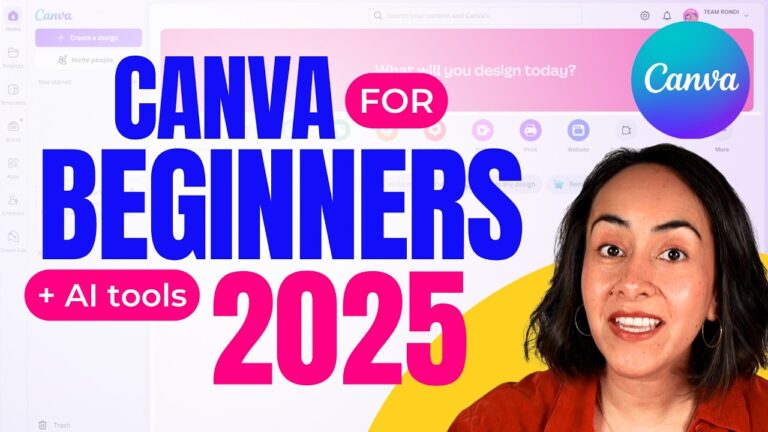
![How to create a link to a specific page in canva! [new!]](https://wiredgorilla.com/wp-content/uploads/2025/04/otixk3s__gmmaxresdefault-768x432.jpg)

