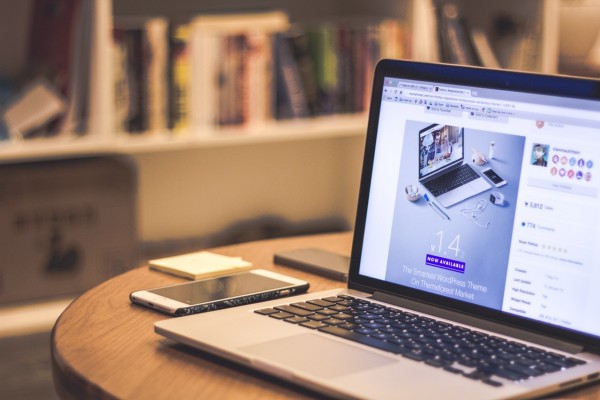
Often times we receive emails, calls or chats where a customer wants to know how to start a Hosting Company or Service. Since cPanel makes it so easy to do this, their obvious choice is to use our Software to host websites for their clients, friends or family. An important part of “branding” their service is to instruct their hosting customers to use custom nameservers that will need to be associated with their domain name.
What is a “nameserver” you might ask? Every domain name that is used on the Internet needs to be registered. It doesn’t matter what the extension of the domain name is, the common requirement for all domain names is that it must have at least 2 nameservers assigned to it. The function of a nameserver is to answer queries of browser or email clients giving the IP address of the domain name. Nameservers are programs that run continuously on Internet servers and either give the IP address of the query or point to another nameserver at a higher level that might have the answer. This process continues until a “root” nameserver is reached which will have the answer if there is one to give. Every cPanel server has the ability to run a nameserver program and is able to function as an Authoritative Nameserver for domain names.
If you want to give your customers a custom nameserver name, that is a name that includes your company or personal domain name, you can do this easily. Say that your domain name is “YourFabSite.com” and you want to give your customers “ns1.YourFabSite.com and ns2.YourFabSite.com” as the nameservers for their domain names when they host with you, you can do that! Here are the steps that you would go through to set up Custom Nameservers.
Step 1
Since your domain name does have a registrar such as GoDaddy, Namecheap, Enom, Network Solutions, or Reseller Club you would go to their site and find the place to register or record a “host name” for the domain name. Each registrar will have a little different terminology and procedure, but what you need to do is create a host name on your domain name and assign an IP address to that host name. A host name on a domain is the third level name. An example of a host name is “ns1”. Adding this to our domain name we will need to register “ns1.yourfabsite.com” to the IP address of the server where this account is located.
Step 2
After we have registered our 2 custom nameservers, we need to add the host names to our DNS zone file. This is easily done on your cPanel server either in WHM or in cPanel, depending on how your account is structured. They would be entered as “A” records into the DNS zone file. If you only have one server, you may need to use the same IP address for both of your custom nameservers, but that is OK and will save you some money by only having one cPanel server.
Step 3
Once both of the previous steps are completed, you should wait at least 24 hours to be sure that your DNS changes have been completely propagated and are updated everywhere on the Internet. At this time you can either have your customers change the nameservers on their existing domains or any new customers can add your custom nameservers to their domain names when they sign up with you.
Once you have been able to locate how your domain name registrar lets you register host name’s on your domain name, you will find it very easy to setup custom nameservers. Also, using the cPanel Software makes it very easy to edit your DNS zone files and add the new host name A records.
Even if you just want to create a custom nameserver on your own domain name, without ever thinking about starting a hosting business, these steps will help you to do that. Simply follow the steps and register 2 new host names with the main IP of your website and add the host names to your zone file in cPanel. Then YourFabSite.com will be truly yours.
If you have any questions, please feel free to contact cPanel Customer Service at [email protected] and we will be happy to assist you with your project.
