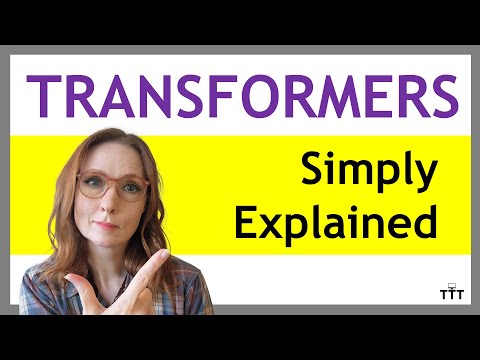How to Remove Microsoft Windows Ghost Adapters
Within a virtual environment it is common to easily add and remove network adapters to a Windows Server. However sometimes these network adapters do not get removed properly and can cause issues.
Simply going into Device Manager and selecting View – Show hidden devices does not always display the removed NIC.
1. First up open a new admin command prompt (run as administrator)
2. Type in C:>set devmgr_show_nonpresent_devices=1
3. Now open up Device Manager (Start – Run – devmgmt.msc)
4. Click on the View Menu and select Show Hidden Devices
5. Expand Network Adapters and you will see the Network Cards that you previously removed

[ad name=”sysadmintutorialsSquareLargeBottom”]
The post Microsoft Windows Ghost Network Adapters in Device Manager appeared first on SYSADMINTUTORIALS IT TECHNOLOGY BLOG.