There are many types of knowledge base articles: informational, troubleshooting, how-tos, documentation, FAQs amongst others. From these, the how-to posts get discussed a lot.
I think I know why:
Most companies invest in live workflow tools and on-site help widgets to help their users get onboard. These resources take care of the initial technical setup too.
But once the logistics are out of the way, customers are left with many questions like: “How can I use the X feature?” or “How do I integrate my tool with your solution?” and more.
Because users are increasingly preferring self-help channels over traditional email and phone support to resolve such queries, step-by-step instructional posts become the most indispensable components of a knowledge base. But not all knowledge base articles are created equal…
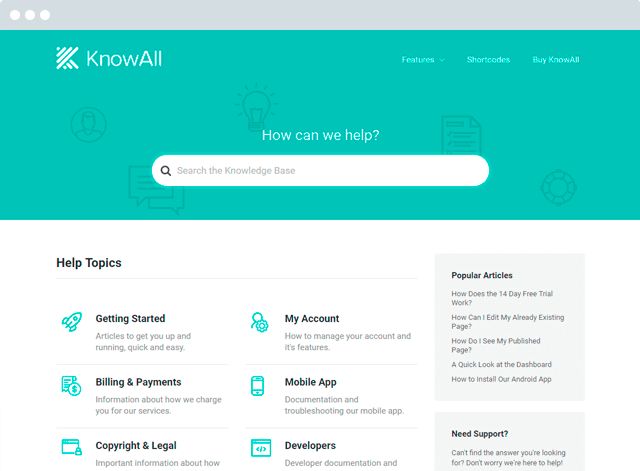
Build a knowledge base and help your customers help themselves.
Get the Theme
The one test knowledge base articles need to pass to succeed
Does it *GET THE JOB DONE?*
No, seriously—this ridiculously simple test tells if a support content article is good. Because it’s only so when it gets the job done. Otherwise, it’s just outdated jargon.
Sounds too direct? Well, it shouldn’t. In fact, to someone like me who works with tens of tools each day (plus, has zero tech savviness), this is the only reasonable way to judge support content.
I’ve found that for every support post that works for me, there are three that don’t. And so, in this post, I’ve rounded up 8 great examples of knowledge base tutorials that worked perfectly for me. They saved my time and the product’s support resources too.
1. How to use Wunderlist’s Calendar Feed (@ Wunderlist)
If you use to-do tools, you probably know that they only help when they integrate with your main calendar app.
Wunderlist understands this well and has created an easy-to-follow help article that teaches their users how they can integrate Wunderlist’s Calendar Feed with their default calendars.
What I like about the tutorial (other than the simple instructions) is that it uses neat subheads to guide users to their preferred integrations:
- iCal
- Google calendar
- Outlook
So, if you’re like most of us and use one of the above options, you’ll get your customized instructions in under three seconds.
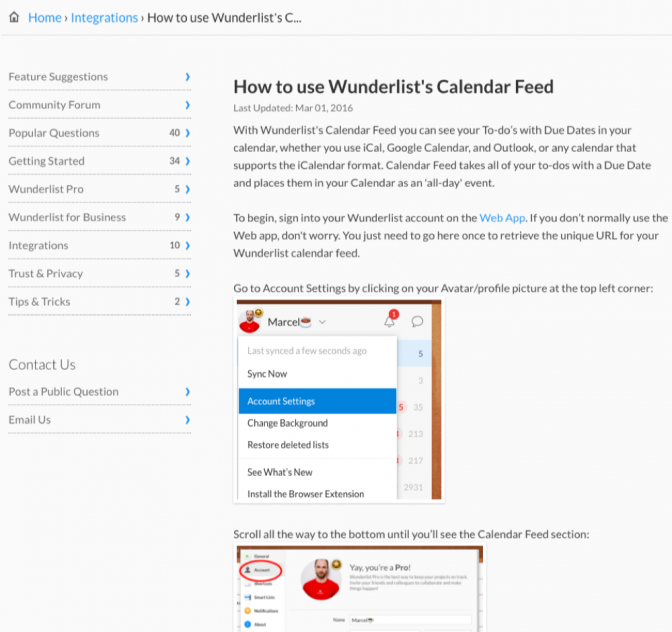
2. Combine Lists to a Master List That Uses Groups (@ MailChimp)
Other than the drag and drop design functionality, email marketing tools differ greatly. As I work with many of them, I end up reading TOO many of their tutorials, which makes me appreciate each time some support content is well planned.
MailChimp is extraordinary in this regard.
Their post on making a Master List is a shining example of a knowledge base article that’s well thought out and structured. Since the discussed process is somewhat lengthy and complicated, the tutorial splits it into 6 steps.
In the following screenshot, you can see the six different sections of the post on the left hand side. Thanks to this structure, users are able to follow the instructions without feeling overwhelmed.
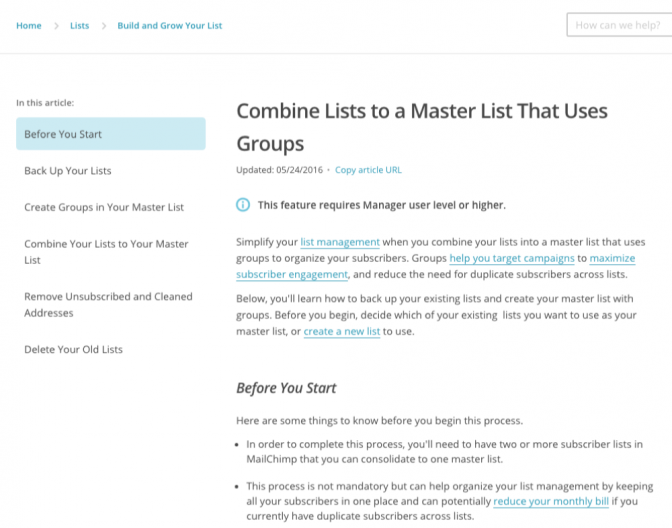
3. I forgot my Master Password or it’s not working, how do I recover access to my account? (@ LastPass)
All that password manager tools expect from their users is that they remember the ONE master password.
But what do they get? Well, they get customers like me – who simply can’t remember even one password.
I’ve forgotten and reset my LastPass master password twice using the listed support article.
Of course, you won’t be impressed by the formatting of this support post, but let me tell you… it saves the day.
The article has a serious tone. It lists the seven things a user can try to recover their access. The little disclaimer at the top stating that LastPass CAN’T send users their passwords hints at the fact that their users perhaps ask them to email the forgotten passwords. (This STOPS more people from doing so.)

4. How to Bulk Schedule Messages Using Hootsuite (@ Hootsuite)
Every tool has a set of power users. Users do more with the tool and need the tool’s advanced functionality.
Hootsuite, too, has its set of power users – those who explore features like the one that allows bulk scheduling.
This article that I’ve included not only gives clear directions for using the Bulk Scheduling feature, but it also draws the user’s attention to the “tricky” things.
For example, the author discusses the date format and asks users to be careful when specifying. This little detail saves headaches of many people because there’s no universal date format. For example, I follow dd/mm/yyyy; you may be following mm/dd/yyyy.

5. Create, edit, and share goals (@ Google Analytics)
Tools evolve all the time. They get fresh interfaces, new features / functionalities, and even complete revamps.
The latest version of Google Analytics, for example, is nothing like how it launched. But when tools update, their support content too should be updated. The best thing about Google’s help articles including the one I’ve selected is that they get frequent refreshes.
This tutorial, for example, uses the latest screenshots and terminology of the Google Analytics. This ensures that users find the settings right where the images or text instructions are telling. As a result, users don’t feel lost.

6. Refund a course (@ Udemy)
Every business gets refund requests. And so, every company needs a knowledge base article telling users how they can seek refunds.
Udemy has a no-nonsense refund help post. This tutorial gives easy text instructions followed by a GIF.
Now, we all know that all refunds can’t be allowed; some aren’t eligible. Udemy’s refund article factors in the cases of denied refunds. This additional information helps students decide if they’re fit to get a refund.

7. How to Connect OptinMonster with Campaign Monitor (@ OptinMonster)
No matter how “perfect” and out-of-the-box integrations tools provide, users will still have questions.
OptinMonster integrates with many email marketing services, and in this article, OptinMonster gives a click-by-click method of its integration with Campaign Monitor.
What makes this tutorial interesting is that it estimates the buyer’s comfort with the tool rather accurately. You can tell it’s written for absolute beginners. Information about the user’s acquaintance with a tool helps in determining the level of detail a support doc should cover.

8. Setting up a workspace (@ Toggl)
Solutions that come with dashboards also come with many ways of customizing them, and people always look for help with customization.
Take for example, Toggl, the time tracking tool. Toggl’s dashboard is customizable, and its instructional post on the topic gives thorough explanations of what the different customization fields mean. This helps the user in understanding what values they should input. A little more detail in the first step makes sure the user doesn’t have to rework on it.

Conclusion
It doesn’t matter whether you’re writing a new knowledge base how-to article or only updating the old ones – the above insights WILL improve your how-to based support content.
For step by step instructions on creating the perfect knowledge base article, be sure to check out our knowledge base article template guide.
How do you decide if a knowledge base article is useful? And which are the most helpful knowledge base articles you’ve ever read? Do share in the comments!
The post 8 Killer Knowledge Base Articles (and What You Can Learn from Them) appeared first on HeroThemes.