Marketing on LinkedIn makes sense for many businesses – whether it’s to capture a B2B audience or attract prospective employees. But to fully use the platform to your advantage, you need to understand the features it offers.
Check out these 11 powerful LinkedIn features and how to use them:
LinkedIn features to know
1. Control who can see your connections
Ever worried that your competitors might poach your clients, partners and employees? LinkedIn gives you the option to prevent this with a feature to control who can see your connections.
This lets you prevent competitors from preying on the valuable connections you’ve built and nurtured over the years.
To do this, go to your “Settings & Privacy” page. Under the “Visibility” tab, select “Who can see your connections.” You can limit the visibility of your connections to “Only you.”
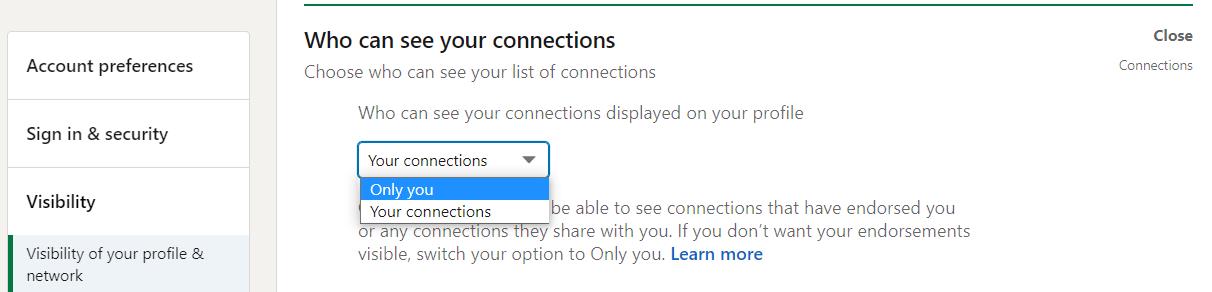
2. View profiles in private mode
Just as you may want to protect your connection details from competitors doing research, you may also want to check out competitor profiles without the visit being tracked. This could help you discover some useful information such as their connections, their content strategy and so on.
LinkedIn allows you to view profiles in private mode, which means you can hide your visit to the profile. You could also use it to review the LinkedIn profiles of your job candidates.
To do this, go to your “Settings & Privacy” page. Under the “Visibility” tab, click on “Profile viewing options.” Then select “Private mode” to view profiles as an “Anonymous LinkedIn Member.”
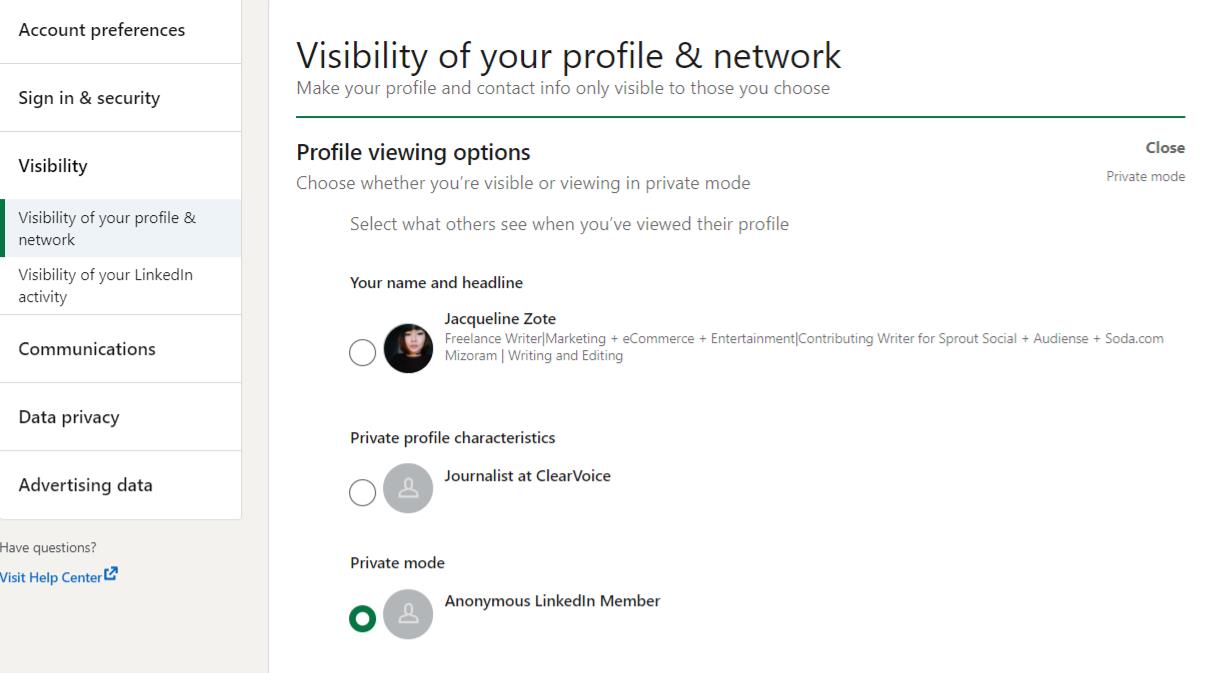
3. Segment your audience using Showcase Pages
Does your business cater to multiple consumer segments? If yes, you’ll love the LinkedIn feature that allows you to create Showcase Pages. These are pages that show up as “Affiliated Pages” under your main company page. Each Showcase Page focuses on a specific aspect of your business. This could be anything from a certain product to an individual brand.
In other words, you can target different audience segments with dedicated Showcase Pages based on interests, preferences, profession and more. This makes it much easier to surface much easier to create highly targeted content and campaigns relevant to each audience segment.
To create a Showcase Page, go to your LinkedIn Business Page. Click on the “Admin Tools” dropdown and select “Create a Showcase Page.” Then enter the name of the Page and the URL to finish creating your Showcase Page.
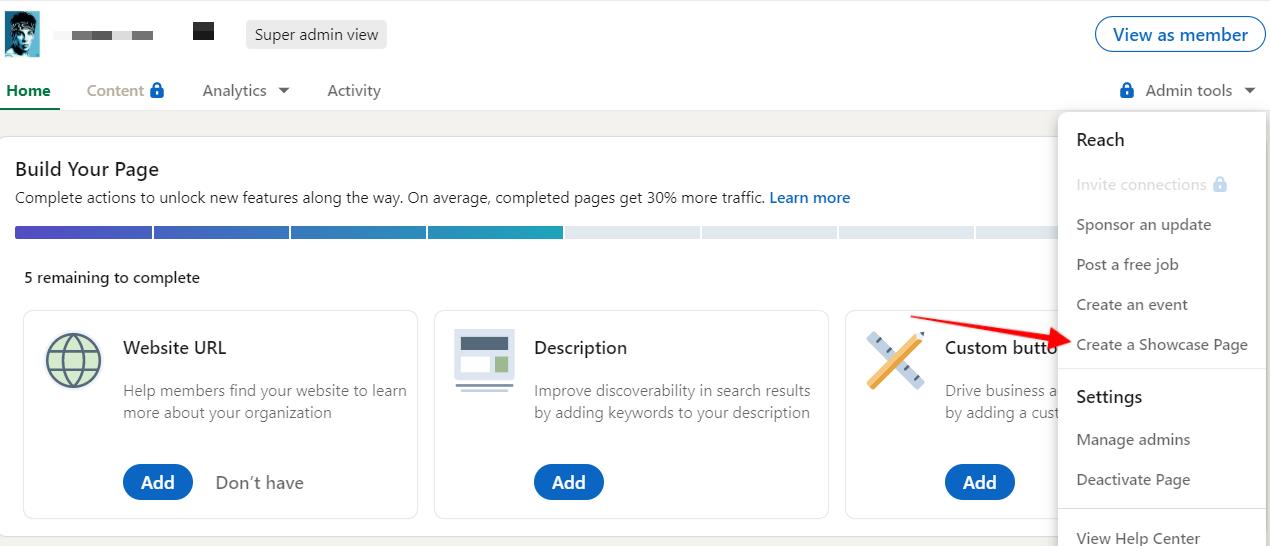
Sprout Social can help streamline the process of managing multiple pages on LinkedIn. With our LinkedIn management tools, you can create and schedule content for multiple pages from a single dashboard.
4. Save your searches
You may spend a lot of time searching for people on LinkedIn as a part of your lead generation efforts. Perhaps you may be looking for prospective leads to build a connection with or include in your InMail campaigns.
To make sure that you don’t have to conduct a new search every time, LinkedIn lets you save your searches. Using this LinkedIn feature, you can easily run previous searches without having to enter the criteria all over again.
Plus, you can set up search alerts and get a weekly email reminder when someone matches the criteria for your saved searches.
To do this, first, run a search using the criteria that makes sense to you. Then click on the “Create search alert” button on the right-hand side of the screen.

You’ll get a pop-up window with the “Get notified” option pre-selected. Then click on “Save” to save that search and set up a search alert. If you only want to save the search without creating an alert, uncheck the option to get “Get notified” and click on “Save.”

Keep in mind that the search filters may be slightly more limited if you have a free/basic LinkedIn account. So if you want to run more accurate searches, you’ll need a Sales Navigator or LinkedIn Recruiter account. This unlocks premium LinkedIn features, including additional search filters. And you can search for people based on function, company size, seniority level, years of experience and more.
5. Send messages without connecting
If you have a free LinkedIn account, you can only send messages to your connections. That means you’ll have to send a connect request to get in touch with someone who isn’t already a connection.
But what if you don’t necessarily want to connect with someone, such as a lead you’re following up on or a prospective candidate, and you still want to send them a message?
One workaround is to join the same group as the person you want to message. From the group page, select the option to “See all” members.

From here, you’ll get the option to message group members. Search for the member you want to get in touch with and click on the “Message” button to draft your message.

Another option is to become a LinkedIn Premium member and gain access to premium features like InMail. This will let you message any member outside your network even if they’re not in the same group as you. But since there’s a limit on the number of InMail messages you can send, it’s best to save this option for when it’s most necessary.
6. Schedule meetings and interviews
If you’re using LinkedIn for recruiting, the LinkedIn Scheduler is a valuable tool to manage your interviews and meetings more efficiently.
Since it syncs with your calendar, it can automatically detect your availability. So when you send InMail messages to candidates, it will display available interview slots. And candidates can also choose their ideal interview time based on the open time slots. This saves time and makes interview scheduling a breeze.

Note that you can only use this feature through a LinkedIn Recruiter account.
To use it, click on the “Sync calendar” button in the “Candidate Scheduling” window when you’re drafting an InMail message. Then choose the calendar you want to sync – Google or Office 365. You can also customize your settings with details like typical meeting duration, preferred time zone and more.
New LinkedIn features
LinkedIn constantly comes up with new and updated features to enhance the user experience. Here are some of the latest features on LinkedIn that might come in handy for your business:
7. Create polls to engage with your audience
LinkedIn now has a feature to create polls that your audience can interact with. This is a great way to drive quick engagement and also gain valuable insights into your connections.
You could use LinkedIn polls to ask fun, hypothetical questions just to get your audience involved. For example, a VP at Drift, asked connections what they would do if they became a CMO tomorrow.

But you could also ask more serious and genuine questions like what kind of content they’d like to see more of. To create a poll on LinkedIn, click on the option to create a new post. Then select the option to “Create a poll.”

Enter your question along with all the options you want people to choose from. You can also set the duration for how long people can add their votes.

8. Encourage real-time engagement with LinkedIn Live
Live video has become pivotal for brand engagement on social media. So LinkedIn Live was a welcome addition to the platform. According to LinkedIn, live videos on the platform get 7x more reactions than native videos from the same broadcasters. And they get 24x more comments, too.
Make the most of this feature to encourage real-time engagement through live Q&A sessions and interviews with industry experts. You could even use it to broadcast live events and product launches. For instance, the BMW Group used LinkedIn Live to do a live reveal of the new BMW iDrive.
But keep in mind that LinkedIn Live isn’t available to everyone. You have to apply to get access.
9. Share documents as organic “carousel” posts
What happens when you want to share a series of images organically in a single post? It’ll typically upload as a gallery, which is a little harder to navigate than a scrollable, carousel post.
While LinkedIn doesn’t officially have an option to share carousel posts, there’s a neat workaround for that. When you share a multi-page PDF document on LinkedIn, it previews in a scrollable, carousel format. This makes it a lot easier to create engaging, dynamic posts that tell a coherent story.
For instance, Salesforce shared their “State of the Connected Customer” report as a document. This previews in a carousel format that people can easily scroll through.
To create an organic “carousel” post, click on the option to create a new post. Then select the document icon. Choose the document you want to share and add a document title. Click on “Done” to save and publishand that’s it.

10. Drive meaningful interactions with post reactions
With LinkedIn’s new reaction feature, you no longer get a one-dimensional view of how people are engaging with your content. Besides “liking” your post, they can also:
- Celebrate
- Show support
- Give some love
- Find it insightful
- Express their curiosity
So for example, you may get the “Support” reaction when you share news about your charitable efforts. This gives you a more well-rounded understanding of how people feel about your content.
You can even use these reactions for creative marketing. Take for instance, how Gymshark uses them to get people to vote for their top career wish.
11. Promote inclusion with name pronunciation
The new “name pronunciation” feature is perhaps one of the most underrated yet essential LinkedIn features. This lets users record an audio clip of how to pronounce their name and add it to their profile. So other users can learn how to pronounce their name right.
You can listen to a user’s name pronunciation by clicking on the “audio” icon next to their name.

This feature is crucial because the professional world has become a lot more diverse. So we’re often interacting with people from different cultural, language and ethnic backgrounds. And one letter may have strikingly different pronunciations depending across cultures.
While correct pronunciation is common courtesy, it’s also crucial for making a good first impression. Plus, it shows candidates and prospects that you’re committed to maintaining an inclusive environment.
Staying on top of LinkedIn updates
If LinkedIn is a part of your social media marketing mix, it’s crucial that you stay on top of the latest features and updates. This will help you adapt your strategy to make the most of LinkedIn’s best features.
If you’re still not using LinkedIn in your marketing mix, check out our social media marketing strategy guide to get started.
This post 11 Powerful LinkedIn Features You Didn’t Know About originally appeared on Sprout Social.