Don’t want certain plugins or themes to automatically update on your WordPress site? No problem! Say hello to The Hub’s new kid on the block…Ignore Updates!
If you manage more than one WordPress site for yourself or your clients, WPMU DEV’s The Hub is the ‘no-brainer’ all-in-one WordPress management solution that lets you manage all of your sites’ hosting, security, performance, backups, client reports, etc. …and keep all plugins, themes, and core software on your managed sites updated.
Sometimes, however, you may not want a plugin, theme, or new WordPress version to automatically update on one or more sites.
For example, you may want to pause core, plugin, or theme updates if:
- Updating to a new version would cause issues on your sites (e.g. a plugin update with a known vulnerability that will conflict with other plugins or customized template files).
- You need to temporarily pause a plugin, theme, or core update for a specific site only while keeping your auto-update setup running on your other sites.
- You run a website maintenance plan and clients pause their subscription or fail to make payment. You can choose to keep their hosting active but suspend all core, plugin, and theme updates for that site until the client resumes payment.
- You install a custom plugin or theme, or a premium plugin or theme with a ‘developer’ license on multiple sites and charge a subscription fee for its usage. You can pause updates for clients who are not actively maintaining their subscription while ensuring that only clients with active subscriptions get updates.
The above are real-life examples that our members have experienced while managing multiple WordPress sites.
In addition to having complete control over site updates, members also requested that The Hub provide users with the ability to:
- Ignore plugin, theme, and core updates at a global or per-site level.
- Switch off warnings or alerts from displaying on the dashboard for disabled plugins, themes, or core elements.
- Turn this feature on and off at will and ignore updates on a permanent or temporary basis.
As usual, when our members request new features or improvements, we listen.
So, we’re proud to introduce the latest new feature to The Hub…
Ignore Updates
The Ignore Updates feature allows you to pause updates for WordPress core and specific plugins and themes on any or all of the sites you manage using The Hub.
This feature works with global updates, per-site updates, Automate, and site reports.
In this post, we’ll cover how to do the following in The Hub:
- Ignore Updates for Individual Sites
- Ignore Updates Globally
- Ignore Updates on Site Reports
- Additional Tips on Using The Ignore Updates Feature
- Ignore Updates Feature Improvements (Coming Soon)
Ignore Updates For Individual Sites
You can use the Ignore Updates feature to pause updates for WordPress core and single or multiple plugins and themes on an individual site.
To do this, go to The Hub’s My Sites screen (Hub > Sites), select a site by clicking on its name, then click on Plugins & Themes.
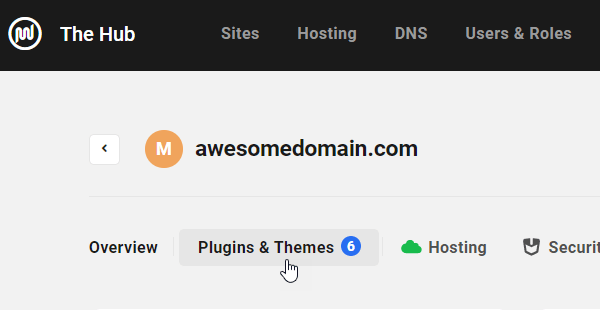
This screen is divided into different tabs allowing you to manage all the site’s plugins and themes, view new update versions, and set up automatic core, plugin, and theme updates for the site using WPMU DEV’s WordPress update manager, Automate.
You can access the Ignore updates feature from the tab’s functions menu or by hovering over an individual item.
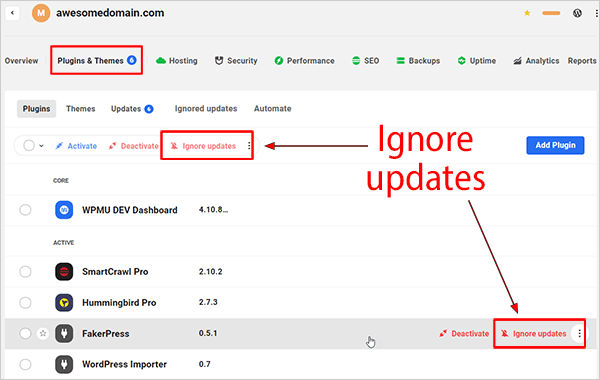
To pause updates for multiple plugins or themes, select the items and click on the Ignore updates link on the functions menu.
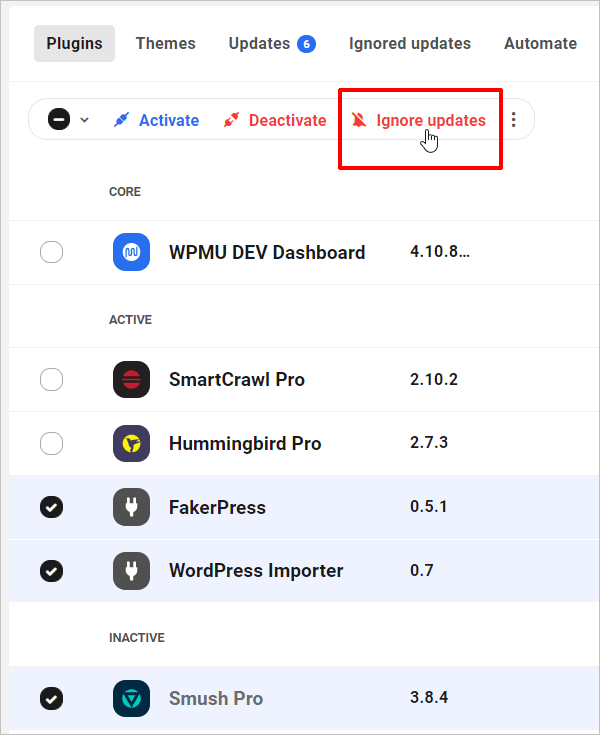
Alternatively, if you want to pause updates for a specific plugin or theme, click on the Ignore updates link that displays when you hover over the plugin or theme’s name.

As mentioned earlier, you can use The Hub’s Ignore Updates feature not only to stop plugins from updating, but also themes…

And pause WordPress core updates on individual sites too…

Now that you know how to ignore updates on individual sites, let’s take a look at how to…
Ignore Updates Globally
To ignore updates for WordPress core, plugins, and themes on all of your managed sites, go to The Hub > My Sites and click on the Updates tab.
From here, you can suspend all updates on one or more (or all) sites by selecting the Updates > Sites tab, then either clicking on the Ignore updates buttons after selecting multiple sites or clicking the link for a specific site.

To ignore updates for one or more plugins across all sites, select the Updates > Plugins tab.

Similarly, if you want to block updates for one or more themes across all of your sites, select the Updates > Themes tab.

Even though we recommend you always keep your sites updated with the latest version of WordPress, sometimes it’s prudent to wait a little while–especially with major releases that introduce new features–before updating WordPress. This allows the WordPress community to identify and fix any detected issues, bugs, or vulnerabilities with the new version.
To prevent sites from updating WordPress to a newer version, click the Ignore updates link in the Updates > Core tab.

Ignore Updates on Site Reports
Any reports that you generate from The Hub will not include that site’s ignored updates for core, plugins and themes.

Tips on Using The Ignore Updates Feature
Now that you know how to use the Ignore Updates feature to stop plugins, themes, and WordPress core from updating on single or multiple instances across specific or all sites from The Hub, let’s uncover some additional functions that will help you get the most out of this really useful feature.
Unignoring (Resuming) Updates
The Hub gives you complete control over when to ignore updates for plugins, themes, and WordPress core.
You can pause and restart updates at any time.
To resume updates on a specific site, select the Updates tab and click on the Ignored updates link.

Alternately, to resume updates on all sites, select one of the My Sites > Updates tabs (Sites, Plugins, Themes, or Core) and click the Ignored button.

Either of this options will bring up a list of all paused updates, on a site-specific or global level.
Select multiple or individual item(s) and click on Unignore updates.

Any previously paused plugins, themes, and core will resume updating on your sites.
Using Ignore Updates with Automate
The Ignore updates feature works seamlessly with Automate and displays all paused updates in your schedule.

Using Ignore Updates with Multisite
Ignore updates also works with any multisite managed from The Hub.
Keep in mind that since plugins, themes, and core updates are network-wide, pausing updates in The Hub affects all sites in a multisite installation.
Hide Update Notifications
The Hub automatically hides notifications for all ignored updates.
This prevents annoying notifications from displaying on your Hub screens for plugins, themes, or core versions that are currently not being updated.
To see how this works, go to Hub > Sites.
This screen shows you how many updates are available for each site.

Looking at the screenshot below, for example, we see that this site has 9 pending updates.

Go to the Updates section, select a few plugins and themes, and click on Ignore updates.

The Hub will automatically exclude ignored updates from the site’s update notification counters.

Only available updates will display for sites managed from The Hub.

But, that’s not all you can do with the Ignore Updates feature.
You can also…
Ignore Plugins and Themes Without an Update
The Hub’s Ignore updates feature also lets you ignore updates for plugins and themes without new updates.
Simply go to the Plugins or Themes tab and click Ignore updates after selecting single or multiple items from your list of plugins or themes.

You can also prevent WordPress core from auto-updating before any new versions are released in Automate by simply keeping core updates turned off.

Ignore Updates Improvements (Coming Soon)
As part of our mission to continually improve The Hub, we are currently on new Ignore Updates features like:
Overview Screen – Updates Panel
You will soon be able to access the Ignore updates feature from the Updates panel in The Hub > Overview section.

Add User Roles Capabilities
You will also be able to add Ignore updates capabilities to give users permissions to hide, view only, or view and edit ignored updates on plugins, themes, and core.
We’ll keep you updated as we roll out new features.
Ignore Updates – Too Good To Ignore
The Hub’s Ignore Updates feature lets you pause and resume updates for WordPress core, and single or multiple plugins and themes on every site you choose, independently of one another, giving you even greater control over every site you manage.
This useful feature also integrates seamlessly with Automate’s scheduled auto-update setups and client or developer reports.
If you haven’t yet experienced the time-saving ease and convenience of managing unlimited WordPress sites via The Hub, then consider becoming a WPMU DEV member today with our 7-day free trial. A membership gives you everything you need to grow and run a successful WordPress business, from world-class managed hosting, to award-winning plugins, plus 24/7 expert help and support.
WPMU DEV gives you so much more, it’s just too good to ignore!
Source: wpmudev.com