If you’re like most business people, you’re probably constantly improving your product or service, right? I mean, that’s how you stay ahead of the competition and keep your customers happy. It’s a good thing. It keeps the lights on.
But you know where that can cause trouble? With your knowledge base. Because every time you add a new feature or change your design/interface, your whole dang knowledge base is at risk of becoming out of date.
For that reason, you can’t look at creating help articles as a one-time thing. Instead, it’s a constant process of creation and revision.
Previously, we’ve discussed the “creation” part with our suggested knowledge base article template. Now, it’s time to discuss the “revision” part with a quick and dirty guide to auditing your knowledge base articles.
What is a Knowledge Base Content Audit For?
Auditing your knowledge base articles helps you answer three key questions:
- Are my existing articles actually helpful?
- Are my existing articles still accurate?
- Am I missing articles for new or existing features?
Forcing yourself to answer all three questions ensures that your knowledge base remains an effective support tool.
Here’s how you can audit your help center to find the answers…
Figure Out How Helpful Your Existing Articles Are
Before you spend the hard work checking your content for accuracy, you should first figure out if it’s actually helpful. Depending on the data, there are two possible outcomes of this analysis:
- You need to completely rewrite an article to make it more helpful.
- You can get rid of an article because it’s not a problem users face and it unnecessarily clutters up your help center.
How much traffic do articles get?
Your first step is to sort all of your help center articles by traffic. If you’re using Google Analytics, you can quickly whip up a report that filters out just your help center articles.
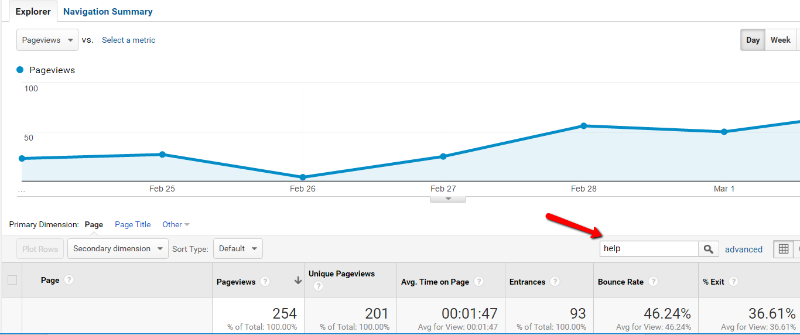
If articles are highly-trafficked, that’s good enough for now. In this step, you’re just looking for the low-traffic articles. Those are the candidates for culling.
If your help center gets 5,000 visits per month, but an individual article only gets 5 visits per month, you might want to give it the axe. The article is cluttering up your knowledge base without offering much in return.
The only exception is if that article, despite getting little traffic, solves a massive, potentially catastrophic problem. If it does, I recommend still keeping it.
How helpful are articles?
Next, you need to check the helpfulness of the remaining articles. If you’re using our KnowAll knowledge base theme, you probably noticed that each article has a set of Was this article helpful? buttons:
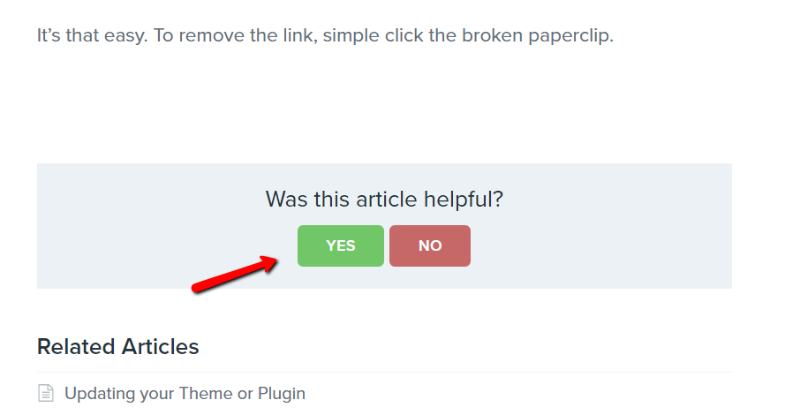
When a visitor votes, all that data is stored in your dashboard. Now’s the time when you want to bust out that data:
- High traffic + good helpfulness rating = Good Article
- High traffic + low helpfulness rating = Needs a rewrite
Check Old Content for Accuracy
Once you’ve evaluated whether or not your articles are actually helpful, it’s time for the most time-consuming part of the process
Checking your help center articles for accuracy.
With the other two steps, you can automate large chunks of the work. But checking for accuracy just flat out requires a human eye.
To check accuracy, you should start with the most popular help center articles and run through these criteria:
Are any screenshots out of date?
If you gave your product a facelift or otherwise changed how things look, your screenshots might be out of date. Visitors aren’t going to get much help if your knowledge base screenshots don’t match what your visitors are actually seeing on their screen.
If you just released a complete redesign, it’s pretty easy to assume your screenshots will be out of date. It’s the smaller things that are easier to miss. For example:
- Changing a form by rearranging or relabeling fields
- Moving around menu items
These changes can be easy to miss in screenshots. So make sure you pay attention as you go through!
Are your instruction steps out of date?
If you followed our knowledge base article template, then your instructions should be clearly broken up into different steps.
But what happens if you change one of those steps in your product? Mass confusion…unless you update your help center too.
Did you change any terminology?
Lastly, check for any changes in terminology. For example, if last year you called your feature “widget maker”, but this year your marketing team decided that “widget factory” was more catchy, you need to make sure that terminology is consistent across your knowledge base articles.
Check for Missing Articles
Now that you’ve run over the content that’s already there with a fine-tooth comb, it’s time to check for what’s missing. These are articles your help center should have, but that don’t exist yet. Here’s how to find those missed opportunities
Are visitors searching for something they can’t find?
When visitors hit your knowledge base, many of them will jump straight into the search box to find what they’re looking for.
If you’re using our KnowAll theme, you can actually track all of these searches and quickly see which queries lead to zero results:
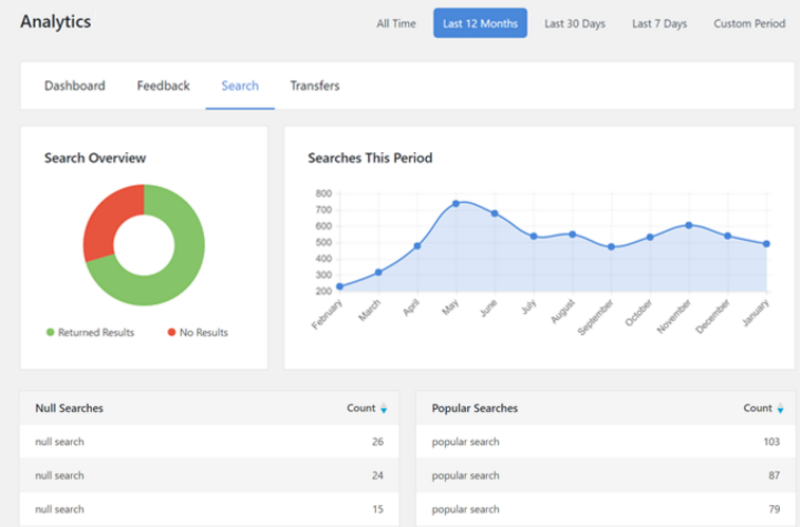
If a query is highly searched but lacks results, you should consider adding an article.
What common questions come up over live support?
Another way to find new topics is monitoring your live support channels. If customers are repeatedly asking similar questions that you lack an article for, it’s time to write a new article.
Best of all, writing that new article means fewer human support requests moving forward!
How Often Should You Audit Your Help Center?
Running a full content audit is going to eat up your time. So it’s not something you can do fully every single month unless you have a team dedicated entirely to support.
If you’re strapped for manpower, prioritize what you can automate. For example, it’s not very time-consuming to check these aspects every month:
- Traffic
- Helpfulness rating
- Search queries
Just by itself, running through those numbers every month will go a ways to improving your knowledge base.
Then, every 3-6 months you should try to run through and do a full accuracy check. While an inaccurate article should get flagged in your automated checks (that is, an inaccurate article will hopefully be rated as “unhelpful”), you can never know for certain unless you check yourself.
And finally, there are certain major events, like a planned product redesign, which necessitate immediate attention.
I doubt you’ll enjoy auditing your help center articles. But it is an essential part of creating a great self-service support experience. And if you use the right knowledge base tool, you can automate the bulk of the data analysis.
The post How to Audit Your Knowledge Base to Keep it Running Smoothly appeared first on HeroThemes.
