When it comes to WordPress analytics, you have a ton of options to choose from. What data analytic tools you use will make a huge difference — because the data you need and the way you view it is different for everyone.
Analytic companies and plugins have distinct differences and are not all the same. They all have a niche that can be compatible with your site — and you may end up using several methods to measure analytics that works best for you.
For example, do you want to track user flow and funnels? There is Woopra for that. What about tracking every single referrer and knowing what kind of things visitors are interested in buying or searching? Google Analytics works well. How about checking the number of clicks on your site? Even if it didn’t even load on their computer? Cloudflare analytics can help.
This article will look at various popular analytics tools with different focuses. Some of them are geared towards ease and simplicity, while others focus on eCommerce and sales funnels.

Plus, we’ll look at whether it’s okay to use several different methods of tracking analytics. “But…won’t that slow down my site?” All will be revealed!
Beehive
Let’s get to it!
1. Beehive, offers a simple solution to gathering Google Analytics data from single and Multisite WordPress installations. Easily track your stats right from your WordPress dashboard to stay on top of your marketing game.
You’ll need a Google Analytics account to get Beehive to work. Once you have an account, there are several ways to connect, including Tracking ID only, Connecting with Google, and API Project.
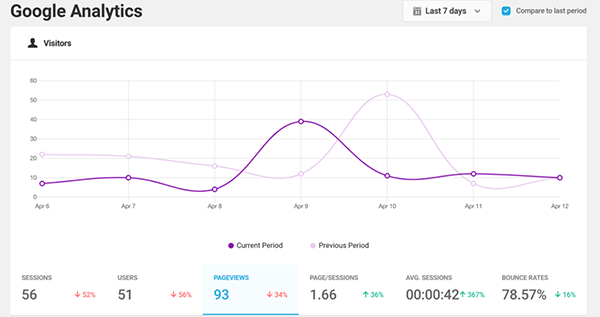
She has a Dashboard Widget that runs a detailed summary of your Google Analytics stats through your main dashboard. Plus, you can view detailed reports.
You’re able to switch the main graph to display the number of sessions, users, page views, average session time, and bounce rates. You can even enable Beehive to see your current analytics in real-time!
Beehive is 100% free and comes with a solid 5-star review. If you’re a WPMU DEV member, you get access to Beehive Pro. Beehive Pro features a Google Tag Manager, Custom Stats Dashboard, User Roles & Permissions, and more.
Additionally, some new features are coming soon (e.g. eCommerce compatibility) as she’s constantly updated with enhancements.
Find out more in our article about getting the most out of Beehive.
2. Woopra
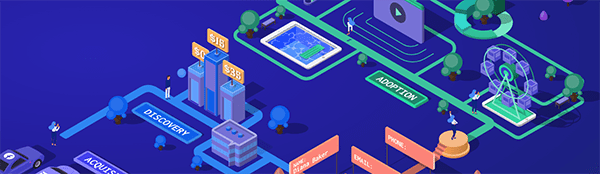
What’s great about Woopra is it’s all about the customers’ journey that’s available in a simple, easy-to-understand format. It can help you better understand your customers through multiple contact points across variable devices. Plus, no SQL is required.
Woopra can track every user at every touchpoint in real-time and focus on the data within. With this, you can trigger real-time actions and hence offer a better experience for your users.

You’re able to create a variety of evidence-based customer reports for your business purposes. Plus, you can easily integrate with a vast amount of third-party tools (e.g. AdWords, Dropbox, and Facebook) to help expand your data analytics information.
Get started for free with a 14-day trial. Then, several price options range from $349/mo and up — depending on the amount of traffic your site has and specific needs.
3. Microsoft Clarity can almost make you feel like a Peeping Tom with its ability to record and playback the users’ actions so you can see exactly what they did when they visited your WordPress site. And I’m not saying that in a weird, wrong sort of way. It’s very interesting when you can see what a user does!
It also features a personal favorite, Rage Clicks, where users repeatedly click on a section of the page, probably because they think there’s a hyperlink there when there actually isn’t one.
These insights are valuable even if you set Clarity to obfuscate all text on your site (which you can do). Because how else would you find out that the page break buttons are too hard to find, or a link is broken and it’s making users angry?
It provides engagement metrics, heatmaps, and website performance data. All of this can help provide a good user experience and design for mobile and desktop. Plus, you can get a new site set up in minutes.
It’s not entirely a Google Analytics replacement, as the analytics are very basic with Clarity. However, it’s great to see where the action is, how users act on your site and discover users’ insights.
They have a cool demo page you can check out, where you can see exactly what they offer.
And one of the significant aspects of Clarity is it’s free to use.
4. Cloudflare offers a way to create custom analytics dashboards, using whatever data you need with the GraphQL Analytics API. Their big goal is to deliver essential web analytics for free without compromising user privacy.
It also catches all traffic, even from clients that block JavaScript or don’t load HTML. Cloudflare does this by counting visits semantics, defining a “unique” visit as a successful page view with an HTTP referrer that doesn’t match the hostname of the request.
It features a unique perspective with Firewall Analytics, Load Balancing, DNS Insights, and Enterprise Logs (for enterprise customers).

Existing Cloudflare customers on their Pro, Biz, and Enterprise plans can get started by going to the analytics tab. If you’re not using Cloudflare, you can use their web analytics for free if you add their HTML snippet.
5. Mixpanel is great for seeing exactly what a user does when visiting your website, how your product is used, where (and why) your users drop off, and more with robust analytics that will help you convert, engage, and retain more users.
What makes it great? For example, you can see subscription funnels, view conversions in a given amount of time, gather retention reports, and see numerous other detailed information on how your user interacts with your site.

Mixpanel makes it easy to analyze conversion rates and detailed information quickly, without wasting hours writing SQL.
The reports are laid out well, without overcomplicating things.

Mixpanel has several pricing options — from free, $25 per month, and an unspecified price for plans that suit your needs.
6. Google Analytics

Google Analytics is no stranger to the analytics world. We’re pretty sure you’ve heard of it. It’s an analytics service offered by Google that reports and tracks web traffic. It’s the most widely used analytics service on the web.
It’s used to track session duration, bounce rates, pages per session, and traffic source. You can also incorporate analytics into Google Ads, which will allow you to create and review online campaigns by tracking landing page quality and conversion rates.
Along with that, it offers Real-Time analytics, which allows you to have an insight into visitors that are currently on your website.

Google Analytics uses page tags, aka Google Analytics Tracking Code. It consists of a snippet of JavaScript code that website owners add to every page of their website. The code runs in the client browser when the client visits the page, collects visitor information, and sends it to a Google data collection server as part of a request for a web beacon.
Google Analytics is free to use; however, if you need an upgrade, it comes at a cost. Google Analytics premium costs $150,000 per year. The premium version lets you hit data volume capacity of more than 10 million hits per month, higher quality data (e.g. 500 million hits per month data capacity), and advanced analytics (e.g. data-driven capabilities).
7. Simple Analytics lives up to its name by simplifying analytics in a clean and easy-to-understand dashboard. It’s designed for a site builder that doesn’t want anything complicated when it comes to analytic information.
Some of its best features are its email reports (for you and clients), Tweet viewer, ability to bypass ad-blockers, and capability of exporting your raw data into CSV format. Plus, there’s even a Dark Mode when you work at night.
They’re keen on showing you the essentials. They also don’t use cookies or collect any personal data (or sell data, either).

Pricing varies significantly, depending on your purpose. They have a Starter option for $19, Business for $59, and an Enterprise option where you’ll need to contact them for a price.
Check out this live demo to see them in action.
8. Koko Analytics is an open-source analytics plugin that’s ready to start collecting analytics data right out of the box. They’re big on respecting privacy, so personal information or anything that can lead back to a specific visitor is never collected.
It’s an easy choice for a simple yet effective analytics solution if you don’t want to work with any of Google’s JavaScript. You install it, and it starts tracking visits. Nice!
Some of its best features are:
- The option not to use any cookies while still being able to determine visitors and unique page views.
- Options to exclude specific user roles from being tracked.
- GDPR compliance.
- Built-in blacklist to filter referrer spam.
Koko has a 5-star rating and is free to use. It’s another great option to simplify your analytics.
9. WooCommerce. They have a plugin, WooCommerce Google Analytics, for tracking sales, user flow, understanding what products users are interested in, and more. It’s a perfect option if you use WooCommerce and an eCommerce website.
You just need to have a Google Analytics account to get this activated. Then, you’ll be able to get analytics that is geared to eCommerce.
Some of the benefits of WooCommerce Google Analytics include:
- Knowing what channels (e.g. search, social, email, ads) drive the most traffic to your WordPress site.
- Tracking the flow of users.
- Know what your products are looking for by viewing which pages they land on from search engines.
From there, you can track primary data (e.g. sessions). Plus, you can exclude data from admin visits, and this plugin also allows support for display advertising.

WooCommerce Google Analytics is free to use. You can opt for a Pro version, which includes detailed tracking (sending appropriate events to Google analytics so you can easily access sales data and valuable store metrics). It allows you to exclude shop managers from tracking, track User IDs, and more.
How Many Analytics Tools Should You Use?
I wish I could give you just a straightforward answer to this, but the fact is, it varies.
2-3, or whatever amount gives you the most transparent data. Too many plugins can bog down your site; however, it is worth it if you get reliable information from them. Plus, you can continually optimize your site to help with speed despite multiple plugins or tools.
Problems with too many plugins vary in many ways. Along with slowing down your site, they can become a security issue if one of them isn’t appropriately maintained or updated.
When it comes to a number of “too many” analytics plugins, just limit it to the number you need, delete unnecessary plugins, and keep them updated.
One thing to consider is your host. If you’re on shared or budget hosting, don’t use more than 0-5 plugins in general. If you have cloud hosting, VPS, or dedicated servers, you have more of a range to use that’s ideal.
Additionally, your hosting provider plays a big role.
For example, our dedicated hosting, along with optimization plugins like Smush and Hummingbird, can make your site fly — even with multiple analytics tools.
These are just general recommendations. Just know that there are many ways you can speed up your WordPress site, even with numerous analytic plugins installed.
In a nutshell, use what you need — no more, no less — to get the analytic information that benefits your WordPress site. If your site slows down, ensure your hosting is up to par and you have your site optimized for speed.
ByteByteBit.com. For the last fifteen years, Jay has been a freelance technology writer and blogger for various websites and organizations. He focuses on creating engaging and educational writings to help illuminate more complicated or obscure technologies.
***
Note: We do not accept articles from external sources. WPMU DEV members, however, may contribute ideas and suggestions for tutorials and articles on our blog via the Blog XChange.
Source: wpmudev.com