The latest versions of cPanel make it easy to choose what version of PHP your site is using. With just a few clicks, you can switch between different versions and even use different versions across sites in the same cPanel. This is especially helpful when upgrading older sites, troubleshooting, or dealing with third-party applications. Let’s take a look at how to make the most of PHP on all types of servers!
- PHP Versions and Server Types
- cPanel’s MultiPHP Manager
- Manage The PHP on Your Sites
PHP Versions and Server Types
Our SysAdmins install the latest versions of PHP on our Shared, Reseller, and cPanel-based WordPress servers after testing and troubleshooting. The ‘default’ version of PHP for newly created sites is often one or two versions behind for the sake of stability— but feel free to update to the latest version as soon as it is available!
With VPS and Dedicated Servers, we trust you and your SysAdmins to manage PHP installation and updates. If you need help, though, our 24/7 Technical Support team is happy to install newer versions of PHP at your request!
If you have a VPS or Dedicated Server, newer versions of PHP may need to be installed manually.
cPanel’s MultiPHP Manager
Just a few years ago, managing different cPanel PHP versions was an all-or-nothing ordeal. Older tools would change the PHP version for every site on a cPanel at once. Configuring different individual sites required awkward workarounds using .htaccess files. The latest versions of cPanel introduced a new tool, MultiPHP Manager, which simplifies the process. Click on the MultiPHP Manager icon in the Software section of cPanel to get started!

Please Note: be sure to click on MultiPHP Manager and not MultiPHP INI Editor. The INI Editor is a different piece of software that helps you fine tune your PHP settings on individual sites.
Manage The PHP on Your Sites
Once on the MultiPHP Manager page, you will see a listing for every site on the cPanel, including subdomains. Changing the PHP used on a site or sites is simple:
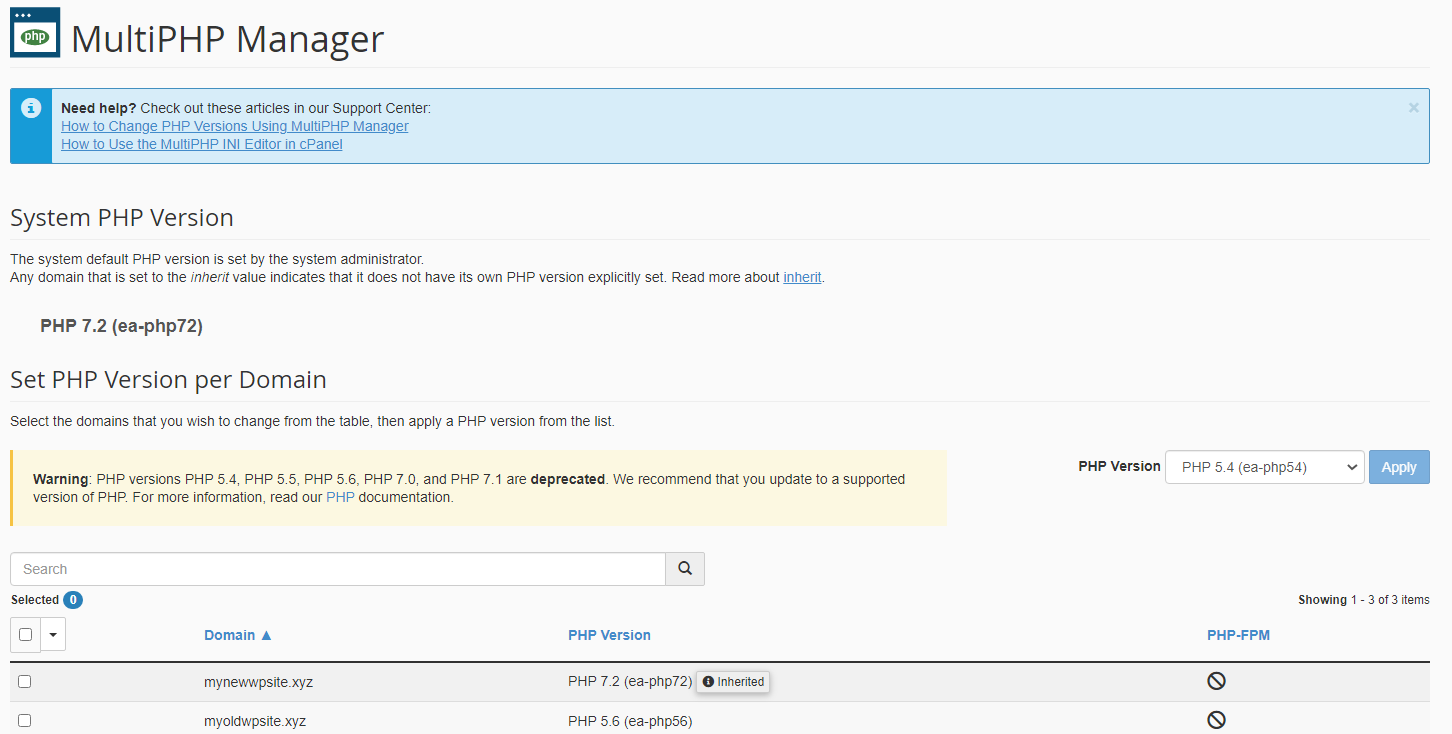
- Check the box for the site or sites you wish to update
- Select the desired PHP Version from the drop-down menu
- Click ‘Apply’
That’s all it takes to change the PHP version used on any site you choose. If you are having issues with a site and want to double-check the version of PHP in use, remember that you can always set up a phpinfo page for the site as well.
Very old versions of cPanel on VPS or Dedicated Server plans may not have MultiPHP Manager. Update your cPanel installation on a VPS or a Dedicated Server today and get the latest available tools!
Learn more about cPanel from our Managed VPS Hosting Product Guide.
Make sure your business, agency, or reseller clients are always connected and powered on with our optimized Managed VPS Hosting.

