Dolibarr is an open-source customer relationship management (CRM) and Enterprise Resource Planning (ERP) software that can manage every aspect of your business processes:
- eCommerce sales with customers
- Marketing initiatives to improve branding
- Internal finances and supply chain (logistics) operations
- Waterfall and scrum project management
- Risk management and cybersecurity compliance
- And much more
Dolibarr is available for easy installation via the Softaculous Instant Installer.
A business looking to get the most from the ERP software can develop a website with the content management system (CMS), or Websites, Dolibarr module. This allows you to easily integrate data into a public-facing website via MySQL and PHP. It also eliminates the need to install and manage another CMS which would require more web server resources and time to configure.
Below we’ll cover how to:
- Enable the Websites Dolibarr Module
- Add a Website in Dolibarr ERP Software
- Create a Dolibarr Website
- Develop Your Dolibarr Website
- Configure Your Dolibarr Website for Public Visibility
- Configuring cPanel Servers
- Configuring Unmanaged Servers
Enjoy high-performance, lightning-fast servers with increased security and maximum up-time with our Managed VPS Hosting!
Enable the Websites Dolibarr Module
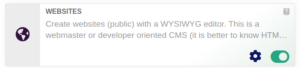
- Log into Dolibarr.
- On the left, under Setup, select Modules/Applications.
- At the bottom, under Websites and other frontal application, select the slider icon under WEBSITES. You’ll now see a Websites button in the upper-left corner with Home and Tools.
Add a Website in Dolibarr ERP Software
- At the top, select Websites.
- In the upper-left corner, select the drop-down menu and select + Add Website.
- Add a name for the website. This can be a domain name (e.g. example.com) or subdirectory for a subdomain (e.g. “site” for site.dolibarr.com). This will become the directory name for your website files. You’ll later connect this directory to an addon domain or subdomain for public access.
- Specify the primary language. You can add additional languages with the two-letter abbreviation divided by a comma (you can get this from the main language drop-down menu).
- Add what will later become the final URL for the website in the Virtualhost text box.
- Select Create. You’ll be redirected to a blank page to start developing your website.
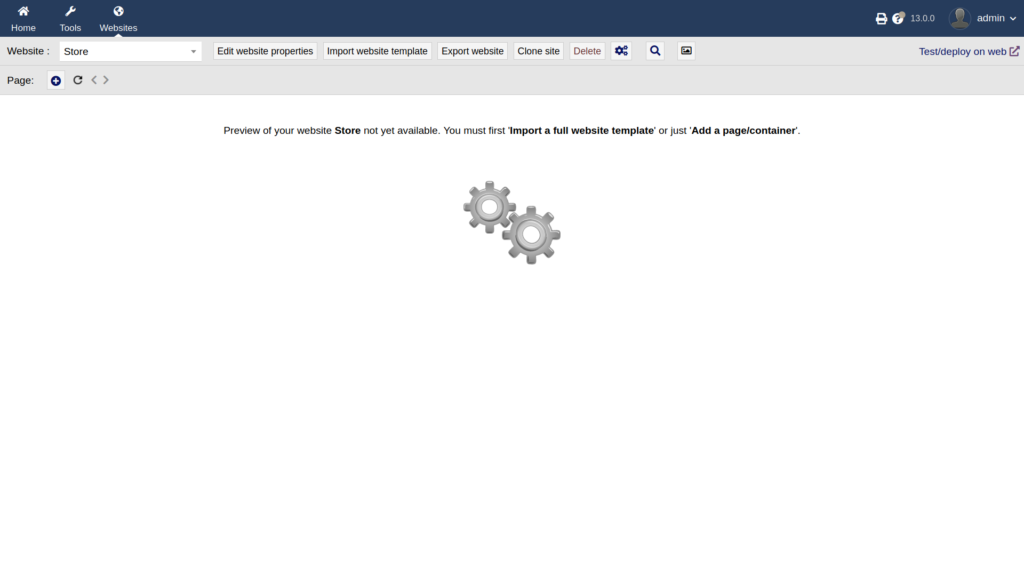
Create a Dolibarr Website
There three ways to develop a website with the Dolibarr ERP software:
- Build it from scratch with HTML, CSS, JavaScript, and PHP
- Import a live website via URL to acquire a template to build on
- Import a website template from the Dolibarr marketplace – DoliStore
We’re going to cover building a website from a free template available from DoliStore.com.
- Download Corporate web site template 11.0 to your computer. At the time of initially creating this guide, this is the only free template available from the website. You may find more through unofficial sources but you do so at your own risk.
- In your Dolibarr dashboard, select Import website template.
- Select Browse… and select the zip file from your computer.
- Select Upload. If this works, continue to Develop Your Dolibarr Website.
- If that doesn’t work (e.g. “file size is too large”), there are two options.
1. Change your upload settings in Home > Security > Files (Upload) from 2048 KB (2.048 MB) to 5000 KB (5MB) or 10240 KB (10.24 MB). Then increase your upload_max_filesize in MultiPHP INI Editor (recommended for cPanel users) or directly in the PHP.ini. Managed VPS/Dedicated server administrators may need to check the phpinfo.php file to determine if there’s a need to modify the master value. Then repeat step 4.
2. Upload the file manually. To do so, hover your cursor over the?beside Templates for your skins directory. By default, it should bedoctemplates/websites. This file path will be in your private Dolibarr data subdirectory. If you used the default Softaculous installation settings, this will be/dolibarrdata. - Upload the template file to your
/doctemplates/websitesdirectory. - When you refresh the Dolibarr page, you’ll see the template file listed under Templates. Click Load. You’ll be redirected to the website editing page.
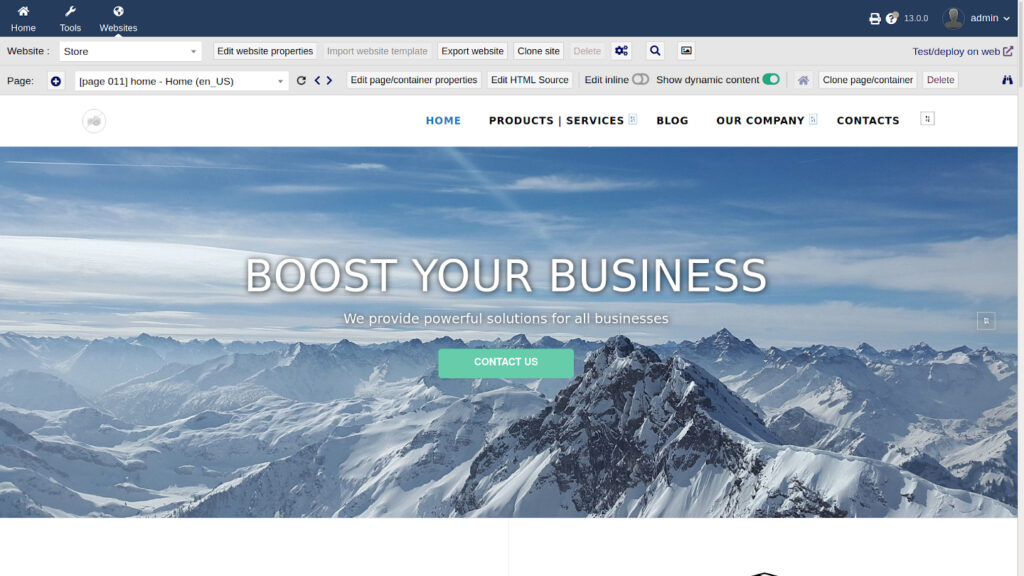
Develop Your Dolibarr Website
At this point, you’ll likely first want to know how to customize the website code (Edit HTML Source link) and preview the website in a new tab (binoculars button on the right).
If you preview your page and only see text and unstyled buttons, it is probably the result of your Content Security Policy (CSP) HTTP header. Use the browser Inspect Element console to determine what needs to be whitelisted. In the screenshot below, “https://cdnjs.cloudflare.com/ajax/libs/font-awesome/” needs to be whitelisted in style-src and font-src.

We won’t discuss coding but you can learn about web design and development within our Support Center. If you have specific questions about developing your Dolibarr website, check out our Community Forum.
Configure Your Dolibarr Website for Public Visibility
For info on showing your website publicly, select Test/deploy on web in the upper-right corner of your ERP software. A pop-up will share the info you’ll need to publish it with the URL (Virtualhost) at the top.
Configuring cPanel Servers
- On cPanel-managed servers, create a subdomain or addon domain connected to your website directory. If you used default Softaculous installation settings, the document root should be
/dolibarrdata/website/WebsiteName(replacing “WebsiteName” with your specified name). - Check your website in a private browsing session.
- If your website doesn’t work, you’ll need to edit some file permissions. Edit the .htaccess file in your
/dolibarrdatadirectory. - Comment out the two lines to disable usage:
# Order allow,deny
# Deny from allFor better security, you can add
Options -Indexesto the bottom of the file. Users needing more privacy can make changes with the IP Deny Manager. - Save your changes.
- Try viewing your website again. If anything doesn’t work, check your server logs in SSH or WebHost Manager (WHM) Terminal as user root for more information (replacing “WebsiteName” with your specific website directory):
cat /var/log/apache2/error_log | grep WebsiteName

Once your website is operational, upload a favicon.ico file to the website directory since this isn’t done automatically. You can use the free GIMP desktop application to create a favicon.
Configuring Unmanaged Servers
For unmanaged Linux servers, you’ll need to check your web server documentation (e.g. Apache, NGINX, etc.) for more information on modifying vhost files. The Dolibarr pop-up window shows required file and directory permissions.
Learn more about improving your business with our Managed VPS Hosting Product Guide.