One of the best features of WordPress is that it can be used to create private websites protected by a password. It only takes a few clicks to set it up. And it’s free!
Many people and businesses use WordPress to create private databases that are only accessible to their employees. Or journals that the public can’t view. Or even to create a platform to share private content with friends and family.
In today’s world where privacy is a precious commodity, this strategy works wonders to create your own private space on the Internet.
You can easily create such a private website by password protecting your entire WordPress website. The best part is, it’s really easy to set it up and doesn’t involve any coding at all. We’ll show you how. Keep reading.
Why Password Protect Your Website?
There are many reasons to setup a password-protected website.
- Maybe you want to create a private working space to safely share data with your team
- Or you’re working on a secret project and want a place to easily manage all your ideas
- Or share content with your family without having to worry about Facebook selling your data
- Or write a daily journal
Whichever reason it may be, WordPress offers the most affordable, secure, and simpler solutions to create a private website with just a few clicks.
Since you’re self-hosting your WordPress website, you don’t have to worry about the privacy policies set by a corporation. Or worry about platforms stealing your personal data.
You’re in complete control when using WordPress.
Best Plugins For Password Protecting Websites
There are several great plugins you can use to setup a password system for your WordPress website. Here are some of our top candidates.
1. Password Protected
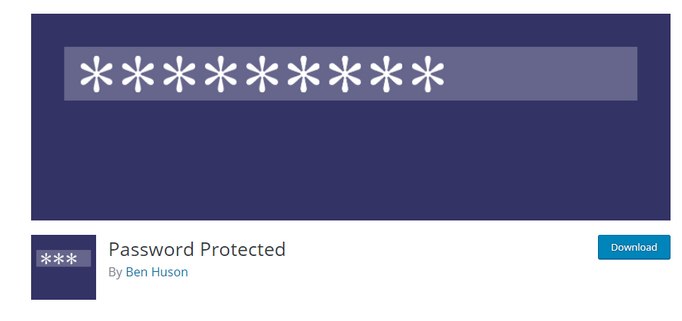
- Price: Free
With more than 200,000 active installs, Password Protected is one of the most effective free plugins you can use to completely password protect your entire website. The plugin is quite easy to setup.
While it fully protects your website, it doesn’t include multimedia. This means if anyone has a direct link to a media file on your website, they’ll be able to view it.
Main Features
- Beginner-friendly setup process
- Password protects the entire site with a single password
- Ability to allow access to feeds
- Ability to set admin access
2. Access Category Password
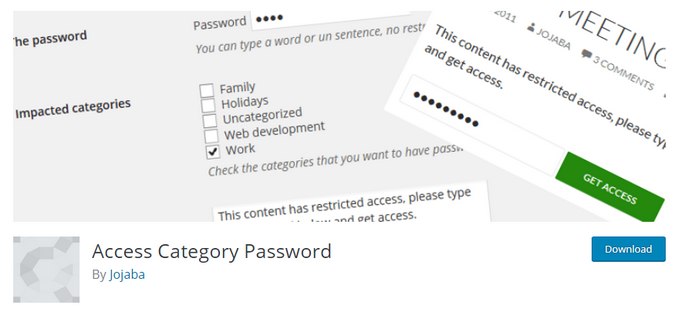
- Price: Free
Access Category Password is another popular free option for password protecting a website. However, this plugin is made for password protecting specific categories on your website.
When enabled the plugin will lock all posts in a chosen category behind a password. This is quite useful if you only want to lock specific parts of your website while keeping other categories open to the public.
Main Features
- Ability to choose categories to password protect
- Ability to customize the password form
- Grant users access without a password
3. WP Private Content Pro
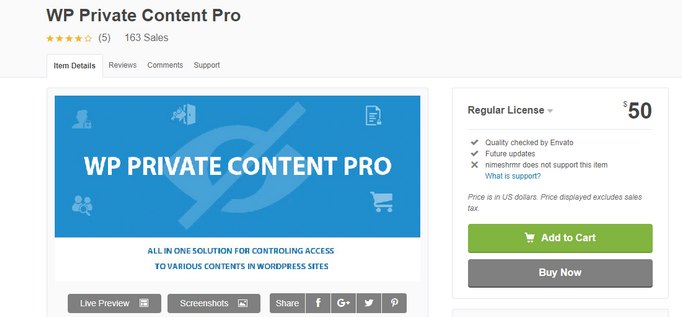
- Price: $50
If you’re looking for a more advanced solution with plenty of options to choose how to protect your website, this plugin is the right choice for you.
WP Private Content Pro certainly makes up for its hefty price tag by providing you with plenty of options to customize and choose which areas of your website to be protected. And gives you full control over user roles on your website as well. This plugin is perfect for password protecting professional and business websites.
Main Features
- Choose the type of content to password protect
- Lock content based on user groups and roles
- Lock menus and widgets
- Lock and protect post attachments and downloads
4. Password Protection For WooCommerce

- Price: $29
This is a unique plugin designed specifically for password protecting online stores. If you want to sell products to specific groups of people, you can use this plugin to password protect your entire store so that only people with the password can buy your products.
The plugin completely protects all the products and the shop pages on your WooCommerce store. It even includes an option to prevent Google from crawling your website as well.
Main Features
- Ability to password protect WooCommerce store and product pages
- Customize the login page
- Ability to create multiple passwords
- Analytics for tracking password usage
How To Setup The Password System
No matter which plugin you end up using, the process of setting up the password system is pretty much the same. It usually takes just a few clicks.
For the purposes of this demonstration, we’re using the Password Protected free plugin.
Step 1: Install Password Protected Plugin
The first step is to install the plugin.

Login to your WordPress admin dashboard and go to Plugins >> Add New.
Search for Password Protected plugin. Click Install and then Activate.
Step 2: Choose How To Lock Your Website
Once you’ve installed the plugin, you have to configure it to work with your website.

To configure the plugin, go to Settings >> Password Protected plugin page.
Check the tickbox next to Enabled to activate the password protection for your website.
Then choose whether you’d like to allow administrators and logged in users to view the website without having to enter the password.
Don’t forget to set a custom password as well.
Once you’re done, hit the Save button to save the changes
Step 3: Test The Plugin
It’s time to test if the plugin works.

Open an incognito window on your browser and load your website. You should now see a prompt to enter a password.
Note: Password Protected plugin uses Cookies to lock websites behind a password. If the plugin doesn’t work on your website, make an exception for it on your caching plugin. Or contact your web hosting provider if they have a built-in caching system on their servers.
Setting Up A Membership System?
The process we talked about involves locking your entire WordPress website behind a password. There are also other methods for locking only specific sections of your WordPress website.
For example, you can lock your articles and content behind a payment gate. And allow only subscribed members to see your content. Such systems are called membership websites.
You’ll need a different type of plugin to create those websites. Restrict Content Pro is a good option that’s worth looking into.
Wrapping Up
Even though we used Password Protected plugin for the tutorial, you should use a plugin that’s appropriate for your website depending on the goals you want to achieve. Either way, it doesn’t take much work to set it up.
Be sure to explore our blog for more tips and guides like this.
The post How To Password Protect Your Entire WordPress Site For Free appeared first on HeroThemes.